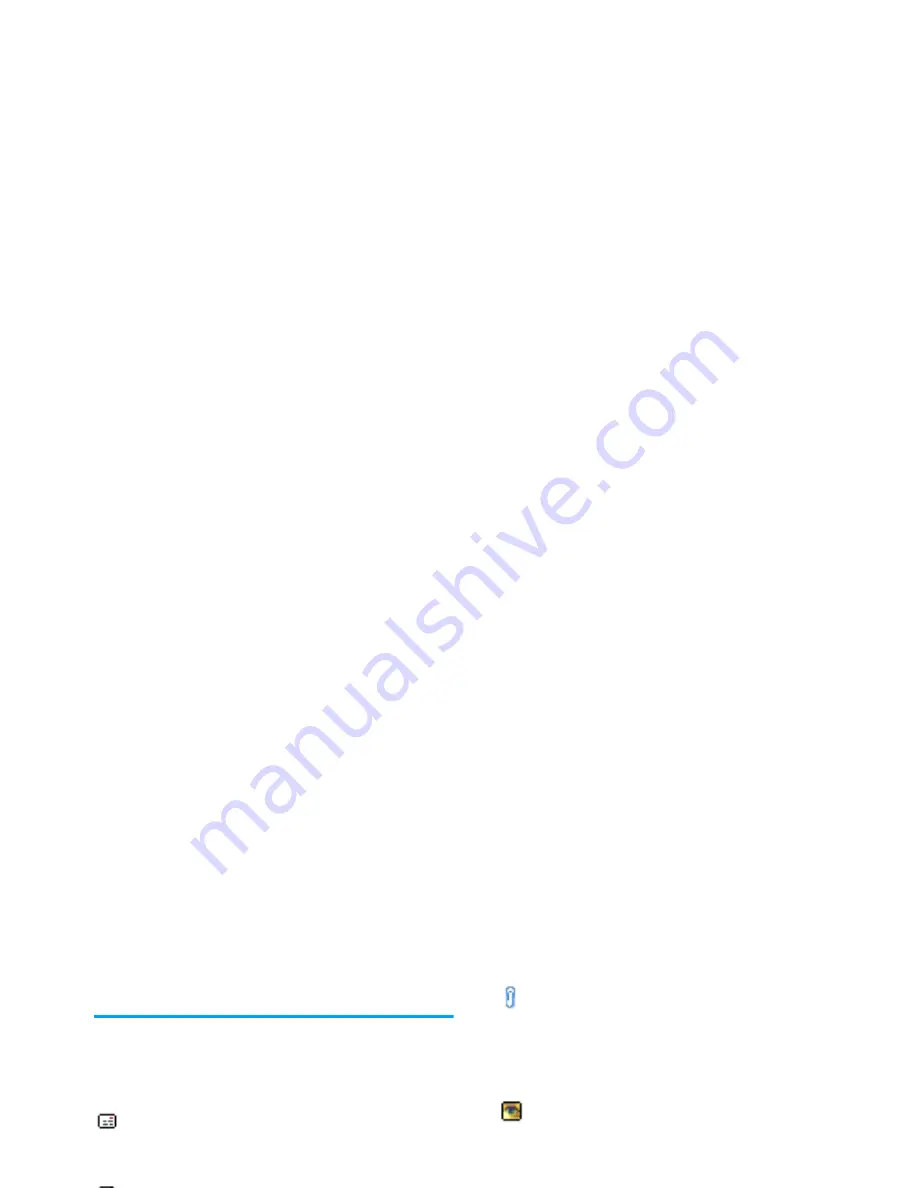
Messages
51
options. If the e-mail is too big (over 50 KB), it is
rejected and the download is cancelled.
Get and store attachments
If the e-mail you have received contains attachments
(JPEG picture, text file or another e-mail), they are
characterised by a specific icon:
You must have stored a picture before being able to
view it via the
Picture album
menu. See “Picture
album” page 60 for more details. If there isn’t enough
memory to store the new picture, you must delete other
items (name, event or picture) to release enough
memory to be able to save the new picture.
A picture may not be accepted by your mobile phone
if it is too large, or if it doesn’t have the right file
format. When receiving a picture via e-mail, proceed
as follows to obtain optimal results:
•
The picture received must have been saved in
JPEG, BMP or GIF format.
•
The size of the picture file should not exceed
50 KB.
Contains the details of the e-mail header (date
and time, sender’s e-mail address, etc.), press
,
to display these details.
The text of the e-mail itself can be viewed as an
attachment, press
,
to read it. There isn’t
any advanced options in this situation: it can be
read, but not stored nor forwarded.
A text file (text only, «.txt» format) is attached
to the e-mail, press
,
to read it. There isn’t
any advanced options in this situation either.
The application needed to manage this
attachment isn’t available in your phone, or the
e-mail is too large to be uploaded.
Another e-mail is attached to the one you
received (up to five e-mails can be attached one
after the other). There isn’t any advanced
options for an attached e-mail: it can be read,
but not stored nor forwarded.
A picture in JPEG, BMP or GIF format is
attached to this e-mail. Select the attached
picture in the list and press
,
twice to store
it in your mobile phone (you can rename it if
you wish).
Summary of Contents for Mirror FX 639
Page 1: ......
















































