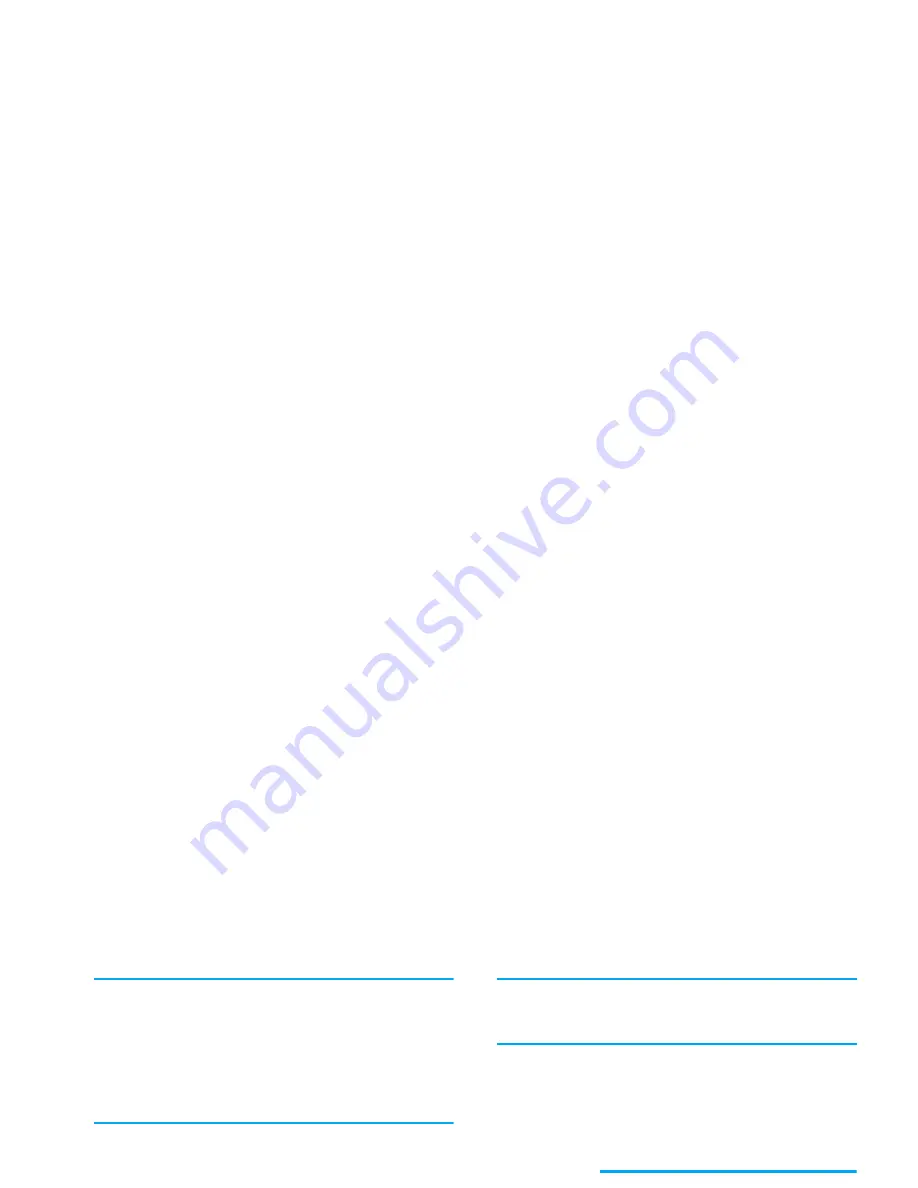
Multimedia messaging
13
Although the picture preview when creating the MMS
is (W)105 x (H)55 pixels, the maximum size of a
picture you can send is (W)640 x (H)640 pixels.
Warning! The bigger the picture size, the longer it will
take to send it.
A copyright-protected picture cannot be sent. Select
None
if you don’t want to insert any picture.
3.
The
Text
icon is automatically selected: press
,
to access the text editing screen, enter the
text of your message (see “Text or number entry”
page 20 for help).
4.
The
Sound
icon is then selected: press
,
to
access the
Sound Album
list, select a sound and
press
,
to add it to your MMS.
Sounds can be one of the files available in the Album,
or a sound memo that you record when creating the
MMS: in this case, select
<Records>
, then
<New>
and
follow the procedure that appears on the screen. You
cannot attach an existing voice memo.
The icon of the item you have added (picture or sound)
changes colour to indicate its insertion.
5.
Press
,
to send your message, or move
-
to access the options.
If you quit the MMS menu and haven’t finished
writing your message, it will be automatically saved in
the
Draft
menu (see below).
Access the options
Move
-
to go to the
Options
icon and press
,
.
The following options are available:
Add slide
To create a new slide and add it to
your slide show.
You can also press
>
when the last
page of the message you are currently
designing is selected.
Once you have created several pages,
move
<
or
>
to browse slides.
Delete slide
To delete the selected page.
This option is only available if there is
more than one slide in the message.
Next slide
Previous slide
To move to the next or to the previous
slide.
Summary of Contents for Mirror FX 639
Page 1: ......
















































