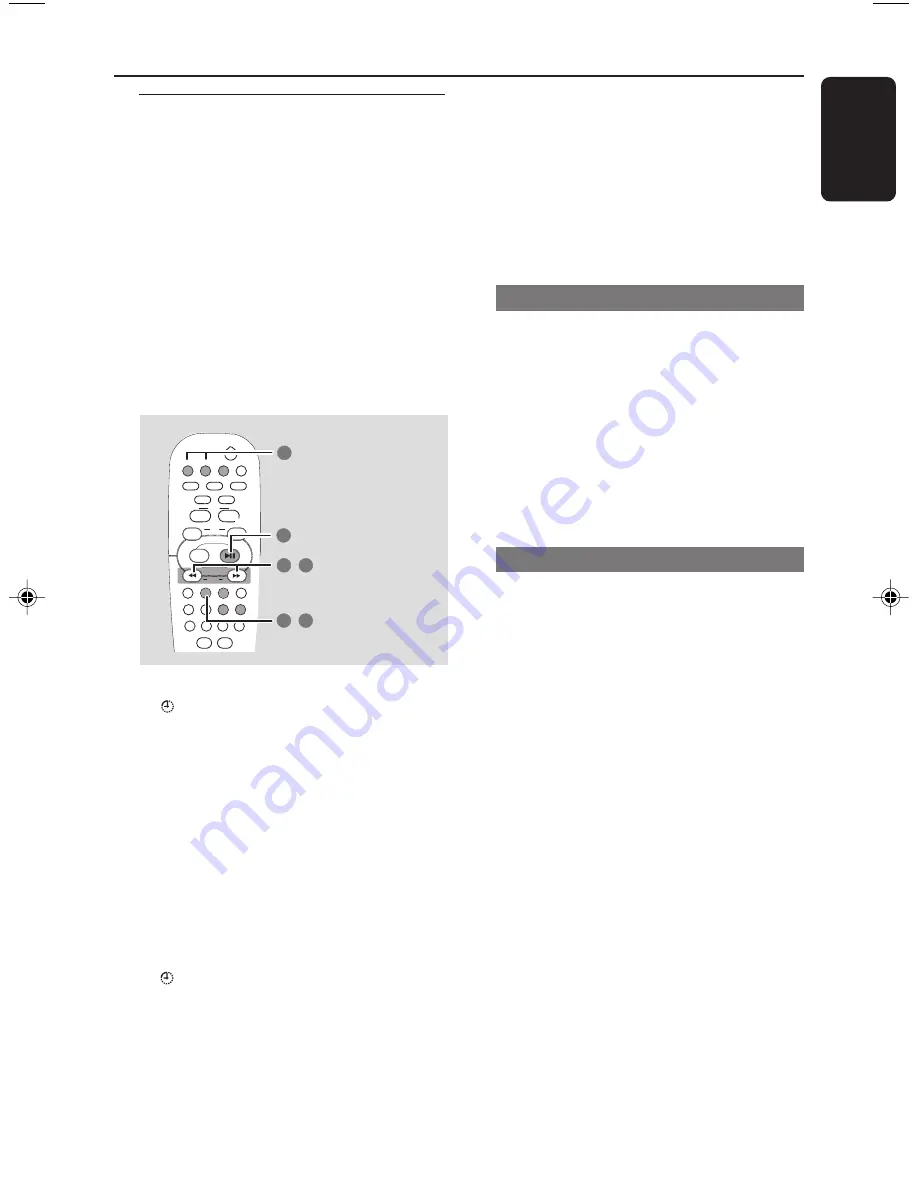
23
3139 115 23001
English
Timer setting
The system can switch on to CD, TUNER or
TAPE mode automatically at a preset time,
serving as an alarm to wake you up.
IMPORTANT!
–
Before setting the timer, ensure that
the clock is set correctly.
–
if recording is in progress, the timer
function will not be activated.
–
The volume of the timer will increase
gradually to the last tuned volume level.
If the last tuned volume level is too low,
the set will then increase to a
predetermined minimum audible level.
(CD / TUNER / TAPE)
CD
TUNER
TIMER TIMER ON/OFF
SLEEP
SNOOZE
(
00
:00
/
12
:00AM
)
(
00:
00
/
12:
00
AM
)
4
3
4
,
1
5
,
2
TAPE
1
Press
TIMER
on the remote.
➜
icon starts flashing.
2
Press
CD
,
TUNER
or
TAPE
to select the
wake-up source.
➜
The selected source will be lighted while
other available sources are flashing.
3
Press
à
or
á
repeatedly to set the hour.
4
Press
ÉÅ
to change to minutes setting, then
press
à
or
á
repeatedly to set the
minutes.
5
Press
TIMER
to store the setting.
➜
Once the timer is set, it will always switch on
unless you deactivate it.
➜
icon remains on the display. It indicates the
timer is activated.
●
At the preset time, the selected sound
source will be played for 30 minutes
before it switches to Eco Power standby
mode
(if no button is being pressed within the
time frame.)
➜
CD
– playing the first track of the disc. If the
disc tray is empty, it will switch to Tuner mode.
➜
TUNER
– playing the last tuned radio station.
➜
TAPE
– playing the tape.
Activating / Deactivating the timer
●
Press
TIMER ON / OFF
on the remote to
turn off the timer or turn on to the last
setting again.
➜
If activated, the timer information will display
for a few seconds, then the system resumes to
the last active source or stays in standby mode.
➜
If deactivated, “
OFF
” appears.
Helpful Hint:
– The system will exit timer setting mode if no
button is pressed within 90 seconds.
Checking the timer setting
●
Press
TIMER
on the remote.
➜
The timer information will display for a few
seconds, then the system resumes to the last
active source or stays in standby mode.
Timer Operations
001-027-MCM78_37-Eng
4/8/04, 15:01
23





































