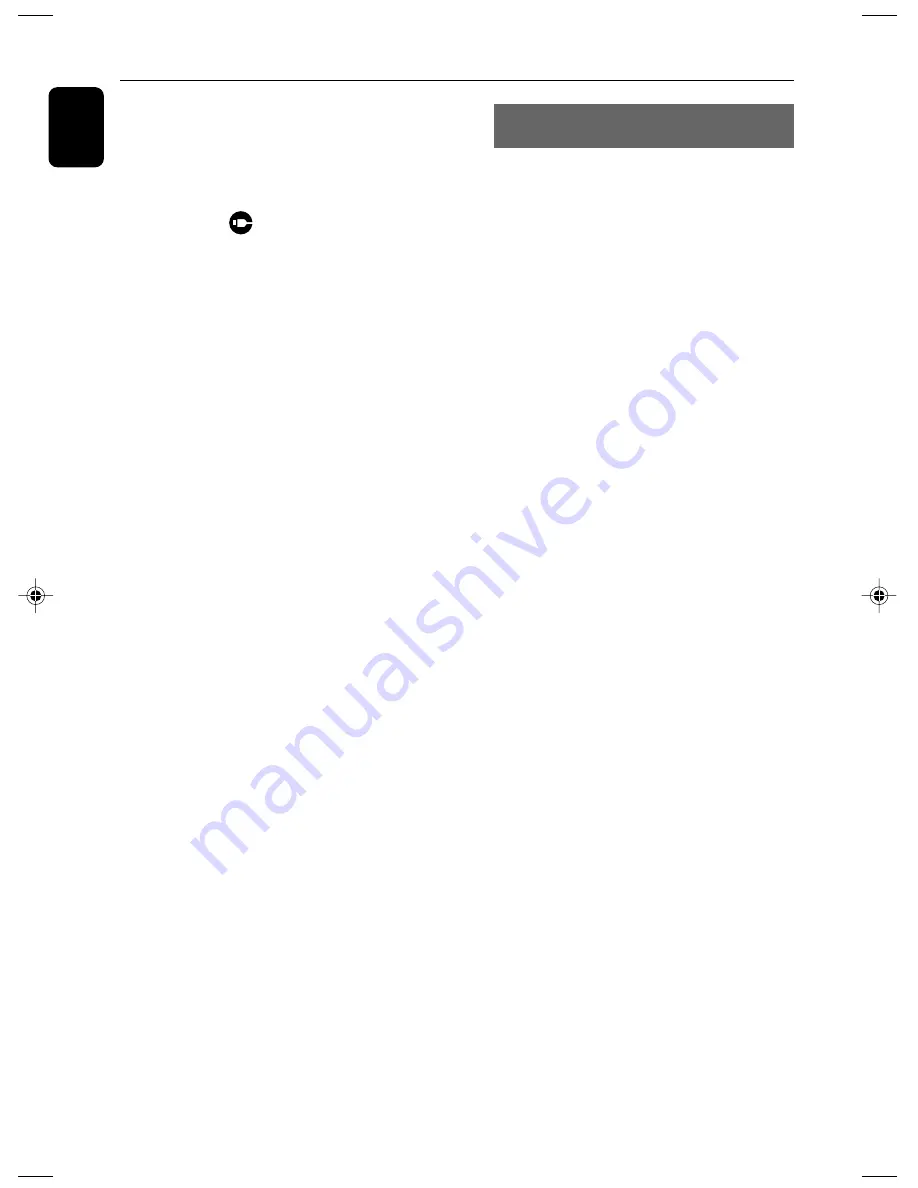
22
English
USB
CD Ripping - Recording disc files to a
USB device
MCM279 allows you to copy the music files or
spoken contents of a disc to the external USB
device. You can record one track, the whole disc
or even selected tracks through the Program
function.
1
Check the USB device has been properly
connected. (See
Installation: Connecting an
additional appliance
)
2
Insert a disc (audio CD or MP3 or WMA). If
desired, program the disc.
3
Press
SOURCE
once or more to select
CD
(or
CD
on the remote control).
4
To record one file
a.
Select the track you want to record
b.
Press once or repeatedly
USB REC
until “RIP
ONE” appears, flashing.
➜
Disc playback will start automactially from the
beginning of the selected track.
4
To record all files
a.
Press repeatedly
USB REC
until “RIP ALL”
appears, flashing.
➜
Disc playback will start automactially from the
beginning.
5
To stop recording, first press
9
, then unplug the
USB device.
●
In the rip-one mode, the playback will auto go to
the stop position after one track/file comes to an
end.
●
During MP3 and WMA recording, make sure the
playback of the file you want to record is wholly
completed before manually stop recording. Or
any part of the file will not be recorded.
●
During recording, if the memory of the USB
device runs out, playback will not continue.
1
Check the USB device has been properly
connected. (See
Installation: Connecting an
additional appliance
).
2
Press
SOURCE
once or more to select
USB
(or
USB
on the remote control).
➜
The icon
appears.
–
NO AUDIO
appears if no audio file is found in
the USB device.
3
Play the USB’s audio files as you do with the
albums/tracks on a CD (See
CD
).
Note:
– For compatibility reasons, the album/track
information may differ from what it is displayed
through flash players’ music management software.
– File names or ID3 tags will be displayed as
---
if they are not in English.
INFORMATION REGARDING USB DIRECT:
1. Compatibility of the USB connection on this micro
system:
a) This micro system supports most USB Mass
storage devices (MSD) that these devices are
compliant to the USB MSD standards.
i) Most common Mass storage class devices are
flash drives, memory sticks, jump drives and
etc.
ii) If you see a "Disc Drive" showing up on
your computer after you have plugged the
mass storage device into your computer, most
likely it is MSD compliant and it will work
with this micro system.
b) If your Mass storage device requires a battery/
power source, please make sure you have a
fresh battery in it or charge the USB device
first and then plug it into the micro system
again.
2) Supported Music type:
a) This device only supports unprotected music
with file extension: .mp3 .wma
b) Music bought from on-line music stores are not
supported because they are secured by Digital
Rights Management protection (DRM).
c) File name extensions that ended with the
following are not supported: .wav; .m4a; .m4p;
.mp4; .aac and etc.
3) No Direct connection can be made from a
Computer USB port to the micro system even you
have either or both mp3 or wma file in your
-computer.
P001-P028_MCM279_55_Eng
11/27/07, 11:28
22




















