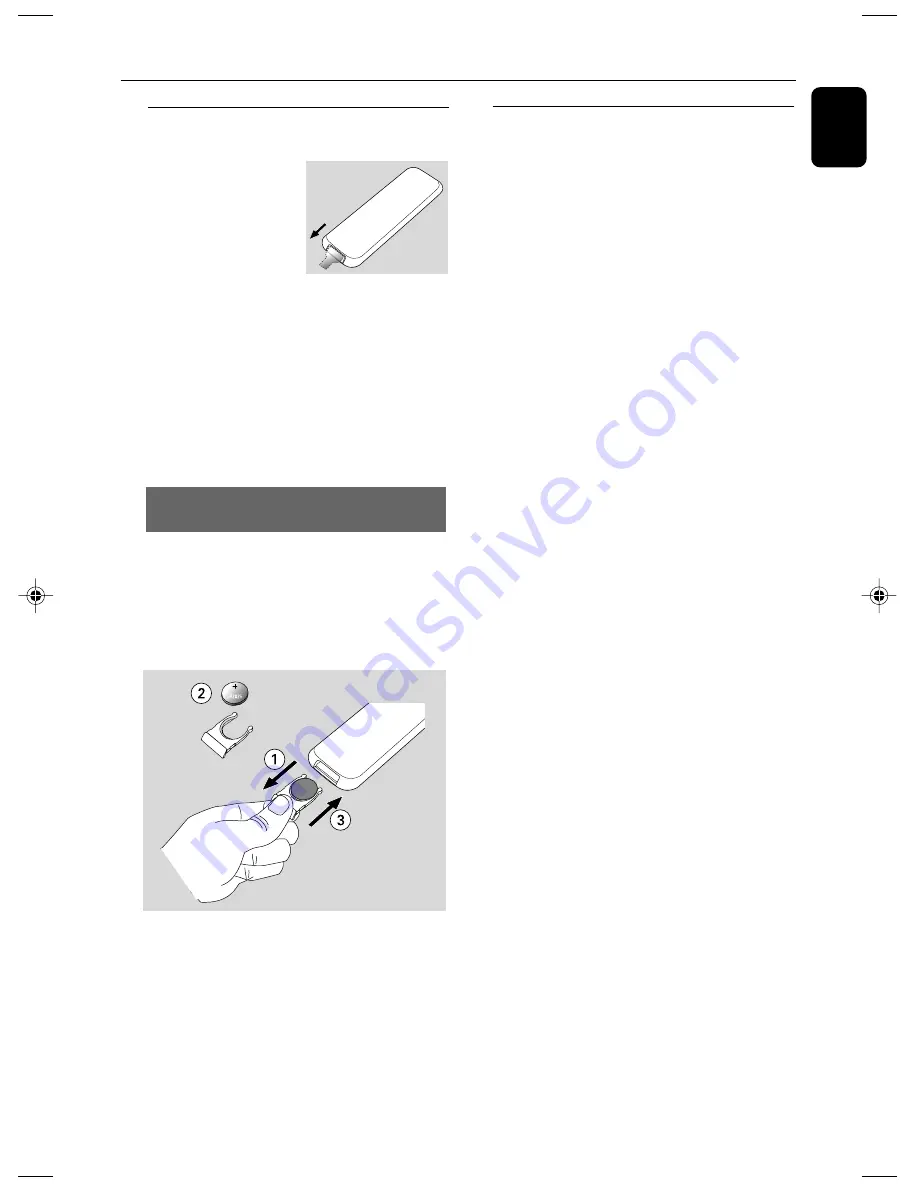
English
15
Preparation
Setting the clock
After connecting MCM279 to the power supply,
set the clock first.
1
Press and hold
STANDBY-ON/ ECO
POWER
to switch the set to Standby mode.
➜
The display shows the set time.
➜
-- --:-- -- displays by default if you have not set
the clock.
2
In the standby mode, press and hold
DISPLAY/
CLOCK
( or
CLOCK
on the remote control ).
➜
The hours digits start flashing.
3
To switch between 12 hour and 24 hour display,
press
PROGRAM
( or
PROG
on the remote
control ).
4
Hold down or press
VOLUME
+/-
repeatedly
to set the hours.
5
Press
DISPLAY/CLOCK
( or
CLOCK
on
the remote control )
to confirm.
➜
The minutes digits start flashing
6
Hold down or press
VOLUME
+/-
repeatedly
to set the minutes.
7
Press
DISPLAY/CLOCK
( or
CLOCK
on
the remote control ) to confirm.
– To exit without storing the clock setting press
9
.
Helpful hints:
– The clock setting will be erased when the system
is disconnected from the power supply.
– The set will exit from the clock setting mode if
no button is pressed within 90 seconds.
Using the remote control
IMPORTANT!
– Remove the
protective plastic tab
before using the
remote control.
– Always point the
remote control directly
towards IR area on the main set.
Notes for remote control:
– First select the source you wish to
control by pressing one of the source select
keys on the remote control (for example
CD, TUNER).
– Then select the desired function (for
example
ÉÅ
,
í
,
ë
).
To replace the remote controls’
battery (CR2025)
CAUTION!
– Batteries contain chemical substances,
so they should be disposed of properly.
1
Push to open the battery tray.
2
Replace a new battery according to the
indicated polarity.
3
Push the battery tray back to close it.
P001-P028_MCM279_55_Eng
11/27/07, 11:28
15



























