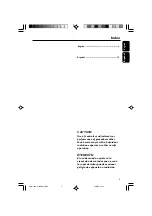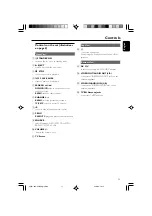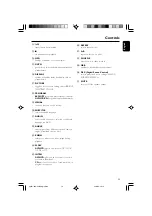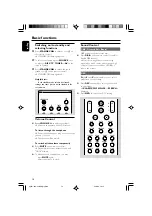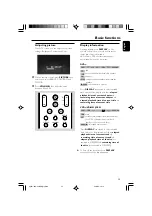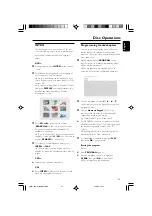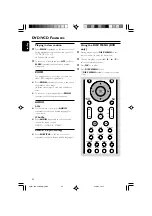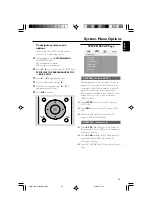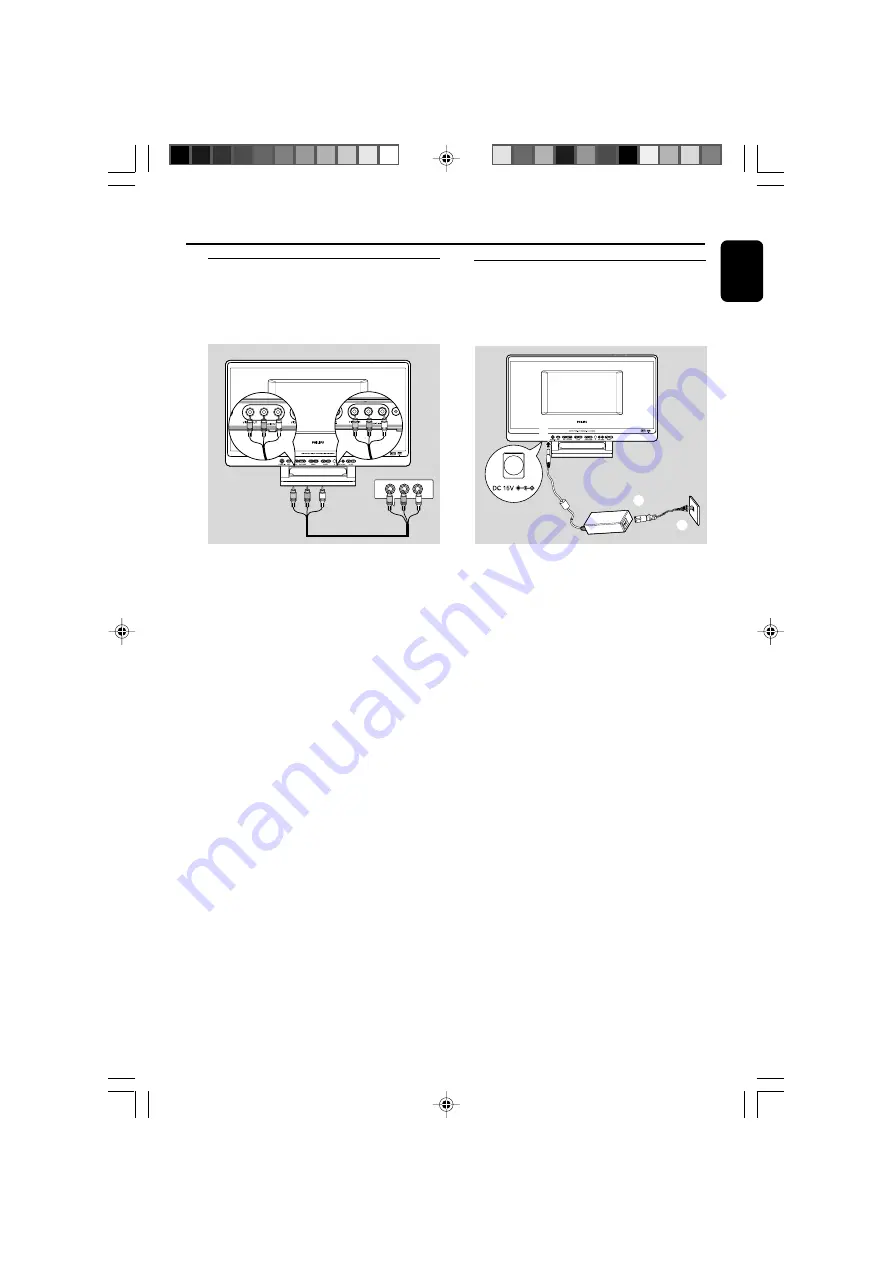
9
English
Connecting an additional
appliance
It is possible to use an additional appliance, e.g.
VCR, DVD recorder, video game player, with the
set.
AV OUT
AV IN
Viewing and listening to the playback of
other equipment on MCL888
Using AV cables (red/white/yellow, not supplied),
connect VIDEO IN and AUDIO IN L/R on the
bottom panel to video/audio OUT jacks on
other equipment (such as VCR, DVD/game
player) by matching colors of AV plugs and AV
jacks.
Viewing and listening to the playback of
MCL888 on other equipment
Using AV cables (red/white/yellow, not supplied),
connect VIDEO OUT and AUDIO OUT L/R on
the bottom panel to video/audio IN jacks on
other equipment (such as VCR, TV) by matching
colors of AV plugs and AV jacks.
Installation
Connecting the power cord
– The type plate is located on the bottom
panel.
– Never make or change connections with
the power supply switched on.
1
Plug the plug of the supplied power adapter to
the DC 15V socket on the bottom panel.
2
Plug the power adapter to the wall outlet with
the supplied AC power cord.
Helpful hints:
When the set is switched to standby, it is
still consuming some power. To disconnect
the set from the power supply completely,
remove the power plug from the wall
socket.
1
2
3
pg001-030-mcl888_MexicoA
30/3/06, 16:14
9