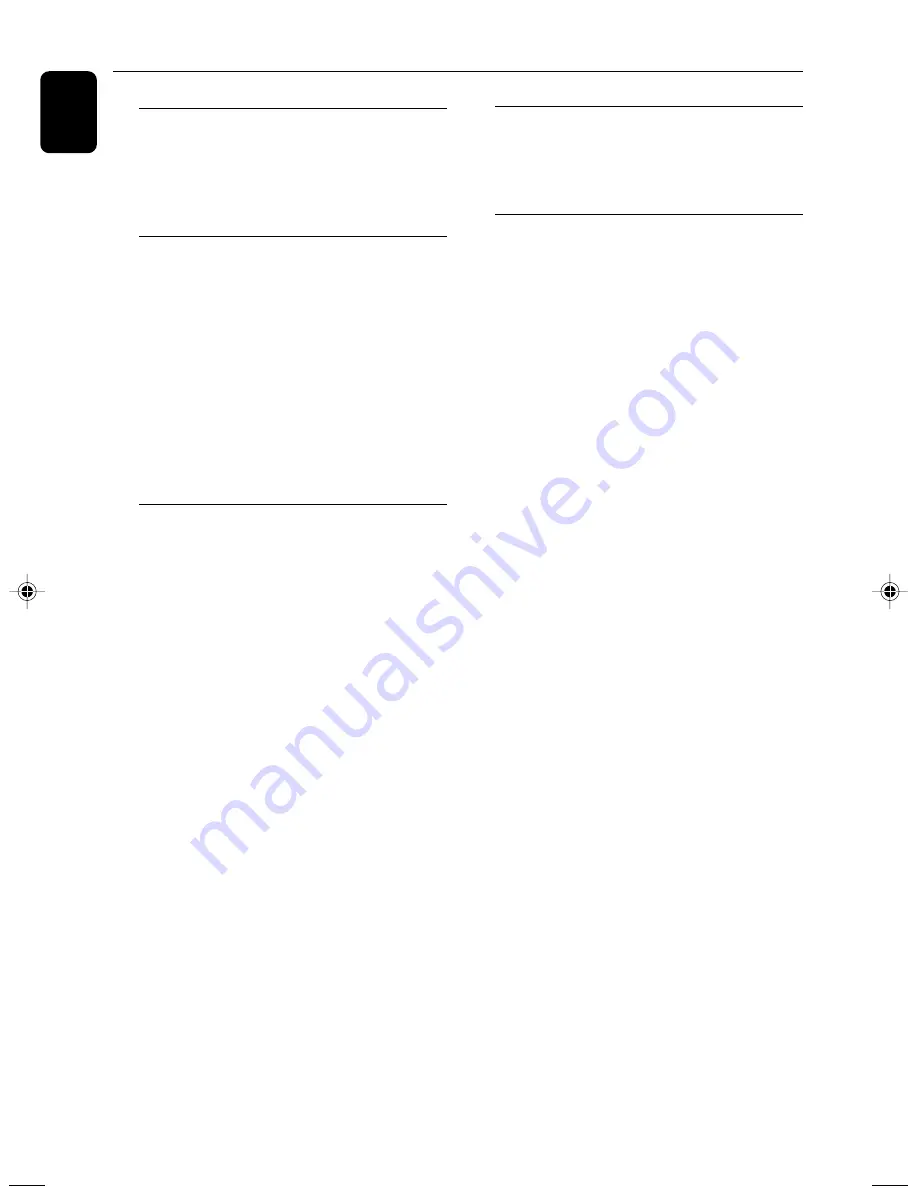
26
English
Amplifier
Rated output power ........................... 2 x 50W RMS
Frequency response ............... 20 - 20000Hz, - 3dB
Signal to noise ratio ............................................ > 65dB
Aux input ............................................. 1V RMS 20kohm
Disc
Laser type ................................................ Semiconductor
Disc diameter .................................................. 12cm/8cm
Video decoding ............. MPEG-1 / MPEG-2 / Divx
Video DAC ................................................................. 12Bits
Signal system ............................................... PAL / NTSC
Video format .................................................... 4:3 / 16:9
Video S/N ............................................................... > 48dB
Audio DAC ............................................ 24Bits / 96kHz
Total harmonic distor tion ................................... < 1%
Frequency response ............................. 40Hz - 20kHz
S/N ratio ............................................................... > 65dBA
Tuner
FM tuning range .................................. 87.5 - 108MHz
Tuning grid ............................................................... 50KHz
Sensitivity
– Mono, 26dB S/N ratio ........................................... 5uV
– Stereo, 46dB S/N ratio ................................... 100uV
Selectivity .................................................................. > 28dB
Image rejection ...................................................... > 25dB
Total harmonic distor tion ................................... < 3%
Signal to noise ratio ........................................ > 50dBA
Specifications
Speakers
Speaker impedance .............................................. 4 ohm
Speaker driver ............................................... 5” full range
Frequency response ........................... 20 - 20000 Hz
General information
AC power ....................................................... 220V, 50 Hz
Operation power consumption ....................... 50W
Standby power consumption ........................... < 4W
Composite video output ............... 1.0Vp-p, 75ohm
Coaxial output ................ 0.5Vpp ± 0.1Vpp 75ohm
Headphone output ................... 2 X 15mW, 32ohm
USB direct ........................................................ Version 2.0
Dimensions
– Main unit (W x H x D) .................................................
........................................................... 160 x 150 x 280mm
– Speaker box (W x H x D) ..........................................
........................................................... 130 x 180 x 215mm
Weight
– With packing .............................................................. 9kg
– Main unit ........................................................................ 3kg
– Speaker box .................................................... 2X1.65kg
Specifications subject to change without
prior notice
pg 001-029_MCD772_9£
≥
_Eng
2010.3.30, 9:26
26






































