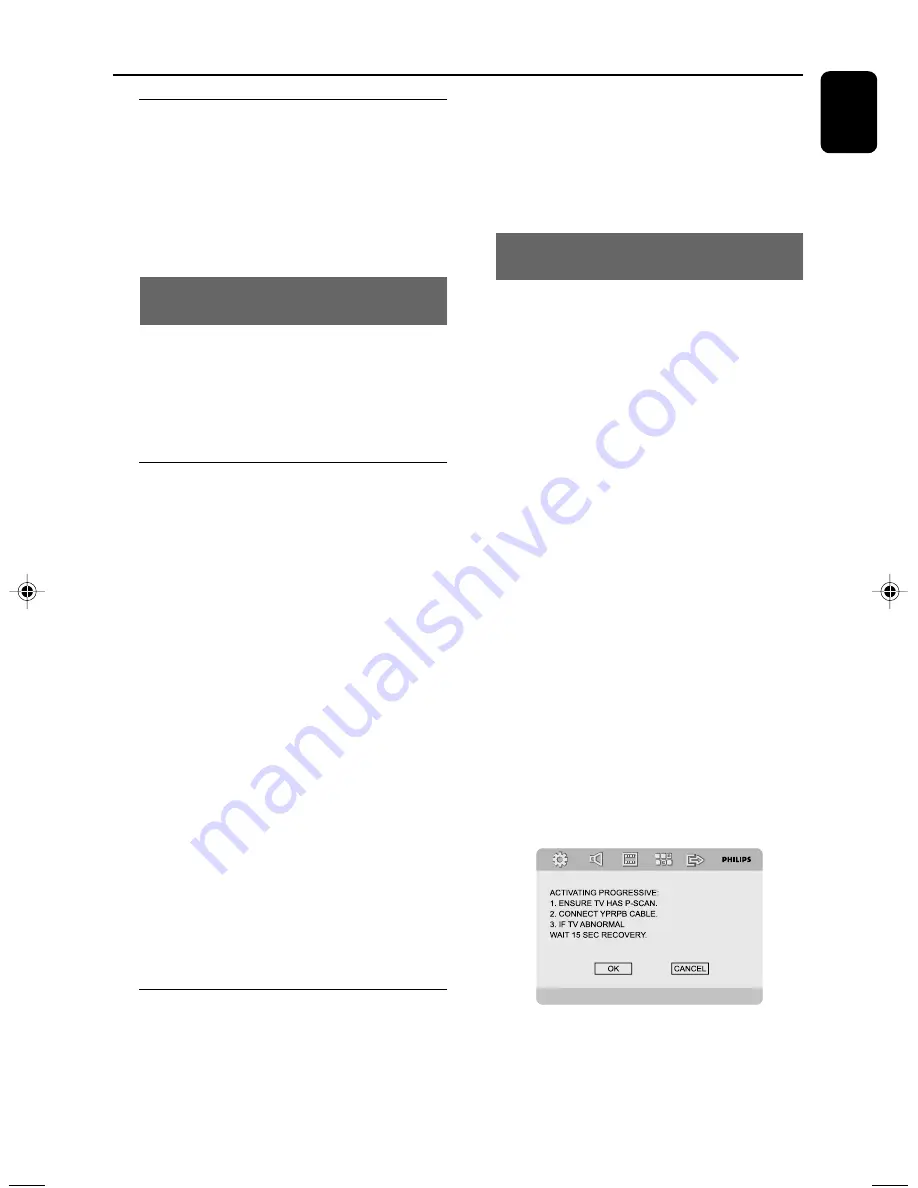
English
15
Step 1: Inserting batteries into
the Remote Control
1
Open the battery compartment.
2
Insert two AAA batteries following the
indications (+/-) inside the compartment.
3
Close the cover.
Using the Remote Control to operate
the Player
1
Aim the Remote Control directly at the remote
sensor (IR) on the front panel.
2
Do not put any objects between the Remote
Control and the DVD Player while operating the
DVD Player.
Step 2: Setting the clock
1
In Standby mode, press and hold
CLOCK
on
the remote control until the time flashes on the
display.
➜
”
CLOCK SET
” is displayed briefly. Then, the
hour digits flash on the display screen.
2
Turn
VOLUME
clockwise or anticlockwise or
press
VOL +/-
on the remote control to set the
hours.
3
Press
CLOCK
to confirm.
➜
The minute digits flash on the display screen.
4
Turn
VOLUME
clockwise or anticlockwise or
press
VOL +/-
on the remote control to set the
minutes.
5
Press
CLOCK
again to confirm the clock
setting.
Notes:
– This system only supports 24-hour mode.
– The clock setting will be erased when the
system is disconnected from the power supply.
– The system will exit clock setting mode if no
button is pressed within 30 seconds.
Step 3: Setting up the TV
IMPORTANT!
Make sure you have completed all the
necessary connections. (See
“Connecting TV”).
1
Switch the DVD system on and then select DISC
source. (See “Switching the system on/off ”).
2
Turn on the TV and set to the correct video-in
channel. You should see the blue Philips DVD
background screen on the TV.
Setting up Progressive Scan feature (for
Progressive Scan TV only)
IMPORTANT!
Before enabling the progressive scan
feature, you must ensure:
1) Your TV can accept progressive signals, a
progressive scan TV is required.
2) You have connected the DVD player to your
TV using Y Pb Pr (see “Connections-Step 4:
Connecting TV- Using Component Video jacks”.)
1
Turn on your TV.
2
Turn off your TV progressive scan mode or turn
on interlaced mode (refer to your TV user
manual).
3
Press
STANDBY-ON
y
to turn on the DVD
player.
4
Select the correct Video Input channel.
➜
The DVD background screen appears on the
TV.
5
Press
SYSTEM MENU
.
6
Press
1 2
repeatedly to select "VIDEO SETUP
PAGE".
7
Select "TV MODE" to "P - SCAN", then press
OK
to confirm.
➜
The instruction menu appears on the TV.
8
Press
1 2
to highlight OK in the menu and
press
OK
to confirm.
Getting Started
pg 001-029_MCD772_9£
≥
_Eng
2010.3.30, 9:26
15






























