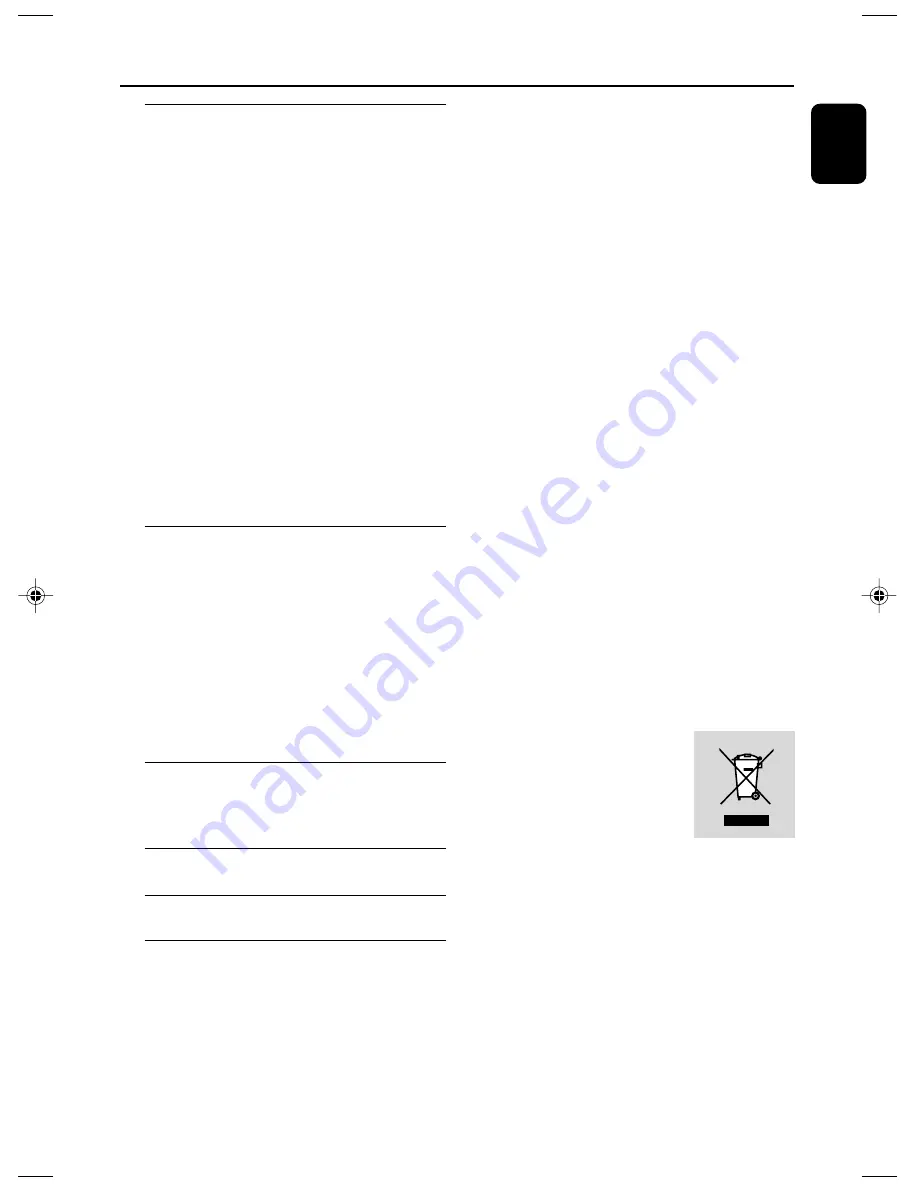
English
7
Contents
Disposal of your old product
Your product is designed and
manufactured with high quality
materials and components,
which can be recycled and
reused.
When this crossed-out wheeled bin symbol is
attached to a product it means the product is
covered by the European Directive 2002/96/EC
Please inform yourself about the local separate
collection system for electrical and electronic
products.
Please act according to your local rules and do
not dispose of your old products with your
normal household waste. The correct disposal of
your old product will help prevent potential
negative consequences for the environment and
human health.
System Menu Options
Basic operations ................................................. 29
GENERAL SETUP PAGE ........................... 29~30
TV DISPLAY
OSD Language
SCREEN SAVER
DIVX CODE
AUDIO SETUP PAGE ................................ 30~31
DIGITAL AUDIO SETUP
DOLBY DIGITAL SETUP
3D PROCESSING
HDCD
NIGHT MODE
VIDEO SETUP PAGE ................................. 31~32
COMPONENT
TV MODE
PICTURE SETTING
PREFERENCE PAGE ................................... 32~33
PARENTAL
DEFAULT
PASSWORD SETUP
Other Functions
Radio Reception ................................................. 34
Tuning to radio stations
Presetting radio stations
Listening to preset radio stations
RDS ....................................................................... 34
Setting the RDS clock ....................................... 34
Setting the clock ................................................. 35
Setting sleep/wake-up timer ............................ 35
Sleep timer setting
Wake-up timer setting
External Sources
Using a non-USB device .................................... 36
Using a USB mass storage device ............ 36~37
Specifications
........................................... 38
Troubleshooting
............................. 39~41
Glossary
......................................................... 42
pg 001-022_MCD710_12_Eng
2007.11.29, 14:26
7








































