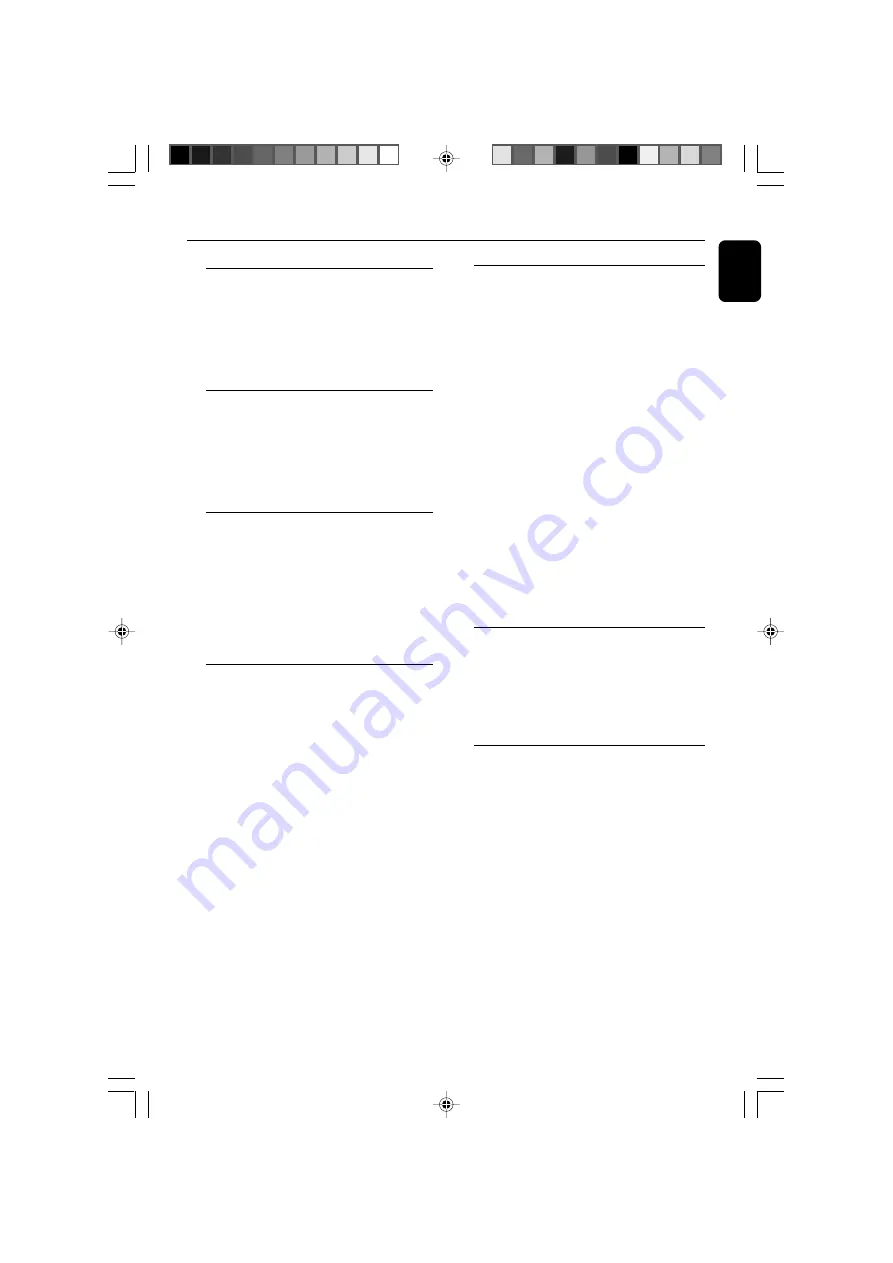
35
Ko
re
a
SYSTEM
Power supply ........................................... ~220V/50 Hz
Rated working power consumption (1/8 rated
output power) ........................................................
≤
52W
AUX input sensitivity .....................................
≤
350mV
Channel Separation .............................................
≥
40dB
Distortion ....................................................................... 0.7%
DVD
Frequency response ........... 100Hz-20kHz (±1dB)
Video output ................................................................ 1 V
P-P
Horizontal definition ...................................
≥
500 (TV)
Dimensions ....... 232 (W) x 75.5 (H) x 223.5 (D)
mm
Weight ........................................................................ 1.85 kg
AMPLIFIER
Rated output power (THD = 10%) ..........................
....................................... 5 x22W (8
Ω
)+1x50W (4
Ω
)
Frequency response ........... 100Hz-20kHz (±1dB)
S/N Ratio ...................................................................
≥
60dB
Loaded impedance ..................................................... 8
Ω
Dimensions ....... 232 (W) x 75.5 (H) x 223.5 (D)
mm
Weight ......................................................................... 3.55kg
TUNER
FM Frequency range .......................... 87.5-108 MHz
FM Noise limit sensitivity ...........................
≤
20
µ
V/M
FM S/N ........................................................................
≥
46dB
MW Frequency range ........................ 531-1602 kHz
MW Noise limit sensitivity .......................
≤
3.0
µ
V/m
MW S/N ....................................................................
≥
40dB
Specifications
SPEAKERS
Front Speakers
System .......................................................... 2-way shielded
Impedance .......................................................................... 8
Ω
Speaker drivers .................... 1x 3” woofer, ribbon tw
Dimensions (w x h x d)120mm x 268 mm x 103
mm
Weight ........................................................................... 0.85 kg
Center Speaker
System .......................................................... 2-way shielded
Impedance .......................................................................... 8
Ω
Speaker drivers ...................... 4 x 2” woofer, 1.75” tw
Dimensions (w x h x d) ... 435mm x 85 mm x 70
mm
Weight .............................................................................. 1.3 kg
Surround Speakers
System .......................................................... 2-way shielded
Impedance .......................................................................... 8
Ω
Speaker drivers ............................. 1 x 3” woofer, Pieze
Dimensions (w x h x d) ...... 120 mm x 268 mm x
103 mm
Weight ........................................................................... 0.61 kg
SUBWOOFER
Subwoofer (not magnetically shielded design)
6.5”
Impedance .......................................................................... 4
Ω
Dimensions (w x h x d) ...... 350 mm x 360 mm x
185 mm
Weight .............................................................................. 4.7 kg
REMOTE
Distance ............................................................................... 6m
Angle ............................................................................... ± 30
0
Specifications subject to change without
prior notice
pg 001-042_MCD705_33_Kor
2005.9.15, 17:28
35








































