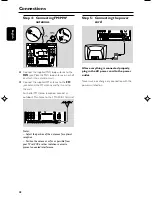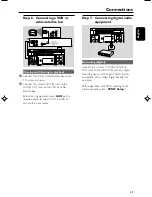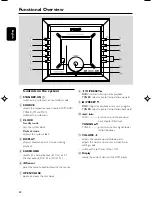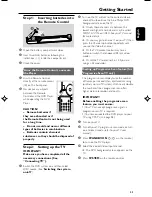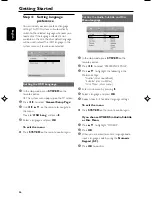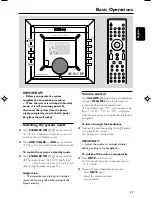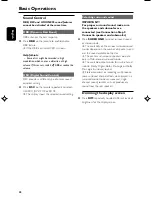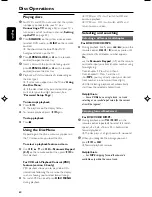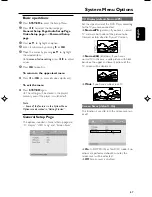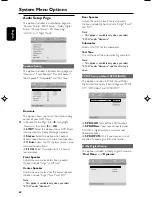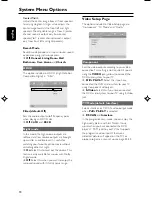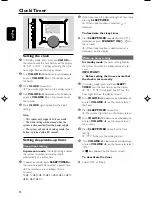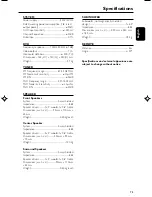62
English
Disc Operations
●
When playback of program comes to an end,
the playback will come to the stop position and
the program will be erased.
To reivew program
During program playback, press
PROG
on the
remote control.
➜
The program list is displayed on the TV
screen.
●
To exit the program list, use
1 2
on the remote
control to select
Exit
, then press
OK
.
For MP3/JPEG
1
Use
1 2 3 4
on the remote control to
highlight desired MP3 file displayed on the TV
screen.
●
You may press
DISC MENU
once or more to
switch between filelist and album(folder) display.
Press
2
to access the MP3 files in one folder.
2
Press
PROG
on the remote control to add a
MP3 file to the program list.
➜
“
Add To Program List
” is displayed briefly
at the bottom of the TV screen.
To playback program
1
Press
DISC MENU
once or more until
program list is displayed on the TV screen.
➜
“
Program list
” is displayed briefly at the
bottom of the TV screen.
2
Press
OK
when a program file is highlighted.
To erase a program
●
In the program list, use
1 2 3 4
on the
remote control to highlight the a program you
want to delete, then press
PROG
to delete.
Programming tracks/chapters
For DVDs/VCDs/CDs
You can select and program up to 20 desired
tracks/ chapters for playback in the desired
sequence. If you like, store any track/chapter/
title more than once.
1
Press
PROG
on the remote control
to activate programming mode.
➜
On the TV screen, the program pop-up
appears, and the first program position is
highligted for you to enter the desired track/
chapter/title numbers.
(DVD program for example)
2
Use the
Numeric Keypad
(0-9) on the
remote control to enter your desired track/
chapter/title number using 2 digits.
E.g. Track/chapter 7, press 0 and then, 7.
●
Programming is possible only in the sequence
starting from 01.
●
For
DVDs,
you need to input title number
(TT), then input chapter number (CH).
●
To access another 10 program sequence in the
next page, use
1 2 3 4
on the remote
control to select
Next
, then press
OK
.
➜
After title/chapter/track number is correctly
entered in a program position, the next
program sequence will be highlighted for you
to program.
3
To start playback, use
1 2 3 4
on the
remote control to select
Start
, then press
OK
on the remote control.
➜
The display on the system shows
PROG
.
Erasing program
●
To exit program menu without programming,
navigate to select
Exit
, then press
OK
, or
simply press
PROG
.
●
During playback of program, press
PROG
to
pop up the program menu to select
Stop
, then
press
OK
.
pg042-079_MCD305_93-Eng
2005.11.18, 16:48
62