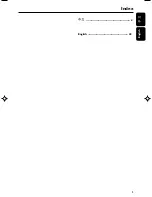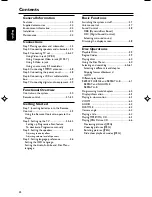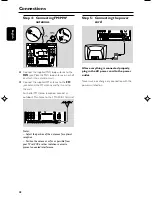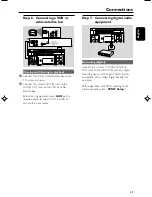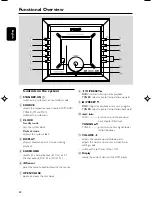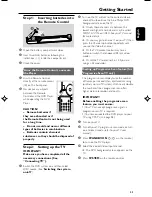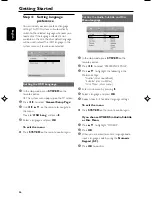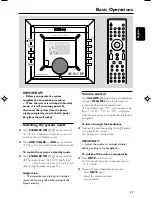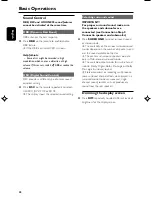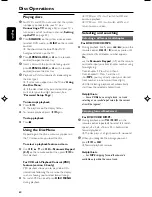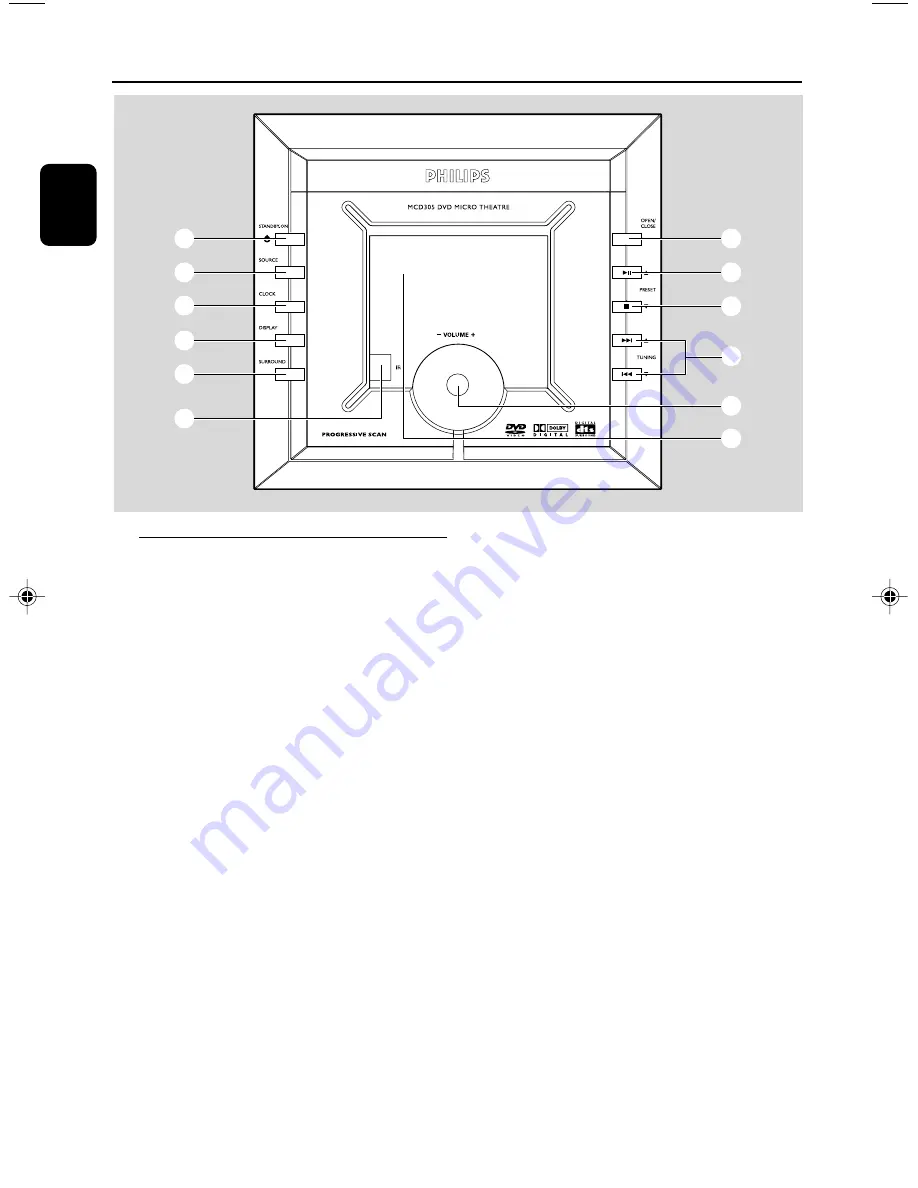
50
English
Functional Overview
Controls on the system
1
STANDBY-ON
B
–
switches the system on or to standby mode.
2
SOURCE
–
selects the respective sound source: DVD/AUX/
TUNER (FM and MW).
–
switches the system on.
3
CLOCK
Standby mode
–
sets the system clock.
Playback mode
–
displays the system clock.
4
DISPLAY
–
displays information on TV screen during
playback.
5
SURROUND
–
selects 2.1 channel output (2.1 CH) or 5.1
channel output (SUR 5.1 or DVD 5.1).
6
iR Sensor
–
point the remote control towards this sensor.
7
OPEN/CLOSE
–
opens or closes the disc door.
8
ÉÅ
/PRESET
3
–
DISC:
starts or interrupts disc playback
–
TUNER:
selects a preset radio station upward
9
9
/PRESET
4
–
DISC:
stops disc playback or erases a program.
–
TUNER:
selects a preset radio station backward
0
4
/
¢
DISC ..................... press to skip to the previous/
next chapter/title/track.
TUNING
34
TUNER ............... press to tune to a higher/lower
radio frequency.
!
VOLUME -/+
–
adjusts the volume upward/downward.
–
adjusts the hours and minutes in clock/timer
setting mode.
–
switches the set timer ON or OFF.
@
Display
–
shows the current status of the DVD player.
1
2
3
4
5
6
7
8
9
0
!
@
pg042-079_MCD305_93-Eng
2005.11.18, 16:48
50