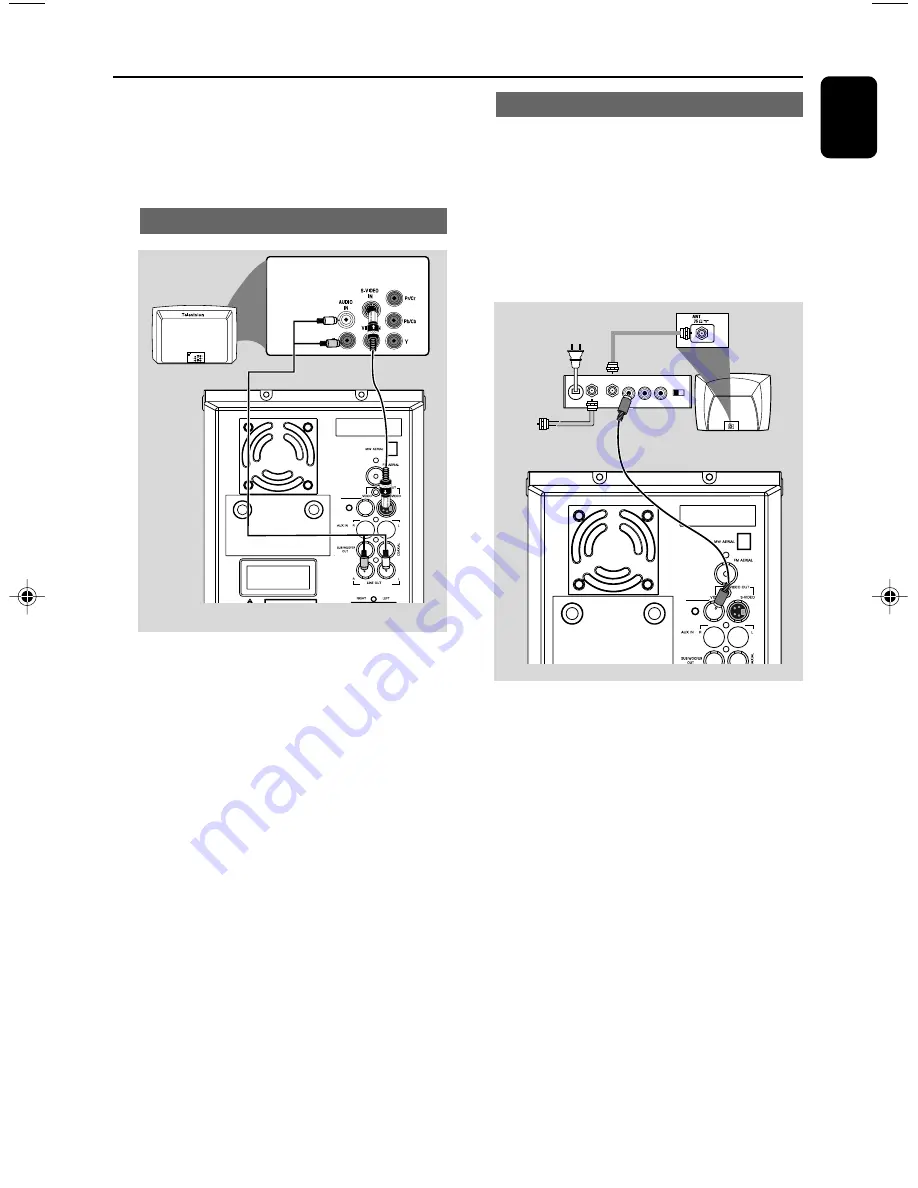
15
English
Using an accessory RF modulator
IMPORTANT!
– If your TV set only has a single
Antenna In jack (or labelled as 75 ohm or
RF In), you will need a RF modulator in
order to view the DVD playback via TV.
See your electronics retailer or contact
Philips for details on RF modulator
availability and operations.
1
Use the composite cable (yellow) to connect the
system's
VIDEO
jack to the video input jack on
the RF modulator.
2
Use an RF coaxial cable (not supplied) to
connect the RF modulator to your TV's RF jack.
Connections
AUDIO IN
R L
VIDEO
IN
TO TV
ANT IN
CH3 CH4
RF coaxial cable to TV
Back of RF Modulator
(example only)
Antenna or
Cable TV signal
2
To hear the sound of this DVD Player through
your TV, use the audio cables (white/red-not
supplied) to connect LINE OUT (L/R) jacks of
the DVD Player to the corresponding AUDIO
IN jacks on the TV.
Using S-Video In jack
1
Use the S-Video cable (not supplied) to connect
the system's
S-VIDEO
jack to the S-Video
input jack (or labelled as Y/C or S-VHS) on the
TV set.
2
To hear the sound of this DVD Player through
your TV, use the audio cables (white/red-not
supplied) to connect LINE OUT (L/R) jacks of
the DVD Player to the corresponding AUDIO
IN jacks on the TV.
pg001-pg040_MCD295-58-Eng
2006.3.24, 17:02
15
Summary of Contents for MCD295
Page 1: ...MCD295 DVD MicroTheatre User manual PÛÍÓ Ó ÒÚ Ó ÔÓÎ ÁÓ ÚÂÎfl ...
Page 2: ...2 CAUTION Visible and invisible laser radiation If the cover is open do not look at the beam ...
Page 3: ...3 1 5 4 3 6 2 7 9 8 0 ...
Page 4: ...4 1 2 7 0 ª 3 8 9 0 7 5 6 8 4 ...
Page 7: ...7 7 English Р ус с к и й Index English 8 êÛÒÒÍËÈ 41 ...
















































