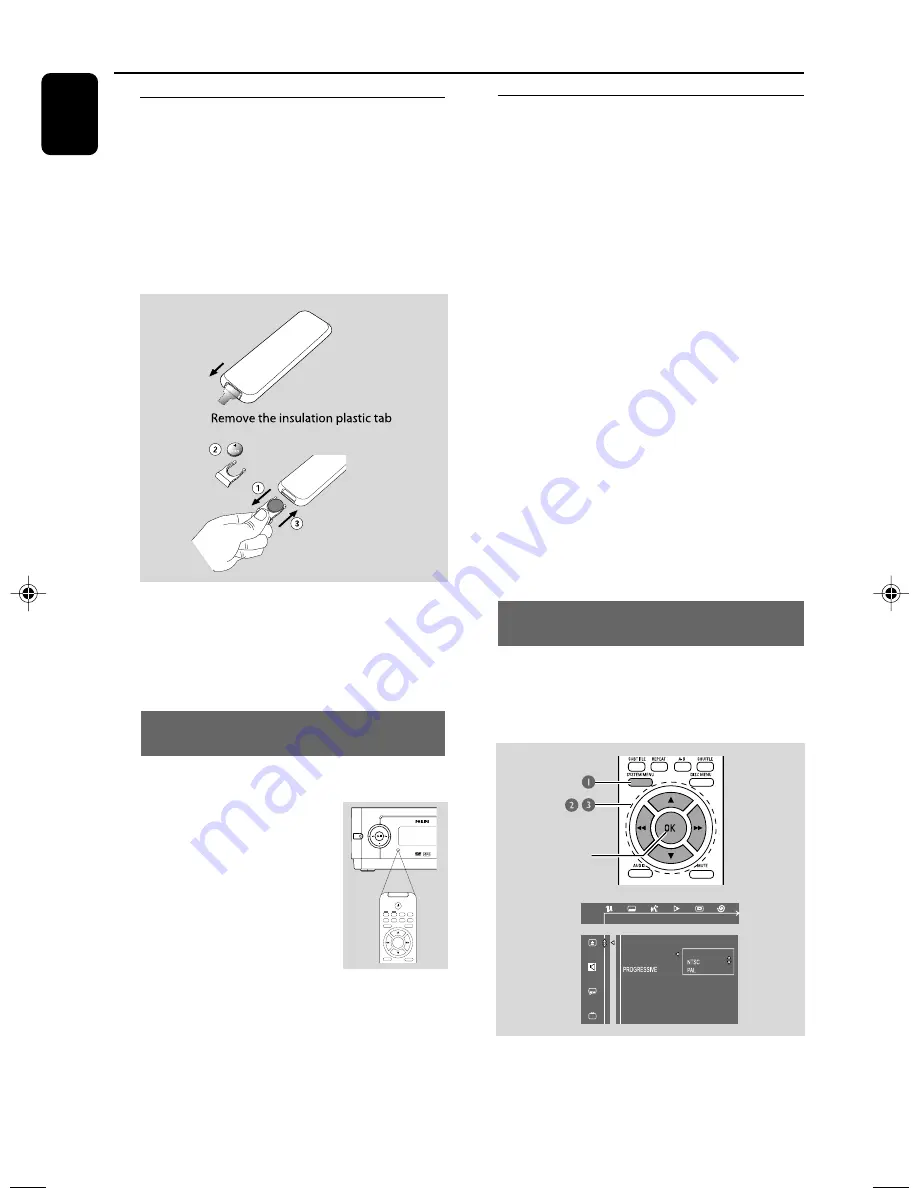
14
English
Getting Started
Step 1:
Using Remote Control
IMPORTANT!
– Before using the remote control,
remove the insulation plastic tab as
shown in the picture below.
– If the remote control does not
function correctly or the operating range
is reduced, replace the battery with a
new (CR2025) battery.
1
Push to open the battery tray.
2
Replace a new battery according to the
indicated polarity.
3
Push the battery tray back to close it.
Using the Remote Control to operate
the Player
1
Aim the Remote Control directly at the remote
sensor (IR) on the front panel.
2
Select the source you wish to
control by pressing one of the
source select buttons on the
remote.
3
Then select the desired
function (for example,
ÉÅ
,
¡
or
™
).
CAUTION!
–
Remove the battery if it is exhausted
or if the Remote Control is not being
used for a long time.
–
Batteries contain chemical
substances, so they should be disposed of
properly.
Step 2:
Setting up the TV
IMPORTANT!
Make sure you have completed all the
necessary connections. (See
“Connecting TV”).
1
Switch the DVD system on and then select
DISC source. (See “
Switching the system
on/off
”).
2
Turn on the TV and set to the correct video-in
channel. You should see the blue Philips DVD
background screen on the TV.
➜
Usually these channels are between the
lowest and highest channels and may be called
FRONT, A/V IN, or VIDEO. See your TV manual
for more details.
➜
Or, you may go to channel 1 on your TV, then
press the Channel up button repeatedly until
you see the Video In channel.
➜
Or, the TV Remote Control may have a
button or switch that chooses different video
modes.
➜
Or, set the TV to channel 3 or 4 if you are
using an RF modulator.
Selecting the color system that matches
your TV set
This DVD system is compatible with both NTSC
and PAL. For the playback of a DVD disc on this
DVD system, the color systems of the DVD, TV
set and DVD System should match.
M I C RO T H E AT R E M C D 1 2 9
SOURCE
STANDBY-ON
AUDIO
MUTE
OK
SYSTEM MENU
SUBTITLE
REPEAT
A-B
SHUFFLE
SLOW
DISPLAY
OSD
DISC MENU
DISC
AUX
4
TV DISPLAY
TV TYPE
MULTI
SET TO MULTI
SCREEN SAVER
Summary of Contents for MCD129
Page 1: ...MCD129 DVD MicroTheatre ...















































