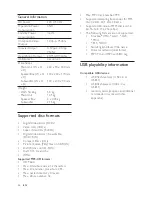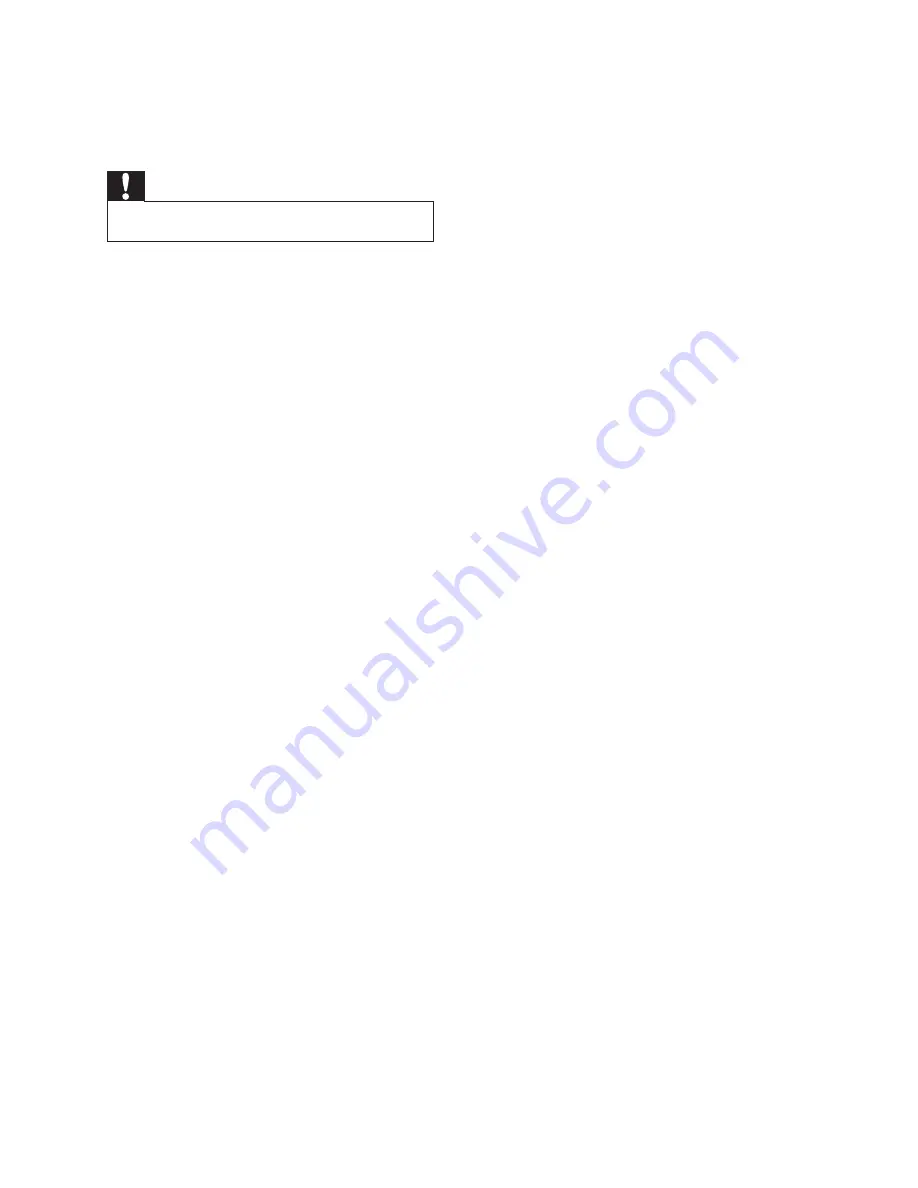
30
A distorted picture may appear during
progressive scan setup.
The aspect ratio of the TV screen cannot be
changed even though you have set the TV
display format.
7KHDVSHFWUDWLRLIÀ[HGRQWKHORDGHG
DVD disc.
The aspect ratio may not be changed for
some TV systems.
No sound or poor sound
Adjust the volume.
Disconnect the headphones.
Check that the speakers are connected
correctly.
Check if the stripped speaker wires are
clamped.
Remote control does not work
Before you press any function button,
ÀUVWVHOHFWWKHFRUUHFWVRXUFHZLWKWKH
remote control instead of the main unit.
Reduce the distance between the remote
control and the unit.
Insert the battery with its polarities
(+/– signs) aligned as indicated.
Replace the battery.
Aim the remote control directly at the
sensor on the front of the unit.
Disc does not play
Insert a readable disc and ensure that the
label side faces up.
Check the disc type, color system and
regional code. Check for any scratches or
smudges on the disc.
Press
SYSTEM MENU
to exit the system
setup menu.
Disable the password for parental control
or change the rating level.
Moisture has condensed inside the
system. Remove the disc and leave the
system turned on for about an hour.
Disconnect and reconnect the AC power
plug, and then turn on the system again.
As a power-saving feature, the system
turns off automatically 15 minutes after
11 Troubleshooting
Caution
Never remove the casing of this unit.
To keep the warranty valid, never try to repair
the system yourself.
If you encounter problems when using this unit,
check the following points before requesting
service. If the problem remains unsolved, go to
the Philips web site (www.Philips.com/support).
When you contact Philips, ensure that your
unit is nearby and the model number and serial
number are available.
No power
Ensure that the AC cord of the apparatus
is connected properly.
Ensure that there is power at the AC
outlet.
As a power-saving feature, the system
switches off automatically 15 minutes
after track play reaches the end and no
control is operated.
No disc detected
Insert a disc.
Check if the disc is inserted upside down.
Wait until the moisture condensation at
the lens has cleared.
Replace or clean the disc.
8VHDÀQDOL]HG&'RUFRUUHFWIRUPDWGLVF
No picture
Check the video connection.
Turn on the TV to the correct Video-In
channel.
Progressive scan is activated but the TV
does not support progressive scan.
Black and white or distorted picture
The disc does not match the TV color
system standard (PAL/NTSC).
Sometimes a slight picture distortion may
appear. This is not a malfunction.
Clean the disc.
EN