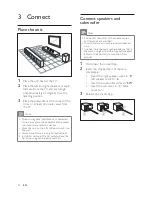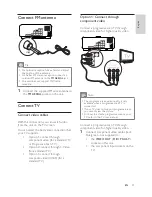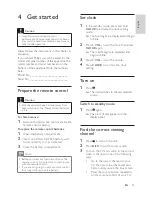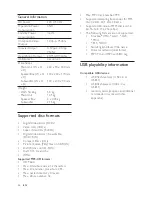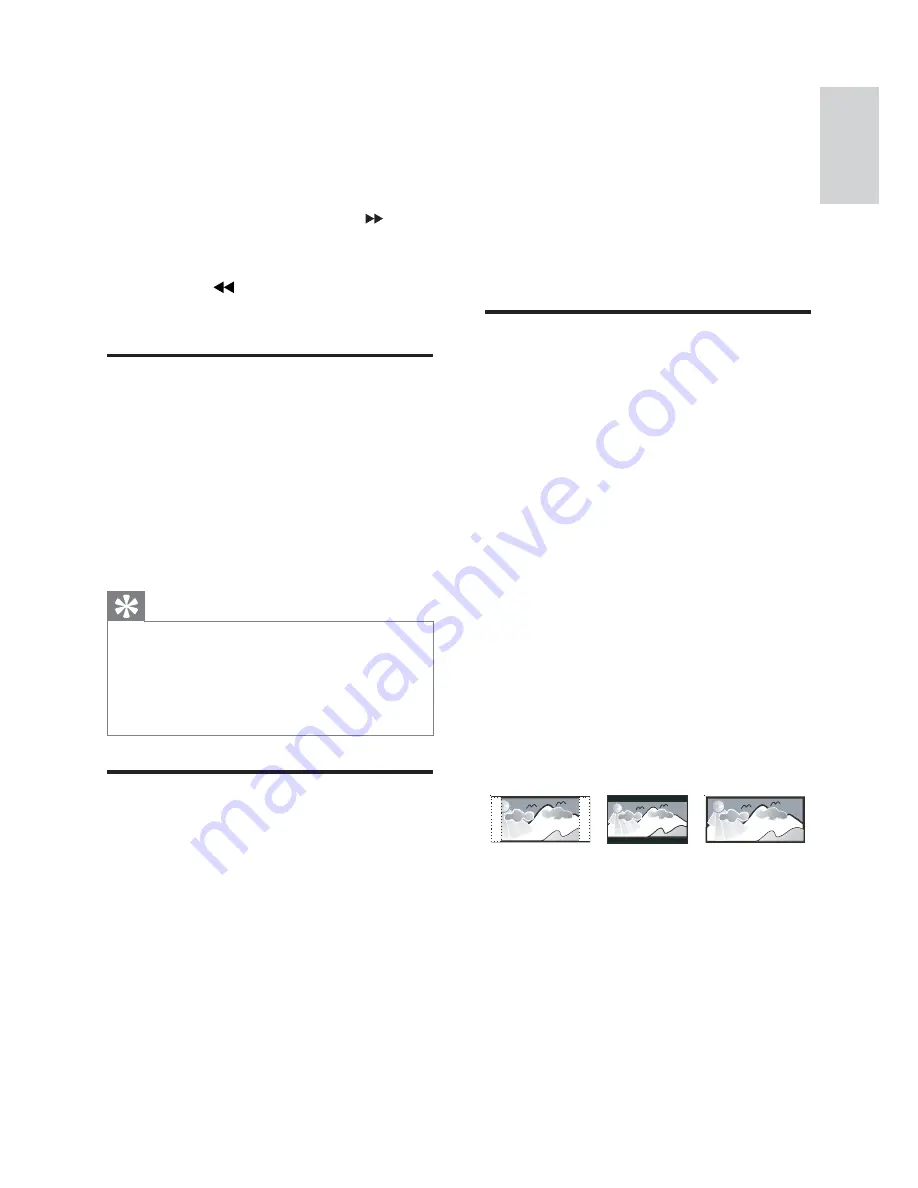
21
[Night Mode]
Make loud sound level softer and soft sound
level louder so that you can watch the DVD
movies at a low volume, without disturbing
others.
[On]
– enjoy quiet viewing at night
(DVDs only).
[Off]
– enjoy surround sound with
its full dynamic range.
Video setup
On the
[Video Setup]
page, you can set the
following options:
[TV System]
Change this setting if the video does not
appear correctly. By default, this setting
matches the most common setting for TVs in
your country.
[NTSC]
- For TV with NTSC color
system.
[PAL]
- For TV with PAL color
system.
[Multi]
- For TV that is compatible
with both PAL and NTSC.
[TV Display]
The TV format determines the aspect ratio of
display according to the type of TV you have
connected.
[4:3 Pan Scan]
– For 4:3 screen TV:
full-height display with the trimmed
sides.
[4:3 Letter Box]
– For 4:3 screen TV:
wide-screen display with black bars
on the top and bottom of the screen.
[Wide Screen]
– For wide-screen
TV: display ratio 16:9.
4:3 Letter Box (LB)
4:3 Pan Scan (PS)
16:9 (Wide Screen)
6 Adjust settings
1
Press
SYSTEM MENU
.
2
Select a setup page.
3
Select an option and then press
.
4
Select a setting and then press
OK
.
To return to the previous menu,
press
.
To exit the menu, press
SYSTEM MENU
.
General setup
On the
[General Setup]
page, you can set the
following options:
[OSD language]
Select the preferred language for on-screen
display.
[DivX® VOD Code]
Display the DivX® registration code.
Tip
Enter this DivX registration code when you
rent or purchase video from http://vod.divx.
com/. The DivX videos rented or purchased
through the DivX® VOD (Video On
Demand) service can be played only on the
device to which it is registered.
Audio setup
On the
[Audio Setup]
page, you can set the
following options:
[Digital Output]
Select audio formats supported by the
connected device.
[Off]
– Turn off the digital output.
[PCM]
– If the connected device
cannot decode multichannel audio,
select this option.
[All]
– If the connected device
supports multi-channel audio
formats, select this option.
English
EN