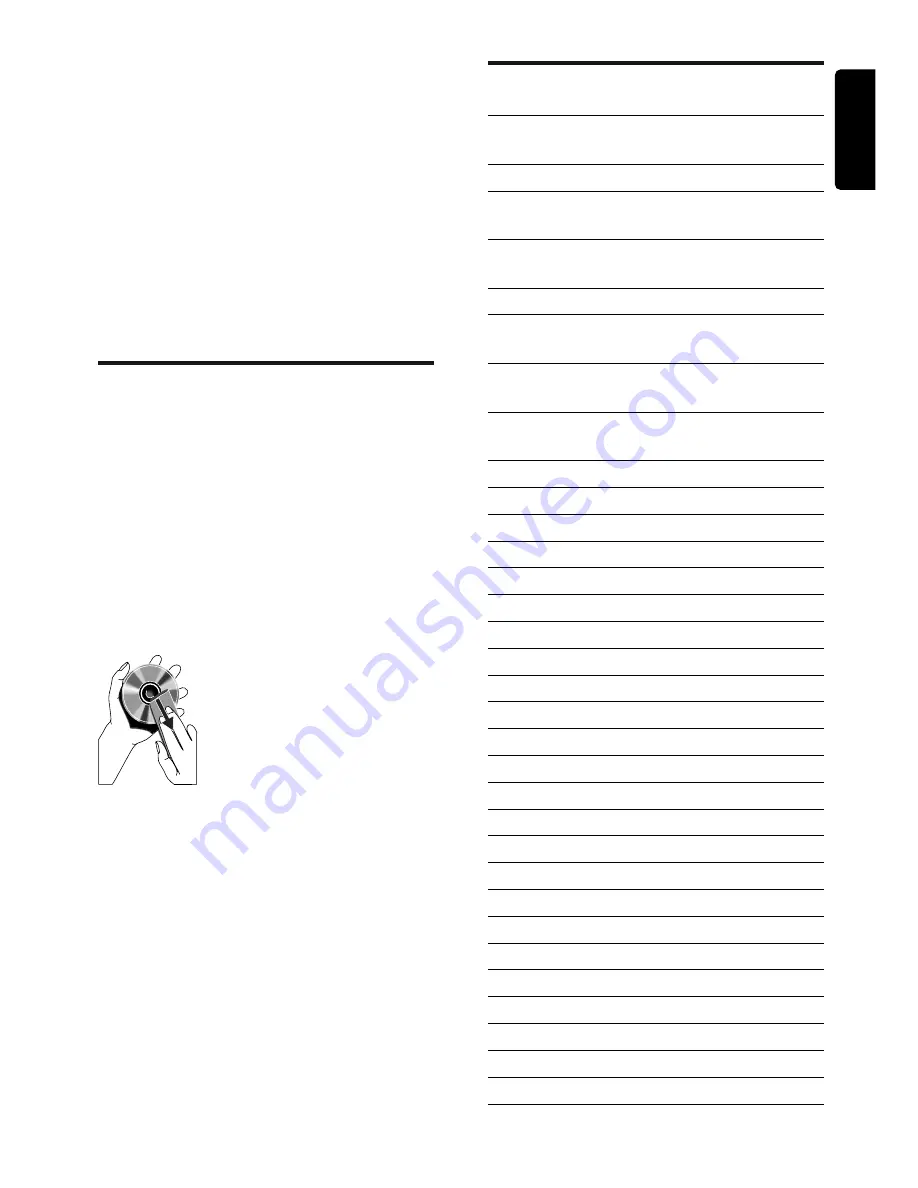
EN
29
English
RDS program types
NO TYPE
No RDS programme
type
NEWS
News services
AFFAIRS
Politics and current
affairs
INFO
Special information
programs
SPORT
Sports
EDUCATE
Education and advanced
training
DRAMA
Radio plays and
literature
CULTURE
Culture, religion and
society
SCIENCE
Science
VARIED
Entertainment programs
POP M
Pop music
ROCK M
Rock music
MOR M
Light music
LIGHT M
Light classical music
CLASSICS
Classical music
OTHER M
Special music programs
WEATHER
Weather
FINANCE
Finance
CHILDREN
Children’s programs
SOCIAL
Social Affairs
RELIGION
Religion
PHONE IN
Phone In
TRAVEL
Travel
LEISURE
Leisure
JAZZ
Jazz Music
COUNTRY
Country Music
NATION M
National Music
OLDIES
Oldies Music
FOLK M
Folk Music
DOCUMENT
Documentary
TES
Alarm Test
ALARM
Alarm
Unsupported formats:
Empty albums: an empty album is an
•
album that does not contain MP3/WMA
fi les, and is not be shown in the display.
Unsupported fi le formats are skipped. For
•
example, Word documents (.doc) or MP3
fi les with extension .dlf are ignored and
not played.
AAC, WAV, PCM audio fi les
•
DRM protected WMA fi les (.wav, .m4a,
•
.m4p, .mp4, .aac)
WMA fi les in Lossless format
•
Maintenance
Clean the cabinet
Use a soft cloth slightly moistened with
•
a mild detergent solution. Do not use
a solution containing alcohol, spirits,
ammonia or abrasives.
Clean discs
When a disc becomes dirty, clean it with
•
a cleaning cloth. Wipe the disc from the
centre out.
Do not use solvents such as benzene,
•
thinner, commercially available cleaners,
or antistatic spray intended for analogue
records.
Clean the disc lens
After prolonged use, dirt or dust may
•
accumulate at the disc lens. To ensure
good play quality, clean the disc lens
with Philips CD lens cleaner or any
commercially available cleaner. Follow the
instructions supplied with cleaner.




































