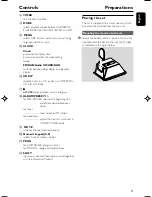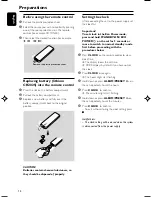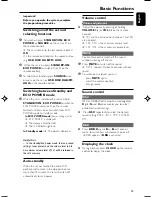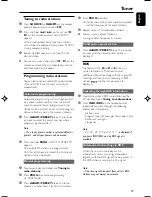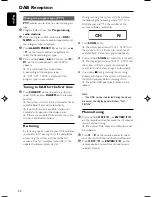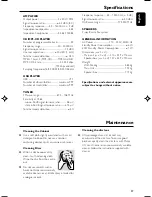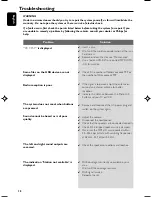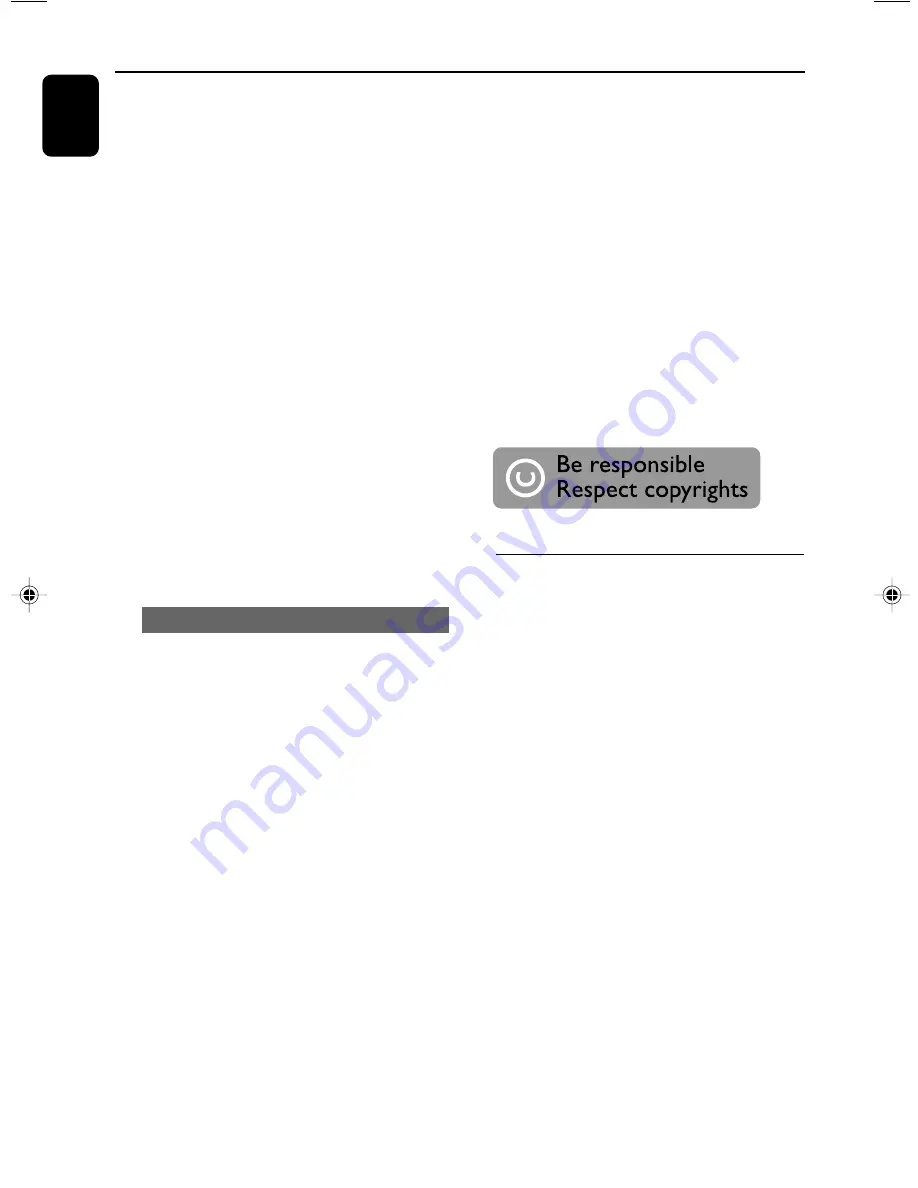
24
English
USB
USB /AUX
Helpful hints:
– For some MP3 players, the set will read it as
only one folder which will wrap up all the audio
files on the player regardless of more than one
folder on that player.
– The set may not be able to delete a file /albume
stored on some MP3 players.
The making of unauthorized copies of
copy-protected material, including
computer programmes, files, broadcasts
and sound recordings, may be an
infringement of copyrights and constitute
a criminal offence. This equipment should
not be used for such purposes
.
Using a non-USB device
1
Connect the audio out terminals of the external
equipment (TV, VCR, Laser Disc player, DVD
player or CD Recorder) to the
AUX-IN
terminal of your system.
2
Press
SOURCE
repeatedly (or
AUX
on the
remote control) to select external equipment.
Notes:
– All the sound control features (DSC or DBB, for
example) are available for selection.
– Refer to the operating instructions for the
connected equipment for details.
Helpful hints:
– In recording mode (even the USB device is
unplugged from the set), selections of track/album,
play modes (repeat and shuffle modes) are not
available.
– All the recorded audio files will be stored in the
folder named _PHILIPS which is automatically
created for recording.
– The recorded audio file will be stored in either
.mp3 format (for the disc of audio or MP3), or
.wma format (for WMA disc).
– Copyright-protected CD will not be recorded.
– DRM-protected WMA is not supported.
– Do not directly unplug the USB device to stop
recording for a possible loss of some of the
recorded contents.
– For MP3 and WMA recording, if the name of a
file to be recorded is the same as the one of a file
stored in the USB device, the file will not be
recorded. In this case, the set’s display will show
flashing “Err” and “duP” interchangeably 3 seconds.
– For some USB device of low speed, the playback
may go with muted sound for some seconds which
will depend on the capability of the low-speed USB
device.
Deleting audio files on a USB device
1
Check the USB device has been properly
connected.s
2
Press
SOURCE
once or more to select
USB
(or
USB
on the remote control).
3
To delete one file
a.
Select the track you want to delete before or
during playback.
b.
Press
USB DEL
on the remote control.
➜
“DELETE ?” is displayed.
4
To delete all files
a.
Press and hold
USB DEL
on the remote
control for 2 seconds.
➜
“DELETE ALL” is displayed.
5
To delete, press
USB DEL
again.
6
To not to delete, wait until “DEL” disappears
after 4 seconds of flashing, or just press
9
.
P001-P029_MCB279_05_Eng
2008.5.8, 16:23
24
Summary of Contents for MCB279
Page 3: ...3 3 4 5 2 1 6 8 7 9 0 ...