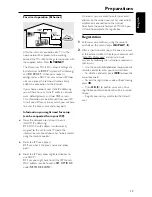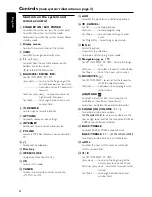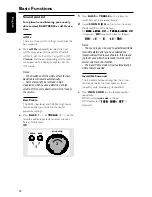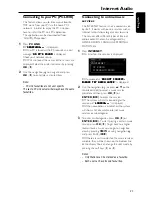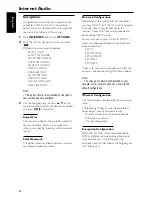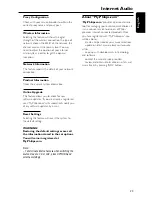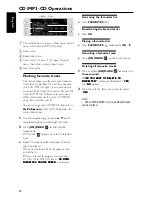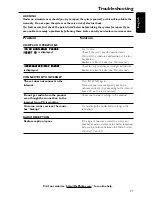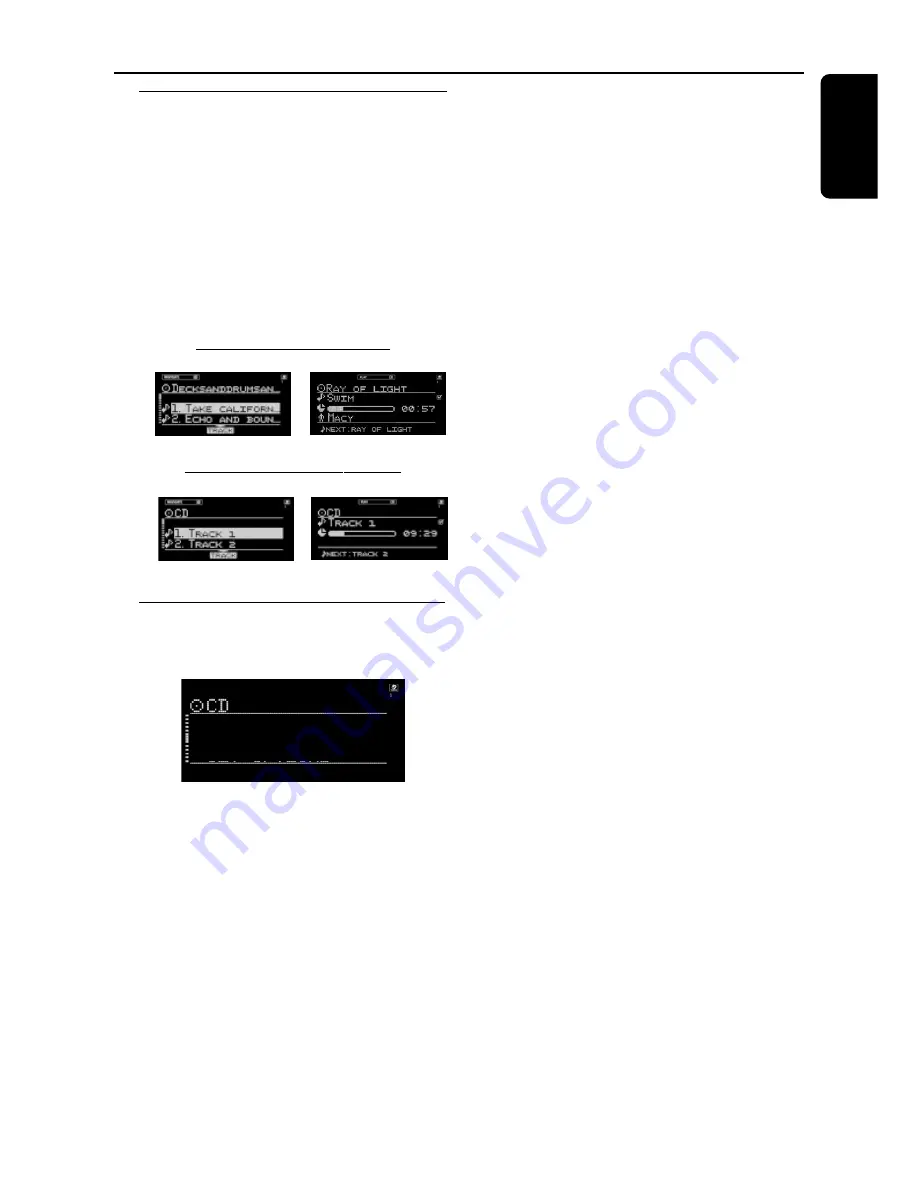
27
English
Artist and title information
The system is able to display artist and title
information such as CD title, artist’s name,
musical genre, track titles and so forth
(metadata).
CD
The tracks on the disc are displayed in numerical
order when no CD information is available.
If artist and title information is detected, the song
titles will be displayed instead.
with artist and title information
navigation view
play view
without artist and title information
navigation view
play view
Requesting on-line audio CD information
1
While in CD mode, press
OPTIONS
.
➜
A list of options is displayed on screen.
GET CD INFO
RESET CD INFO
NEXT CD INFO
2
Use the navigation jog (or press
3
/
4
on the
remote control) to select “
GET CD INFO
GET CD INFO
GET CD INFO
GET CD INFO
GET CD INFO
” and
press
OK
(
2
) to confirm.
➜
The retrieved information will replace the
default track numbers on your screen.
If more information is available, the screen will
display “
MULTIPLE MATCHES
MULTIPLE MATCHES
MULTIPLE MATCHES
MULTIPLE MATCHES
MULTIPLE MATCHES
”.
●
Press
OPTIONS
and use the navigation jog to
select “
NEXT CD INFO
NEXT CD INFO
NEXT CD INFO
NEXT CD INFO
NEXT CD INFO
” and press
OK
(
2
) to
confirm to access alternative CD information.
To return to default CD information
(numerical order)
●
Press
OPTIONS
and use the navigation jog to
select “
RESET CD INFO
RESET CD INFO
RESET CD INFO
RESET CD INFO
RESET CD INFO
”.
➜
The tracks will be displayed numerically (for
example, TRACK 1, TRACK 2, ...).
MP3-CD
If you want to replace the file names and
directory names on your display by artist, album
and track name, press
OPTIONS
. Use the
navigation jog (or press
3
/
4
on the remote
control) to select “
READ MP3CD INFO
READ MP3CD INFO
READ MP3CD INFO
READ MP3CD INFO
READ MP3CD INFO
” and
press
OK
(
2
) to confirm. To start reading this
information, use the soft key to select “
YES
YES
YES
YES
YES
”.
This will take up to several minutes, but it only
has to be done once for each MP3CD. You will
now be able to access additional sort modes like
artist name, album name or title information by
pressing the soft keys (
@
) or (
!
).
CD / MP3-CD Operations