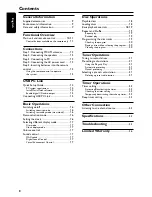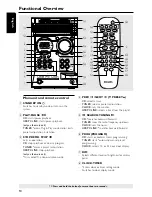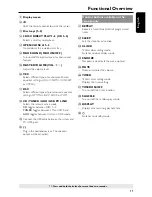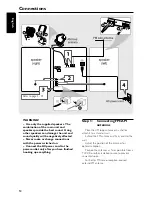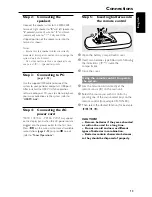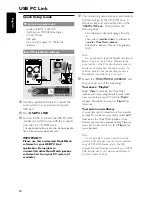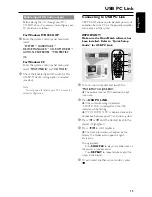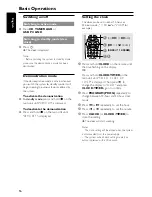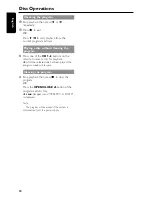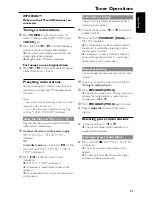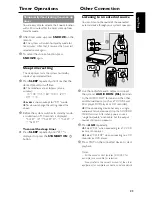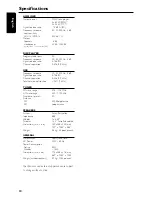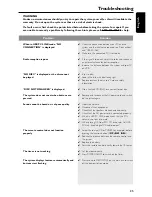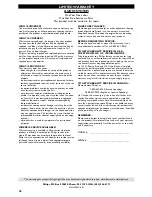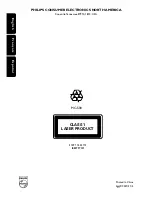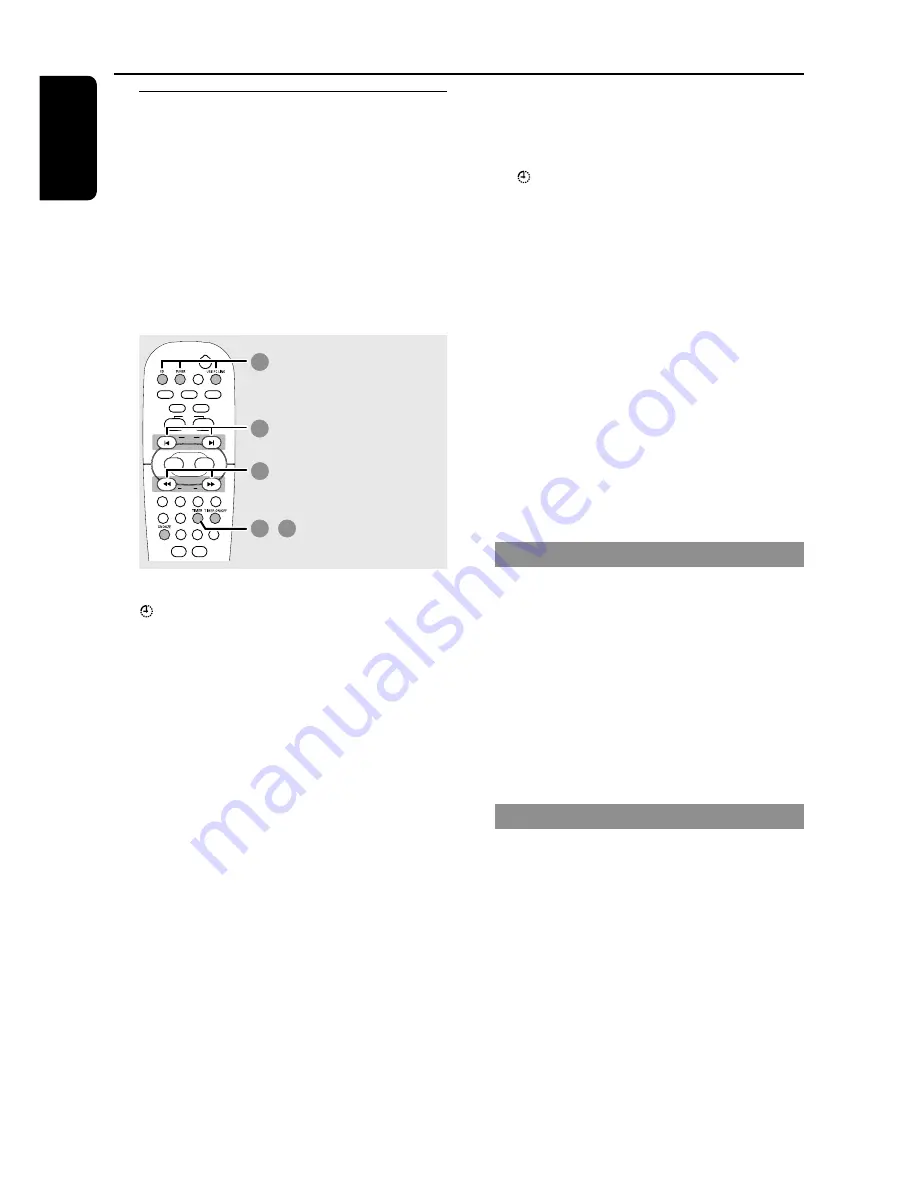
22
English
Timer setting
The system can switch on to CD, TUNER or
USB PC LINK mode automatically at a preset
time, serving as an alarm to wake you up.
IMPORTANT!
– Before setting the timer, ensure that
the clock is set correctly.
– The volume of the timer will increase
gradually to minimum level -29 dB or last
tuned volume level.
(
00
:00
/
12
:00AM
)
(
00:
00
/
12:
00
AM
)
2
3
3
1
4
,
(CD / TUNER / USB PC LINK)
1
Press and hold
TIMER
on the remote until
icon starts flashing.
OR
Press and hold
CLOCK•TIMER
on the
main unit until "
SELECT CLOCK OR
TIMER
" is displayed. Then press
ë
to
change the display to “
TIMER
” and press
CLOCK•TIMER
again to confirm.
2
Press
CD
or
TUNER
or
USB PC LINK
to
select the wake-up source.
CD
™
“
CD XX
:
XX
"
TUNER
™
“
TU
XX
:
XX
”
USB PC LINK
™
“
USB
XX
:
XX
”
3
Press
à
or
á
(for hours) and
í
or
ë
(for minutes) repeatedly to set the wake up
time.
4
Press
TIMER
(or
CLOCK•TIMER
) to
store the setting.
➜
The timer will always be switched on after it
has been set.
➜
icon remains on the display. It indicates the
timer is activated.
●
At the preset time, the selected sound
source will be played for 30 minutes
before it switches to standby mode
(if no
button is being pressed within the time frame)
.
➜
CD
– playing the first track of the last
selected disc or programmed track (if program
mode is active). If the last selected disc tray is
empty, it will switch to the next available disc. If
all the disc trays are not available, it will switch
to Tuner mode.
➜
TUNER
– playing the last tuned radio
station.
➜
USB PC LINK
– playing the last selected
playlist. If the connection fails, it will switch to
Tuner mode. Refer to “
USB PC Link
” for
proper connection and setup before use.
Activating/Deactivating the timer
●
Press
TIMER ON/OFF
on the remote to
turn off the timer or turn on to the last
setting again.
➜
If activated, the timer information will display
for a few seconds, then the system resumes to
the last active source or stays in standby mode.
➜
If deactivated, “
OFF
” is displayed.
Note:
– The system will exit timer setting mode if no
button is pressed within 90 seconds.
Checking the timer setting
●
Press
TIMER
on the remote.
➜
The timer information will display for a few
seconds, then the system resumes to the last
active source or stays in standby mode.
Timer Operations