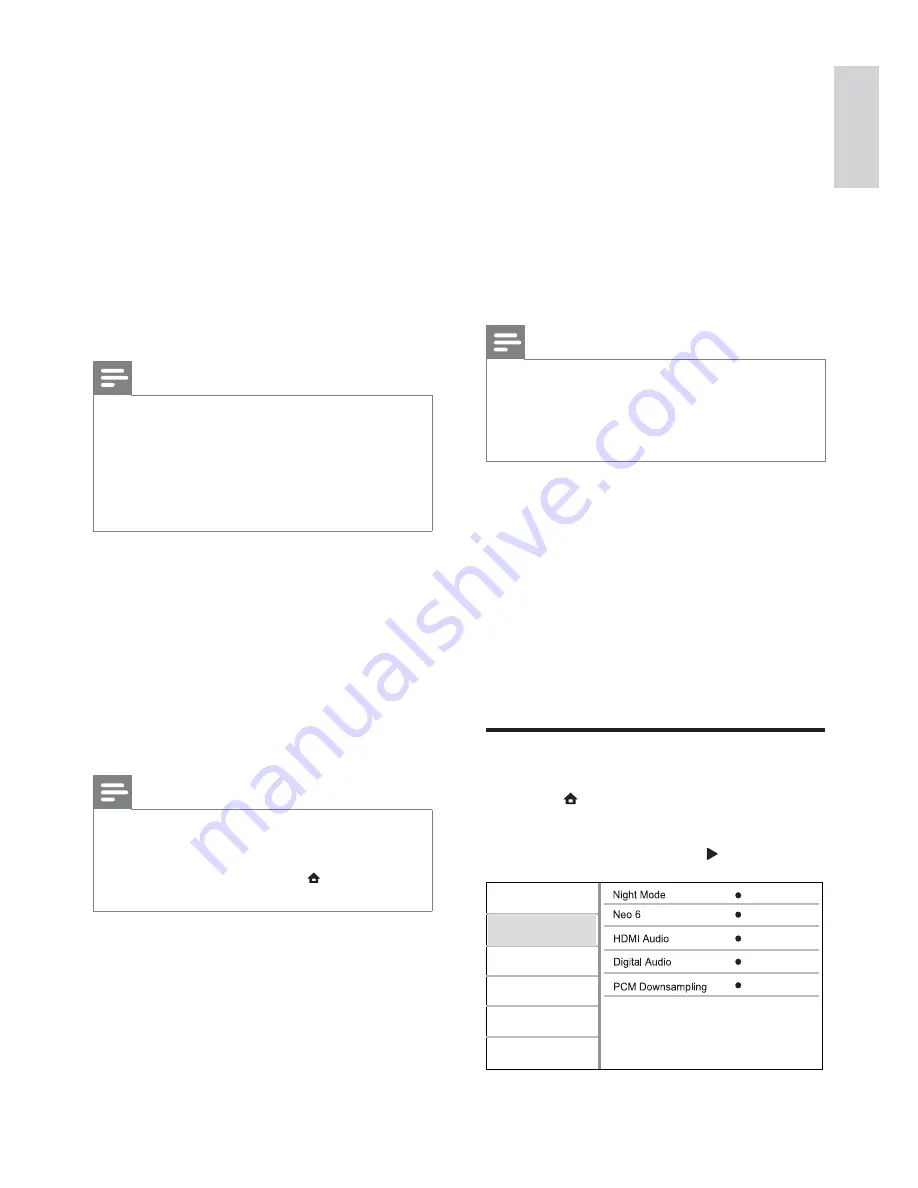
27
Output 12 bit color that reduces the
posterization effect.
•
[Off]
- Output standard 8 bit color.
[Component Video]
Select a component video output resolution
that is compatible with the TV display
capability.
•
[480i/576i]
,
[480p/576p]
,
[720p]
,
[1080i]
- Select a video resolution setting that is
best supported by the TV. See the TV
manual for details.
Note
If the setting is not compatible with the TV, a
•
blank screen appears. Wait for 10 seconds for
auto recovery.
Copy protected DVDs can only output
•
480p/576p or 480i/576i resolution.
[Picture Settings]
Select a predefined set of picture color settings.
•
[Standard]
– Original color setting.
•
[Vivid]
– Vibrant color setting.
•
[Cool]
- Soft color setting.
•
[Action]
– Sharp color setting. It
enhances the details in the dark area.
Ideal for action movies.
•
[Animation]
– Contrast color setting.
Ideal for animated pictures.
Audio setup
1
Press .
2
Select
[Setup]
, and press
OK
.
3
Select
[Audio]
, and press .
Off
Auto
Auto
On
Video
Advanced
Audio
Network
Preference
EasyLink
Off
•
[4:3 Letterbox]
– For 4:3 screen TV:
wide-screen display with black bars on
the top and bottom of the screen.
•
[4:3 Panscan]
– For 4:3 screen TV: full-
height display with the trimmed sides.
•
[16:9 Widescreen]
– For wide-screen TV:
display picture at ratio 16:9.
•
[16:9]
– For 16:9 screen TV: display
picture at ratio 4:3 for a disc with 4:3
ratio, with black bars on the left and right
side of the screen.
•
[21:9 Cinema]
– For wide-screen TV of
display ratio 21:9.
Note
If
•
[4:3 Panscan]
you have selected is not
supported by the disc, the screen displays in
the
[4:3 Letterbox]
format.
Help text display is available in all modes,
•
except
[21:9 Cinema]
.
For optimum viewing with Philips Cinema 21:9
•
TV, refer to the TV’s user manual.
[HDMI Video]
Select an HDMI video output resolution that
is compatible with your TV display capability.
•
[Auto]
- Detect and select the best
supported video resolution automatically.
•
[Native]
- Set to original video resolution.
•
[480i/576i]
,
[480p/576p]
,
[720p]
,
[1080i]
,
[1080p]
,
[1080p/24Hz]
- Select a video
resolution setting that best is supported
by the TV. See the TV manual for details.
Note
If a selected video resolution is not supported
•
with your TV and a blank screen appears, to
recover picture display, wait for 10 seconds, or
on the remote control press and then press
“731” (numeric buttons).
[HDMI Deep Color]
This feature is available only when the display
device is connected by an HDMI cable, and
when it supports deep color feature.
•
[Auto]
- Enjoy vivid images in over a
billion colors on Deep Color enabled TV.
•
[On]
- Enjoy vivid images in over a billion
colors on Deep Color enabled TV.
English
EN
















































