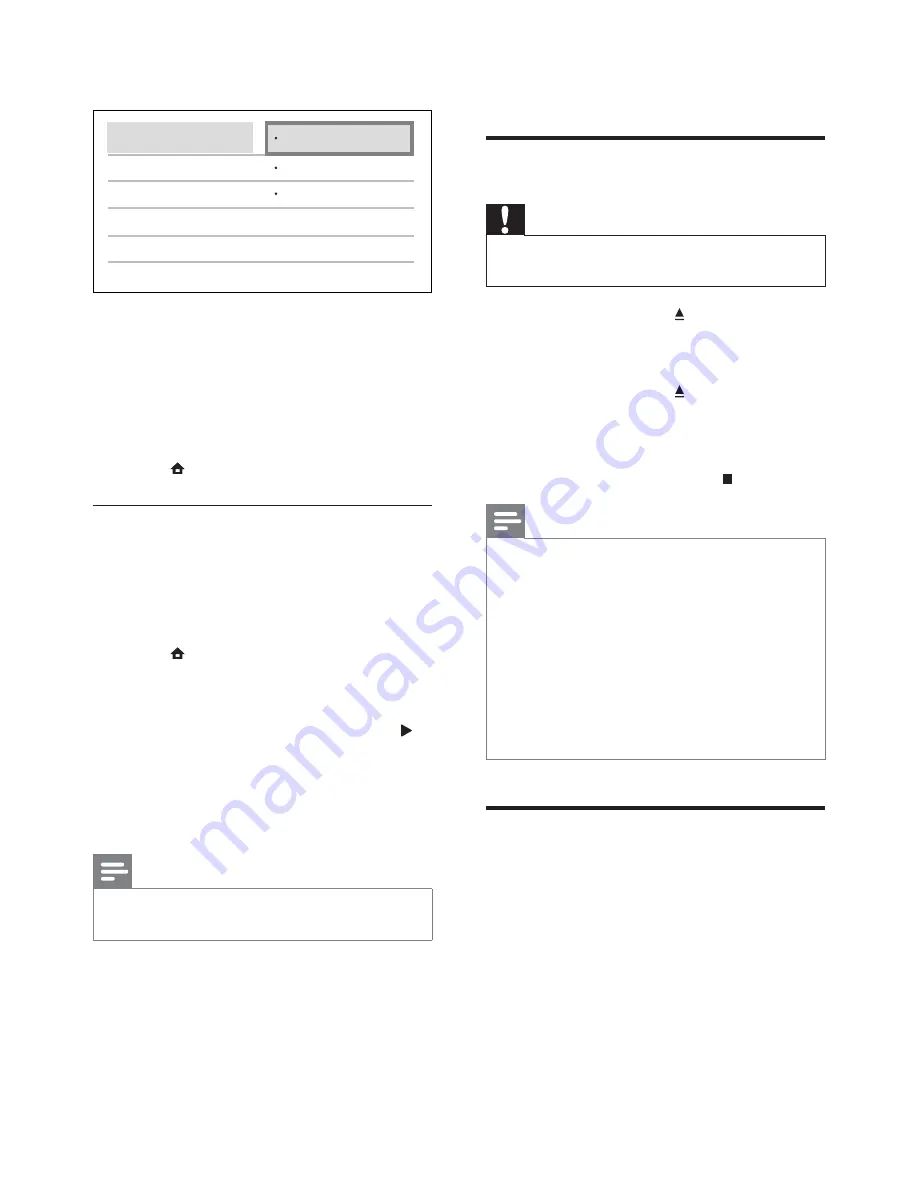
20
5 Play
Play a disc
Caution
Do not place any objects other than discs into
•
the disc compartment.
1
Press
OPEN/CLOSE
to open the disc
compartment.
2
Insert a disc with its label facing up.
3
Press
OPEN/CLOSE
to close the disc
compartment and start disc play.
To view disc play, turn on the TV to
•
the video input.
To stop disc play, press
•
.
Note
Check disc/file formats supported (see “Your
•
Blu-ray Micro System” > “Playable media”).
If the password entry menu is displayed, enter
•
the password before you can play the locked
or restricted disc (see “Adjust settings” >
“Preference Setup” >
[Parental Control]
).
If you pause or stop a disc, the screen saver
•
appears after 10 minutes of inactivity. To
deactivate the screen saver, press any button.
After you pause or stop a disc and no button
•
is pressed within 5 minutes, this product
automatically switches to standby.
Play from a USB device
Play or view media files on the following USB
devices:
flash drive
•
memory card reader
•
HDD (This product can detect only a
•
portable hard disc drive with USB power
peak current no more than 500mA.)
5
Press
OK
to select
[Continue]
.
Select a connected device on the left of
the menu, then press .
6
Select the connector that is used for the
device, then press
OK
.
Repeat steps 6~7 to map other
»
devices.
7
Press to exit the menu.
Update audio mapping from
connected devices
If you have already mapped audio from
connected devices, you can use this procedure
to update your mapping.
1
Press , select
[Settings]
, then press
OK
.
2
Select
[EasyLink]
>
[Audio Input
Mapping]
, then press
OK
.
3
Select a connected device then press .
4
Select the connector that is used for the
device then press
OK
.
5
Repeat steps 4~5 to map other
connected devices.
Note
Philips does not guarantee interoperability
•
with all HDMI CEC devices.
MP3
AUX
–
Philips TV
DVD player
Recorder
EN






























