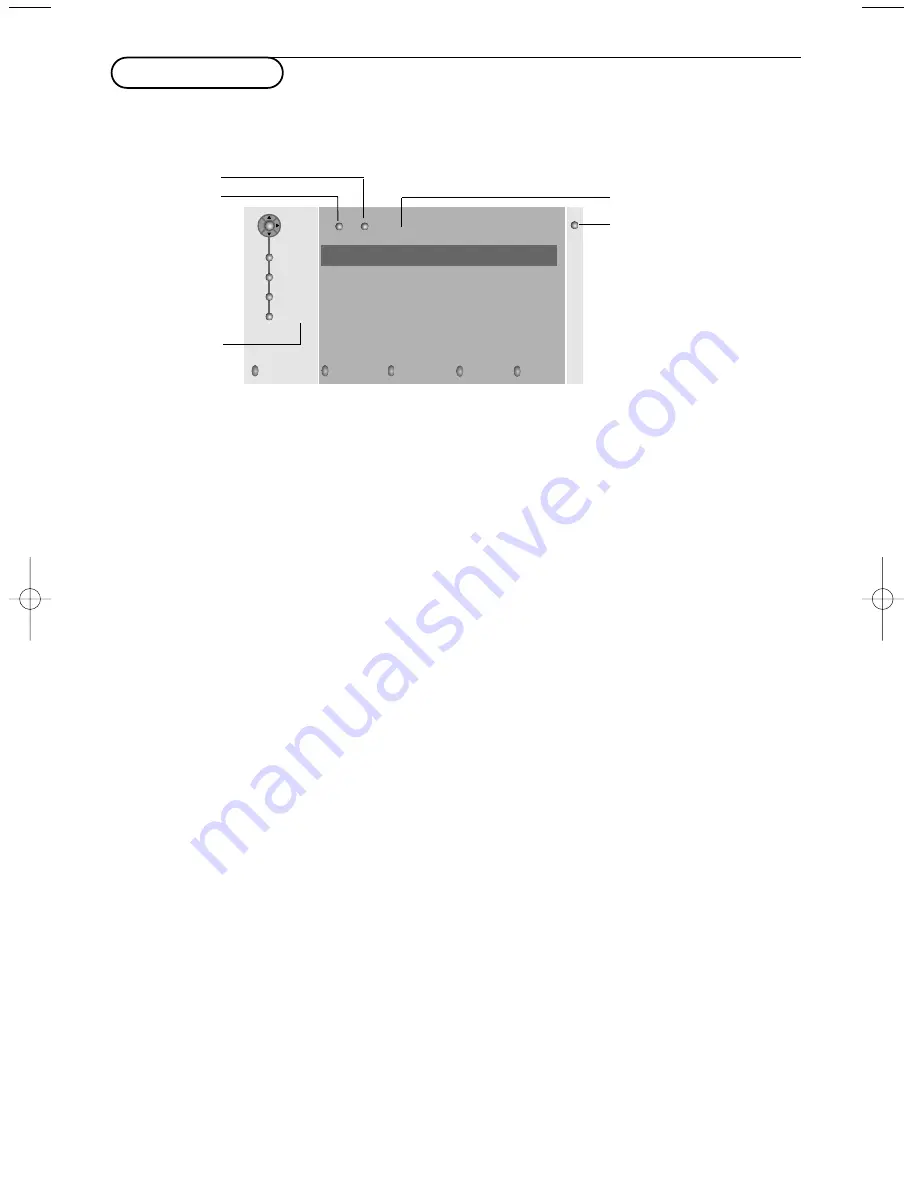
12
Teletext guide
&
Press the
æ
key.
é
Select a TV channel with the cursor up/down and press
OK
.
“
Move the cursor up to the top of the channel list where the name of the selected TV channel
reappears.
‘
Press the cursor right to move the puck over the selection ball.
(
In the teletext index page, look for the programme guide page of the day or the following day.
§
Enter with the digit keys, the programme guide page number.
Press the cursor right twice to move the puck to the right to choose one of the subpages if available.
If the selected programme satisfies the VPT requirements, the TV will remember the last selected teletext
page number of that channel that contains programme guide information and indicates which programme
starts at what time.
Every time you press the
æ
key, the teletext programme guide page of the selected TV channel will be
available.
Note: The broadcaster is responsible for the content of the information.
Basic functions
Press one of the grey, red, green, yellow or blue keys to activate a Teletext Guide function. The keys
appear in grey if the function is not available.
Review
: this menu provides a list of programmes that are marked as reminders, those that have to be
recorded and those that are locked.This menu can be used to change or remove marked
programmes.
Record
: to programme the recording of the video recorder (if it has a
NEX
TV
IEW
Link function and is
connected to
EXT. 2
).
Remind
: to automatically switch on the TV if it is in standby or to display a message if the TV is on.
Lock
: to lock certain programmes to prevent recording or watching.
For the functions Record, Remind or Lock, a small menu pops up in which you can choose the
interval: once, daily or weekly, or clear an earlier made record, remind or lock setting.The default
interval is set to
Once
.To confirm the frequency, press the
OK
key.
Watch
: to watch the selected and currently broadcast programme.
Review
Record
Remind
Watch
Lock
BBC1
BBC2
ITV
CH4
CH5
page ball
selection ball
channel list
Mon 05 Feb 16.35
100 1
B B C C E E F A X
LIONS RECORD ANOTHER WIN
430
Index
100
News
300
BBC Info
110
Headlines
305
Children
120
Weather
400
Cookery
150
Sports
415
Education
200
Radio
500
subpages
scroll ball
TV channels which broadcast teletext also transmit a page with the programme guide of the day.
If the displayed teletext programme guide page satisfies the Video Programming via Teletext (VPT)
requirements, it will be possible to record, remind, watch or lock programmes.
2288.1 en 21-01-2004 08:37 Pagina 12
Summary of Contents for Matchline 28PW9509
Page 1: ...tv ...
Page 2: ......
Page 4: ......
Page 23: ......
Page 24: ......
Page 25: ......
Page 26: ...English 3104 315 2288 1 ...
Page 28: ...Printed in Belgium ...
Page 29: ......
Page 35: ......
Page 36: ...Printed in Belgium ...






























