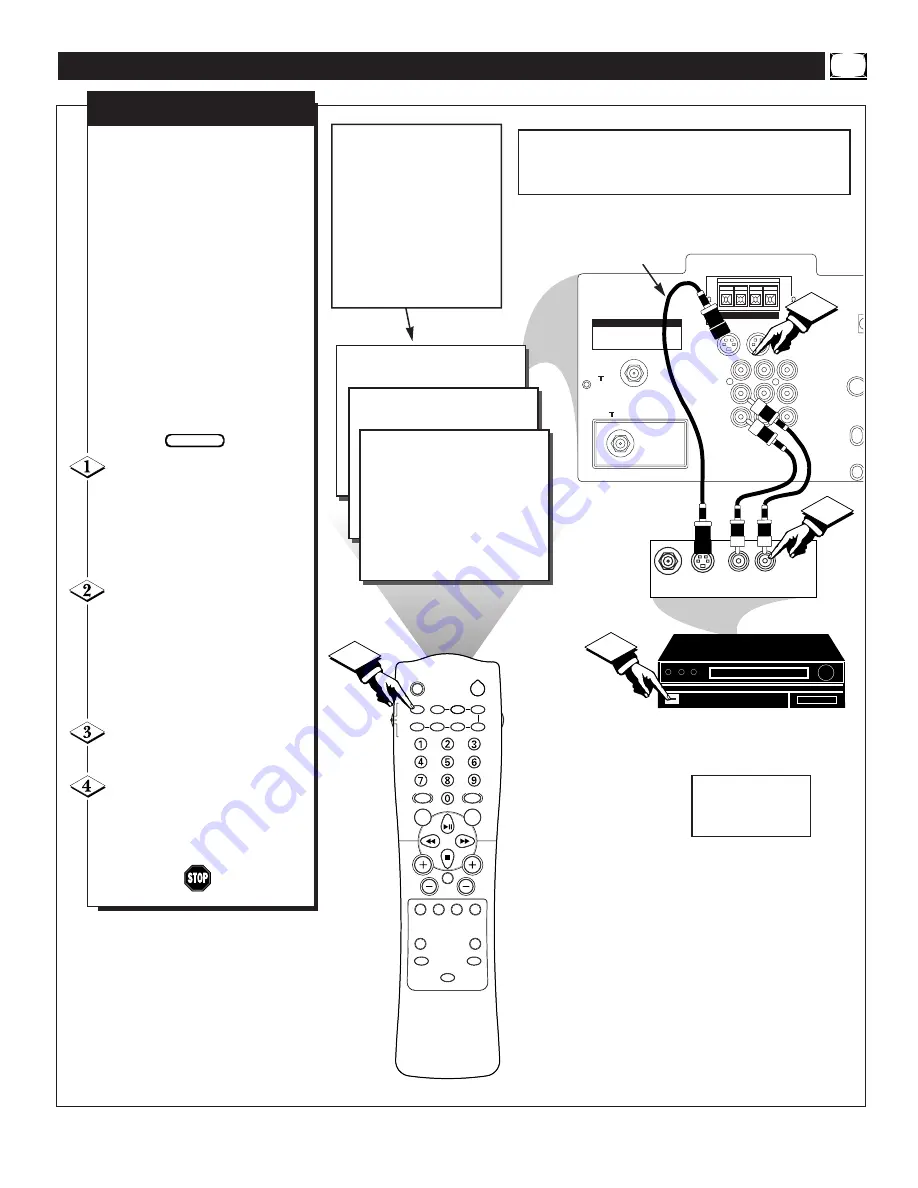
33
ANT "A"
75
Ω
L
AUDIO
R
AV
VIDEO
S-VIDEO 1
PIP ANT "B"
75
Ω
SURROUND SOUND
8
8
+ R – – L +
ATTENTION - TO AVOID DAMAGE
1. DO NOT CONNECT SURROUND SOUND SPEAKERS
TO A SEPARATE AMPLIFIER OR TO SPEAKERS
CONNECTED TO ANOTHER PRODUCT.
2. DO NOT CONNECT LEFT AND RIGHT SPEAKER
OUTPUT TOGETHER.
S-VIDEO 2
out
AV2
in
AV1
in
LOCATOR
POWER
AV
ON/OFF
POSITION
FREEZE
TV
VCR
ACC
SWAP
SOURCE
PIP CH
UP
DN
SMART
SOUND
SMART
PICTURE
MENU
SURF
VOL
CH
MUTE
CC
STATUS
CLOCK
A/CH
EXIT
TV/VCR
SLEEP
TUNER
VCR
RECORD
A/B
MULTI
MEDIA
INCREDIBLE
STEREO
24
4
AV 1
AV 2
1
3
2
AUDIO OUT
R L
S-VIDEO
OUT
ANT/CABLE
OUT
The S(uper)-Video connection on
the rear of the television can give
you better picture detail and
clarity, for the playback of S-
VHS VCR tapes, or Digital Video
Discs than the normal antenna
picture connections.
Note: The accessory device being
used must have a S-Video Output
to complete this connection.. The
following steps show the connec-
tions to the S-VIDEO 1 and AV 1
input jacks. To hookup an addi-
tional device to S-VIDEO 2 and
AV 2 input jacks, repeat the pro-
cedure.
Connect the S-VIDEO
CABLE to the S-VIDEO 1 input
jack on the rear of the television,
then the AUDIO (red and white)
to the AUDIO IN (AV 1) jacks
on the rear of the TV.
Connect the S-VIDEO
CABLE to the S-VIDEO output
jack on the accessory device.
Then connect the red and white
AUDIO CABLES to the AUDIO
(left and right) output jacks on
the rear of the accessory device.
Turn the VCR (or Digital
Video Disc Player) ON.
Press the AV button on the
remote to tune to the SVID-R
channel. You are now ready to
view the tape or disc on the TV.
AUDIO IN
(RED/WHITE)
H
OW TO
U
SE THE
A
UDIO
/V
IDEO
I
NPUT
J
ACKS
BEGIN
S-VIDEO CABLE
(NOT SUPPLIED)
DBS, DVD, Video Game, etc.
(EQUIPPED WITH S-VIDEO AND
AUDIO OUTPUT JACKS)
BACK OF ACCESSORY
S-V
IDEO
I
NPUT
BACK OF TV
NOTE: Repeatedly pressing the AV
button on the remote will toggle the
picture source from the current chan-
nel, to the last channel viewed, then
to the AV 1 connection, then to the
AV 2 connection.
This also applies to the Multi Media
button on the remote. Repeatedly
pressing the Multi Media button will
toggle the picture source from the
current channel to the last viewed
channel, then to the MM 1 (AV 1)
connection, then to the MM 2 (AV 2)
connection.
When using the S-VIDEO 1 and AV 1 Audio input jacks, the video and
sound can be viewed and heard on the AV 1 channel.
When using the S-VIDEO 2 and AV 2 Audio input jacks, the video and
sound can be viewed and heard on the AV 2 channel.
IF YOU ARE USING A
MONO DEVICE, USE
ONLY THE AUDIO R
JACK.






























