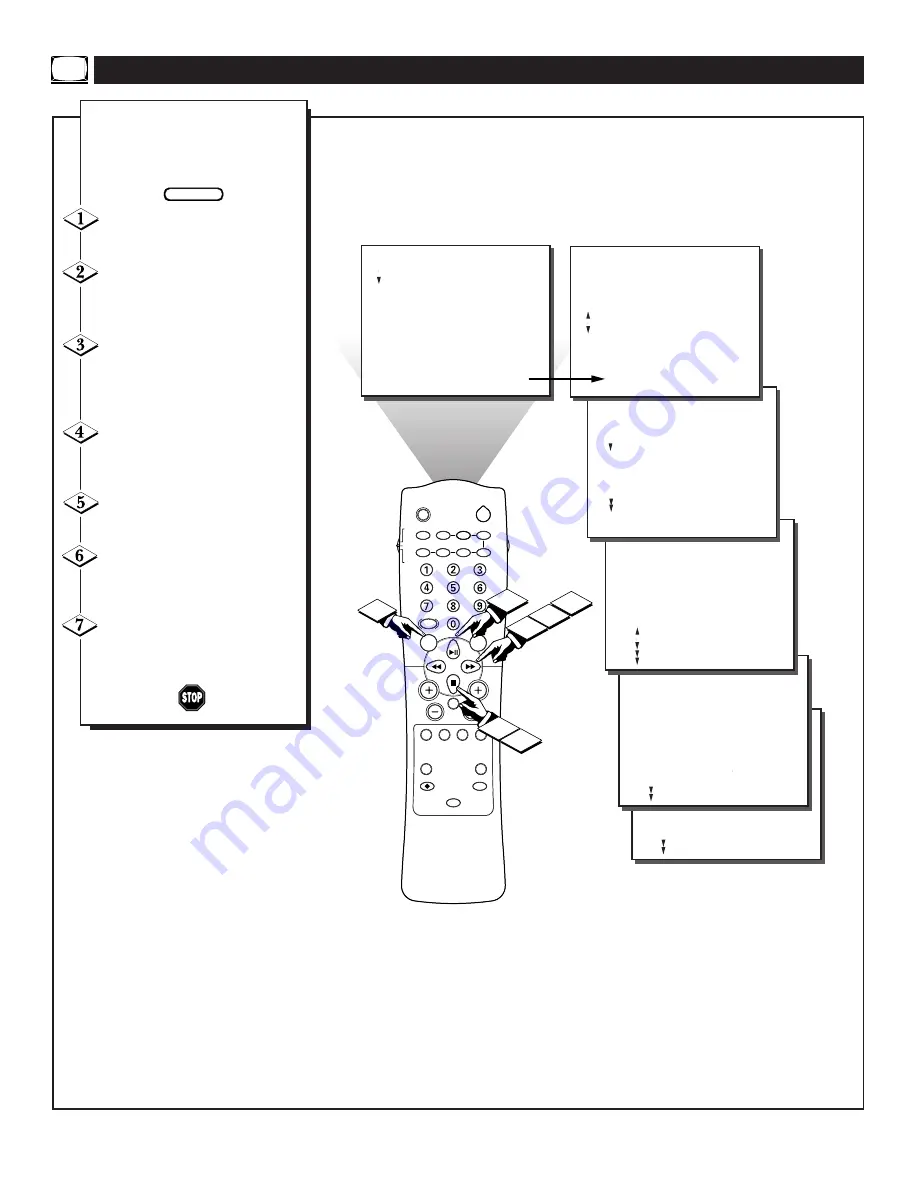
10
FEATURES
TIMER
FEATURES
TIMER
...
TIME
ACTIVATE
CHANNEL
TUNER
START TIME
.
.
..
.
.
6
LOCATOR
POWER
AV
ON/OFF
POSITION
FREEZE
TV
VCR
ACC
SWAP
SOURCE
PIP CH
UP
DN
SMART
SOUND
SMART
PICTURE
MENU
SURF
VOL
CH
MUTE
CC
STATUS
CLOCK
A/CH
EXIT
TV/VCR
SLEEP
TUNER
VCR
RECORD
A/B
MULTI
MEDIA
INCREDIBLE
STEREO
4
10:30 AM
ON
12
B
12:30 PM
1
3
2
5
FEATURES
TIMER
FEATURES
TIMER
...
TIME
ACTIVATE
CHANNEL
TUNER
START TIME
.
10:30 AM
ON
12
A
12:30 PM
.
FEATURES
REVIEW
PICTURE
SOUND
FEATURES
INSTALL
TIMER
SmartLock
DNR
CO
INCR. PICT.
PIP
.
.
.
TIMER
SmartLock
DNR
CO
PIP
..
..
.
.
.
TIME
ACTIVATE
CHANNEL
TUNER
START TIME
DISPLAY
FEATURES
TIMER
..
...
TIME
ACTIVATE
CHANNEL
TUNER
START TIME
.
..
.
..
.
.
.
.
7
..
.
REVIEW
PICTURE
SOUND
FEATURES
INSTALL
MOVIE RATING
_ _ _ _ _ _
TV RATING
_ _ _ _ _ _
BLOCK UNRATED OFF
NO RATING OFF
.
.
.
..
.
Y
our TV is equipped with two
tuners. The TV can be pro-
grammed to tune to either ANT A or
PIP ANT B when the on timer is set.
Press the MENU button on the
remote to show the onscreen menu.
Press the CURSOR DOWN
■
button until the word FEATURES
is highlighted.
Press the CURSOR RIGHT
©©
button and the menu will
shift to the left to display the
TIMER controls.
Press the CURSOR RIGHT
©©
button again to shift the dis-
play left.
Press the CURSOR DOWN
■
to highlight the TUNER control.
Press the CURSOR RIGHT
©©
button again to highlight the
TUNER A or B control options.
Press the CURSOR UP
©
or
CURSOR DOWN
■
buttons to
select the “A” or “B” tuner inputs.
S
ETTING THE
TV’
S
O
N
T
IMER
T
UNER
BEGIN

























