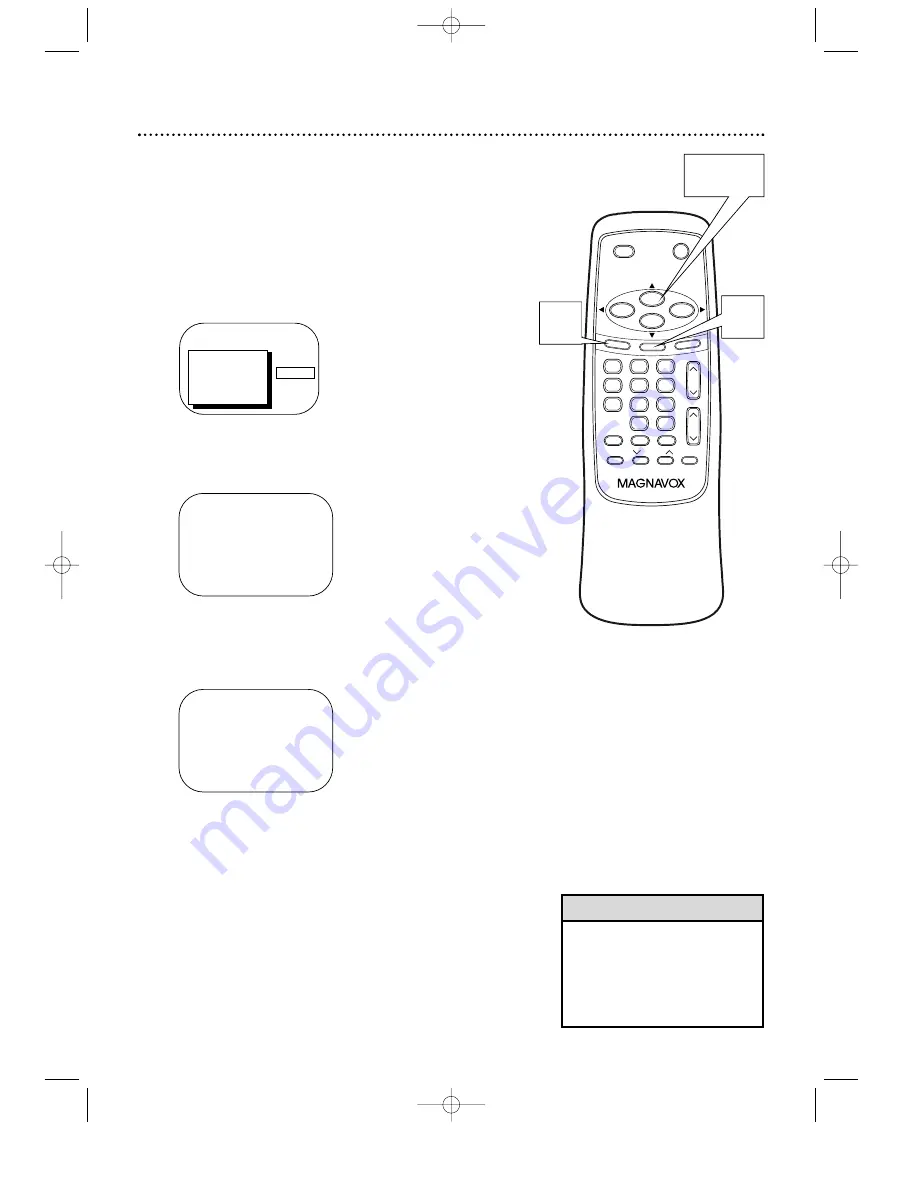
46 Blue Background
PRIM. SETUP
VCR PROGRAM
>
VCR SETUP
CAPTION
REMINDER
BRIGHTNESS
PRESS
B
VCR SETUP
>
ONE TIME PLAY
[ON]
REPEAT PLAY
ON-SCREEN MODE
DEFEAT RECORDING [OFF]
BLUE BACKGROUND [ON]
SELECT
KL
CHOOSE
B
TO END PRESS EXIT
VCR SETUP
ONE TIME PLAY
[ON]
REPEAT PLAY
ON-SCREEN MODE
DEFEAT RECORDING [OFF]
>
BLUE BACKGROUND [ON]
SELECT
KL
CHOOSE
B
TO END PRESS EXIT
• A blue screen may appear briefly
between channel changes if
BLUE BACKGROUND is ON. To
avoid having the brief blue
screen, set BLUE BACKGROUND
to OFF.
Helpful Hint
If you want the TV screen to be solid blue when a weak sig-
nal is received, set BLUE BACKGROUND to ON. The
screen will be blue and the sound will be muted. Or, if you
want to receive the weak signal, set BLUE BACKGROUND
to OFF. When you select a channel that is receiving a weak
signal, you will see and hear the static in the TV program-
ming.
To set BLUE BACKGROUND to ON or OFF, follow the
steps below.
1
Press the MENU button.
2
Press the PLAY/
o
o
button or the STOP/
p
p
but-
ton to select VCR SETUP, then press the
F.FWD/
B
B
button.
3
Press the PLAY/
o
o
button or the STOP/
p
p
button
to select BLUE BACKGROUND. Then, press the
F.FWD/
B
B
button repeatedly so that OFF (or ON)
appears beside BLUE BACKGROUND.
4
Press the STATUS/EXIT button.
TRACKING
MUTE
REC/OTR
SPEED
MEMORY
0
8
9
7
5
6
4
2
3
1
PAUSE/STILL
ALT.CH
STOP
F.FWD
PLAY
REW
VOL.
STATUS/EXIT
MENU
POWER
SLEEP/WAKE UP
CH.
CLEAR
1
4
2-3
MC132DMG/MC192DMG 3/22/02 1:21 PM Page 46















































