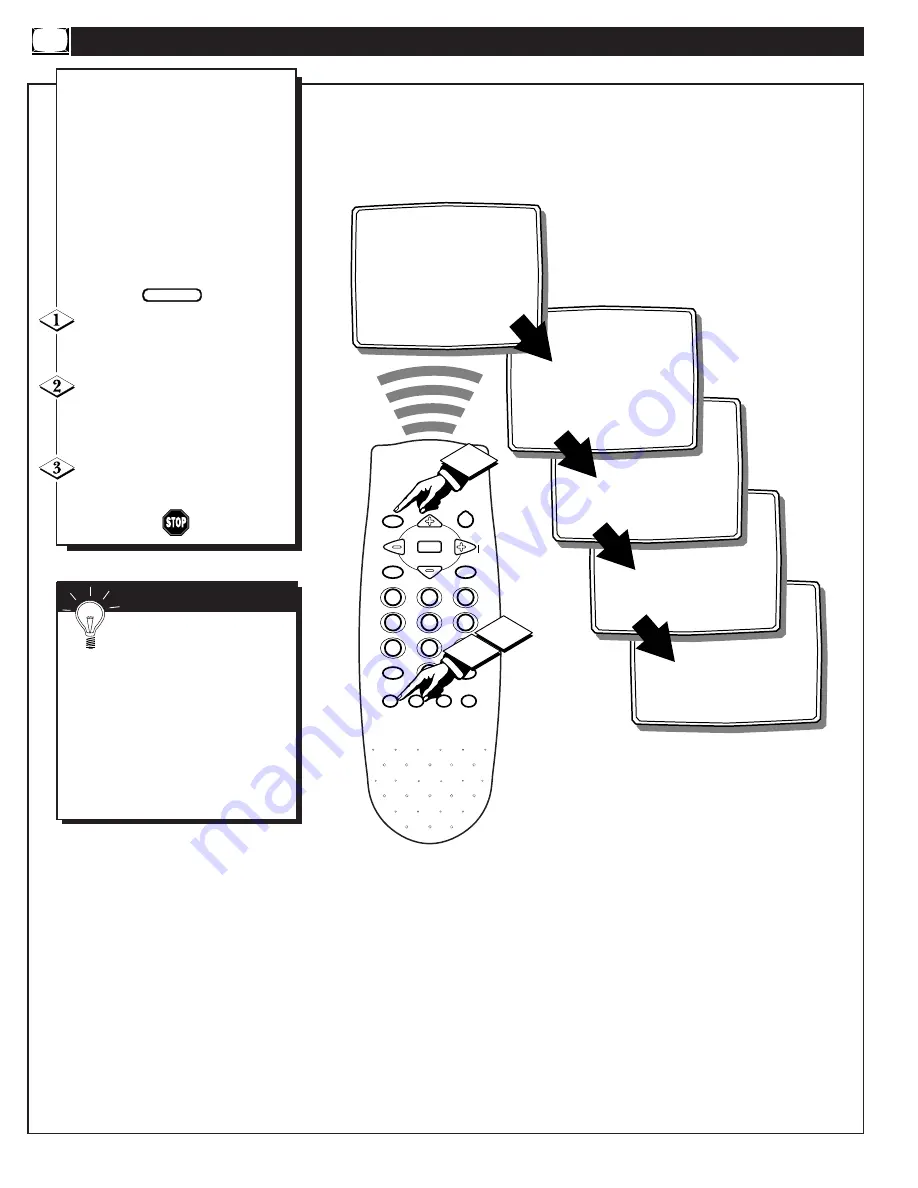
H
OW TO
U
SE THE
S
MART
P
ICTURE
C
ONTROL
VIDEO GAMES
WEAK SIGNAL
SPORTS
CLOCK
MUTE
CC
SURF
SLEEP
VOL
VOL
CH
CH
SOUND
MENU
SMART
SMART
PICTURE
1
2
3
4
5
6
7
8
9
0
STATUS/EXIT
POWER
GAME
PERSONAL
MOVIES
OR
OR
OR
OR
2
1
3
W
hether you're watching a movie or
a video game your TV has auto-
matic video control settings matched for
your current program source or content.
The Smart Picture feature quickly resets
your TV's video controls for a number
of different types of programs and view-
ing conditions you may have in your
home. Each Smart Picture setting is
preset at the factory to automatically
adjust the TV's Picture, Color, and
Sharpness viewing control levels.
Press the Smart Picture button on
the remote to activate the SMART
PICT feature.
Press the Smart Picture button
repeatedly to select between 5 differ-
ent picture presets: Personal, Movies,
Sports, Weak Signal, or Video Games.
Press the STATUS/EXIT button to
clear the screen when finished with
your selection.
Remember, the video con-
trol settings for the Smart
Picture categories are memorized
into the TV at the factory and can
only be reset by field and service
technicians.
With the PERSONAL setting
choosen, any adjustments made to
the picture controls will be held in
the TV’s memory.
S
MART
H
ELP
BEGIN






































