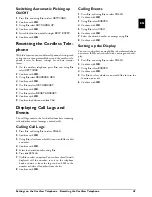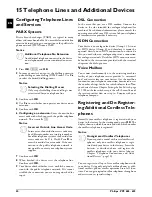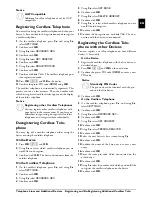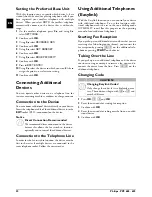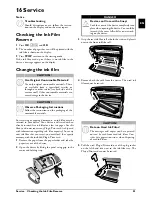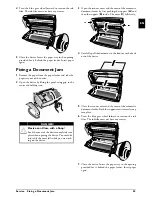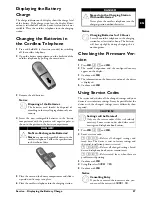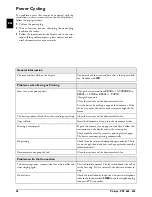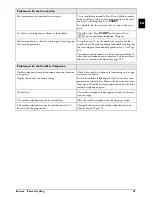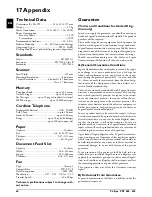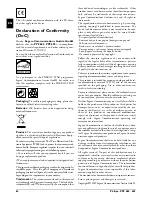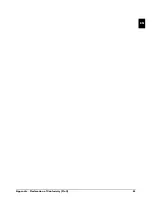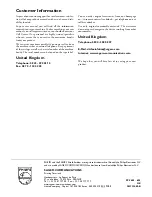Reviews:
No comments
Related manuals for MAGIC 5 ECO PPF 685

Astro
Brand: Necta Pages: 13

Vario
Brand: Passap Pages: 25

KM 70 C
Brand: Kärcher Pages: 21

procarpet 30
Brand: Taski Pages: 74

ergodisc 165
Brand: Taski Pages: 7

Triple Crown
Brand: A&A Global Industries Pages: 16

CLP12IA
Brand: Clipper Pages: 42

CombBind C110E
Brand: GBC Pages: 74

MEMORYCRAFT 300E
Brand: Janome Pages: 48

MB-7e
Brand: Janome Pages: 115

669 Premium
Brand: Duerkopp Adler Pages: 154

Decor Excel 2 5024
Brand: Janome Pages: 41

TAD-798
Brand: Radio Shack Pages: 24

KM 70/30 C Bp Adv
Brand: Kärcher Pages: 147

KH-965
Brand: Brother Pages: 30

KE-430C
Brand: Brother Pages: 3

KM-4300
Brand: Brother Pages: 47

Laura Ashley Innov-is NX800
Brand: Brother Pages: 16