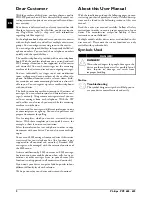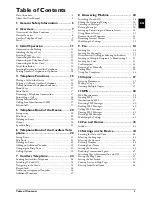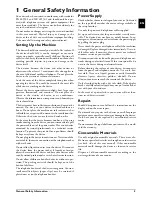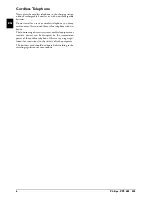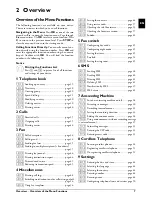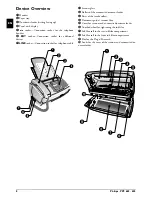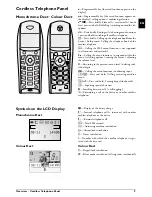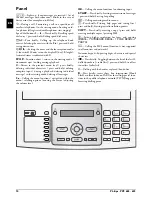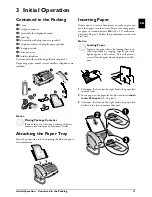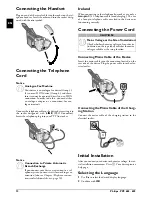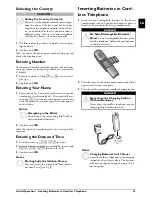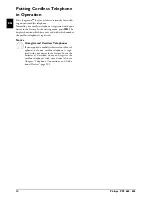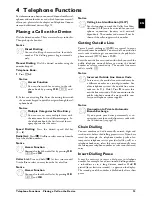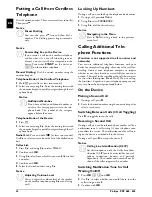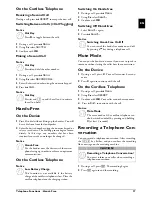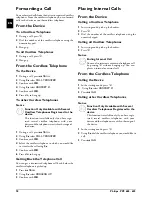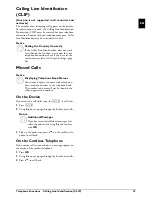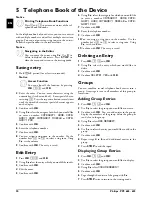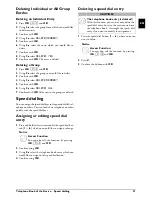6
Philips · PPF 685 · 695
EN
Cordless Telephone
Batteries 1
Never place the cordless telephone in the charging station
without rechargeable batteries or with non-rechargeable
batteries.
Cordless Telephone 1
Do not install or use your cordless telephone in a damp
environment. Never touch the cordless telephone with wet
hands.
Cordless Telephone 2
The functioning of security systems, medical equipment or
sensitive devices can be disrupted by the transmission
power of the cordless telephone. Observe any usage regu-
lations (or restrictions) in the vicinity of such equipment.
Batteries 2
The batteries used should be disposed of according to the
recycling regulations of your country.