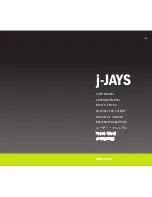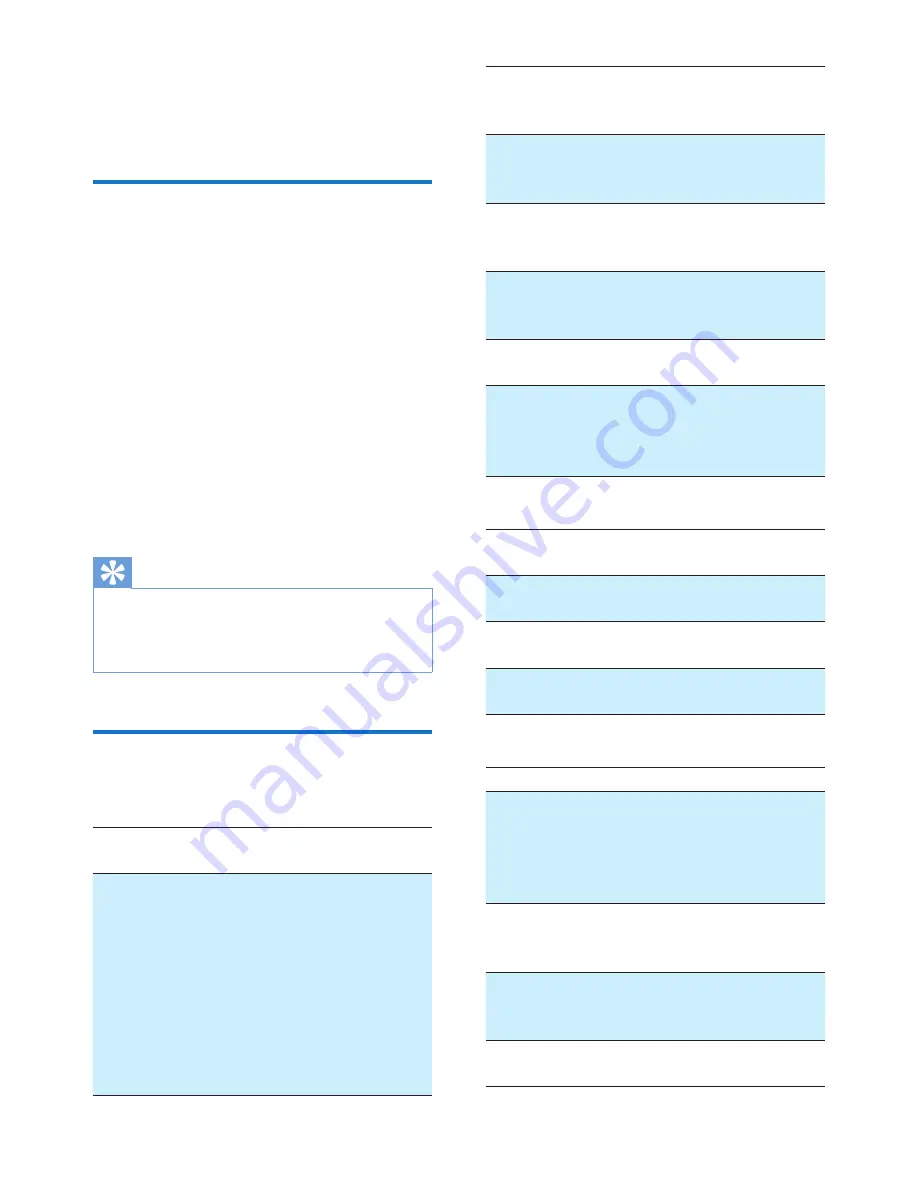
6
EN
4 Use your
headset
Connect the headset to a
Bluetooth device
1
Turn on your mobile phone/Bluetooth
device.
2
Press and hold the call/music button to
turn the headset on.
»
The blue LED flashes.
»
The headset is reconnected to
the last connected mobile phone/
Bluetooth device automatically. If the
last one is not available, the headset
tries to reconnect to the second last
connected device.
Tip
•
If you turn on the mobile phone/Bluetooth device or
activate the Bluetooth feature after turning on the
headset, you have to reconnect the headset and mobile
phone/Bluetooth device manually.
Manage your calls and music
Call/Music button
Task
Operation
Sound or LED
indicator
Turn the
headset on.
Press and
hold for 2
seconds.
•
1 short beep
• 3 white flashes:
battery low <
25%
• 2 white flashes:
battery level <
50%
• 1 blue flash:
battery level >
50%
Turn the
headset off.
Press and
hold for 4
seconds.
•
1 long beep
•
1 long white
flash
Play or
pause
music.
Press once.
1 short beep
Pick up/
hang up a
call.
Press once.
1 short beep
Reject an
incoming
call.
Press and
hold
1 short beep
Redial the
last number.
Press twice. 1 short beep
Switch
caller
during a
call.
Press twice
1 long beep
Volume/Track control button
Adjust volume.
Turn up/
down
N/A
Skip forward.
Press once 1 short
beep
Skip backward.
Press twice 1 short
beep
Mute/unmute the
microphone in a call.
Press
once
2 short
beeps
Other headset indicator status
Headset status
Indicator
The headset is connected
to a Bluetooth device, while
the headset in standby
mode or while you are
listening to music.
Blue LED flashes
for every 8
seconds.
The headset is ready for
pairing.
LED flashes
blue and white
alternately.
The headset is on but not
connected to a Bluetooth
device.
Blue LED flashes
quickly.
There is an incoming call.
Blue LED flashes
once per second.
Summary of Contents for M1BT
Page 2: ......