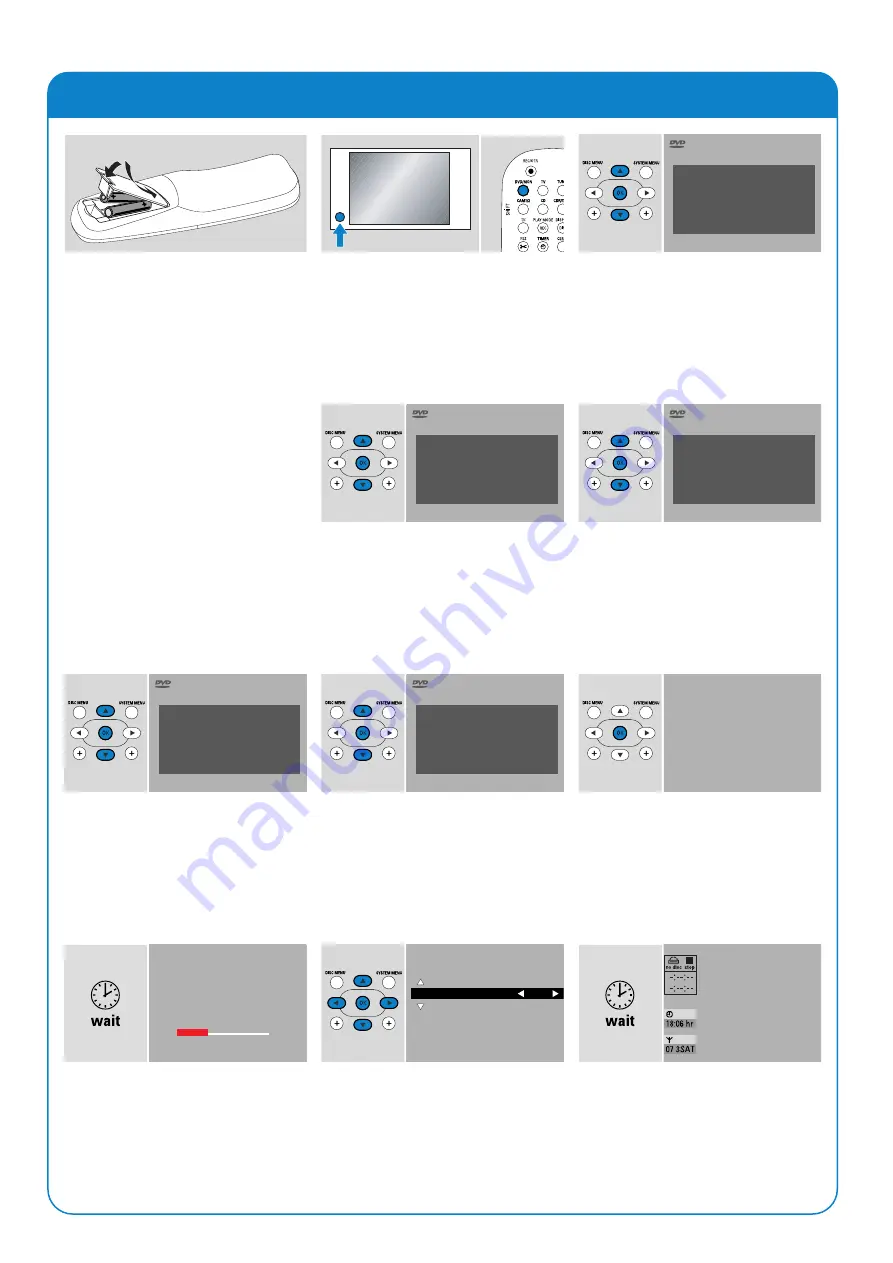
4
Initial installation
1
Insert the batteries into the remote
control.
2
Switch on your TV.
3
Press DVD/MON to switch on the
DVD recorder system.
IS TV ON?
will be displayed on the
DVD recorder system.
4
Press
4
,
3
to select the language in which
the display messages should appear on
the TV screen. Next, press
OK
.
If the previous menu does not appear, set the
TV to the correct audio/video channel for the
DVD recorder system. Such channels may be
called AUX or AUXILIARY IN, AUDIO/VIDEO
or A/V IN, EXT1, EXT2 or EXTERNAL IN, etc.
These channels are often near channel 00.
5
Press
4
,
3
to select the language in which
a DVD should preferably be played. Next,
press
OK
.
6
Press
4
,
3
to select the language in which
subtitles should preferably be displayed.
Next, press
OK
.
7
Press
4
,
3
to select the screen format.
This setting will have an effect only with
DVDs supporting different screen formats.
Next, press
OK
.
8
Press
4
,
3
to select the country where
you use the DVD recorder system. Next,
press
OK
.
9
Make sure the TV antenna or cable TV
system is connected to the DVD recorder
system. Next, press
OK
.
➜
The DVD recorder system will search
for available TV channels.This may take
several minutes.
10
Check the time and date. If necessary,
use
4
,
3
,
1
,
2
to set the time/date
correctly. Next, press
OK
.
➜
The TV screen will turn blank for about
1/2 minute. Next, the DVD screen will
appear.
The DVD recorder system is ready for
use!
ON
TV
English
Español
Français
Italiano
Deutsch
Menu Language
Press OK to continue
Audio language
English
Español
Français
Italiano
Deutsch
Press OK to continue
Subtitle language
English
Español
Français
Italiano
Deutsch
Press OK to continue
TV shape
4:3 letterbox
4:3 panscan
16:9
Press OK to continue
Country
Austria
Belgium
Denmark
Finland
France
Press OK to continue
If you have connected
the aerial -
press OK
To continue
Press OK
Searching for TV channels
12 Channels found
Please wait
Installation
Autoinstall
Autoinstall complete
48 Channels found
Time
18:03
Year
2004
Month
03
Date
25
To continue
Press OK
Autoinstall
LX7500R/05
Quick use guide

















