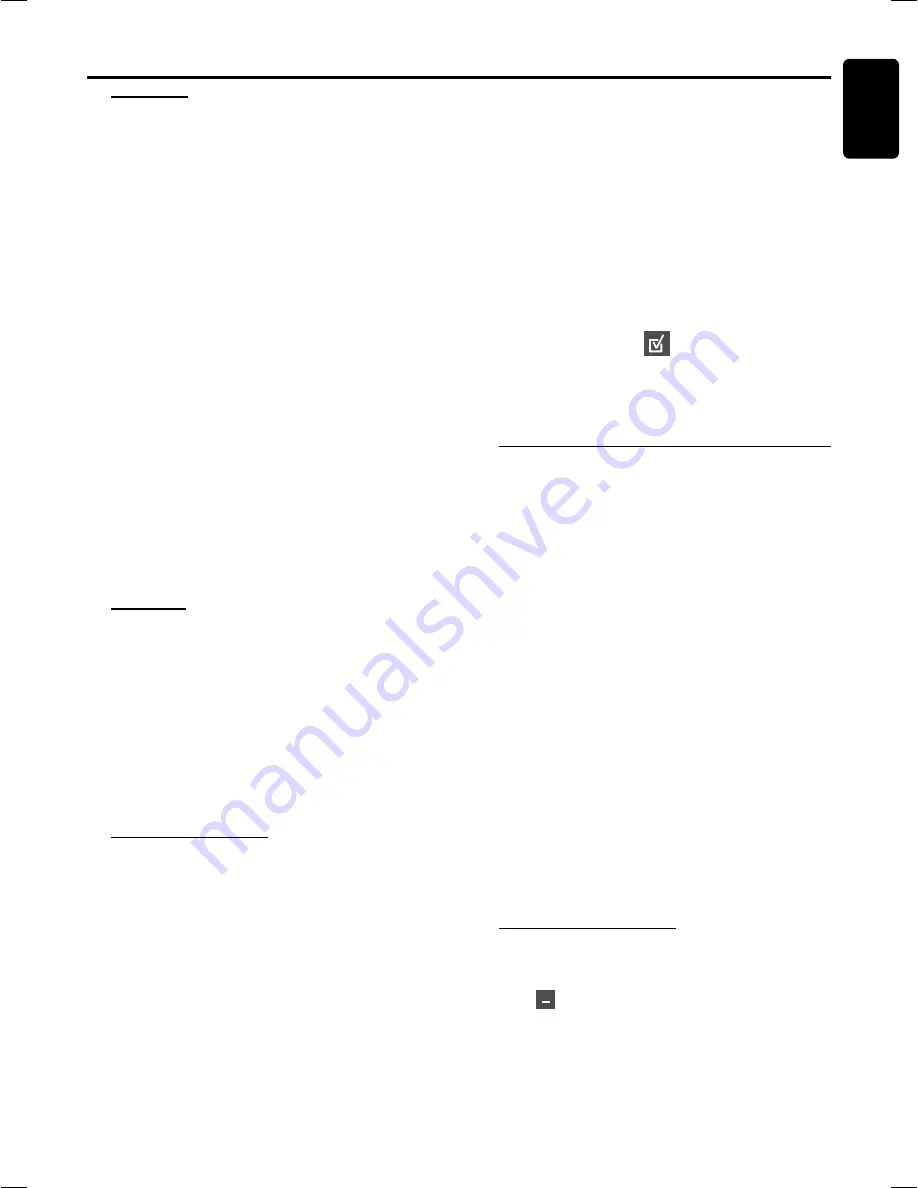
23
English
Repeat play
You can only select the repeat play mode during playback.
For DVD - Repeat chapter / title
●
Press
REPEAT
repeatedly to select the following:
REPEAT CHAPTER
➜
REPEAT TITLE
➜
REPEAT OFF.
For CVD/SVCD/VCD/CD - Repeat track / disc
●
Press
REPEAT
repeatedly to select the following:
REPEAT TRACK
➜
REPEAT DISC
➜
REPEAT OFF.
●
If VCD or CD has been programed press this key
repeatedly to select the following:
REPEAT TRACK
➜
REPEAT PROGRAM
➜
REPEAT OFF.
For MP3 Repeat - track / album / disc
MENU ON:
●
Press
REPEAT
repeatedly to select the following:
REPEAT TRACK
➜
REPEAT ALBUM
➜
REPEAT DISC
➜
REPEAT OFF.
MENU OFF:
●
Press
REPEAT
repeatedly to select the following:
REPEAT TRACK
➜
REPEAT DISC
➜
REPEAT OFF.
Notes:
– Repeat play might not work correctly with some DVDs.
– For CVD, SVCD and VCD 2.0 discs, the repeat function is
useless unless the PBC function is set to OFF.
Repeat A-B
You can play a specific section in a chapter/track repeatedly.
1
Press
REPEAT A-B
at your chosen starting point.
2
Press
REPEAT A-B
again at your chosen end point.
➜
The passage will now repeat continuously.
3
To resume normal play, press
REPEAT A-B
again.
Note:
– The section A and B can be set only within the same
chapter/track.
– The Repeat A-B may not be available on some disc.
Program favorite tracks
You can play the contents of the disc in the order you want
by programming the order of the tracks to be played. Up to
99 tracks can be stored.
1
While playback is stopped, select or press
PROGRAM
to
enter program mode.
➜
“
P 00
:
00
” is displayed.
2
Use the
numeric keypad (0-9)
to input the track
number in the order you want.
➜
If you attempt to program more than 99 tracks, "
FULL
"
is displayed.
3
Press
OK
to store the track.
●
Repeat
steps 2-3
to store other tracks.
4
To start program play, press
ÉÅ
.
5
To stop playback, press
Ç
once.
O
PERATIONS
Operations
6
To cancel the program, press
Ç
again.
Note:
– The Program mode may not be available on some disc.
Use the menu bar to program
IMPORTANT!
You have to turn on your TV and set to the
correct Video In channel. See page 17, Switching
on the system.
1
Stop playback, then press
SYSTEM MENU
.
The menu bar
will appear across the top of the TV screen.
2
Use
1
or
2
and select
and press
4
to enter the
program menu.
3
Repeat
steps 2-6
listed above to program your favorite
tracks.
Special DVD/VCD features
A number of operations can be carried out directly via the
multiple menu bars on the TV screen without interrupting
disc playback.
1
Press
SYSTEM MENU
.
➜
The menu bar will be displayed across the top of the TV
screen.
2
Press
1
or
2
to move through the menu bar to select:
SETUP MENU
™
SUBTITLE
™
AUDIO LANGUAGE
™
SLOW
™
FAST REVERSE
™
FAST FORWARD
™
STATUS
™
TITLE SEARCH
™
CHAPTER SEARCH
™
TIME
SEARCH
™
ZOOM
™
ANGLE
™
STEP
™
PBC ON/OFF
™
PROGRAM
™
INTERLACE/PROGRESSIVE.
3
Press
4
to select the highlighted icon and use
34
keys to
select your preferred option.
4
Press
OK
to confirm a highlighted selection.
5
To exit, press
SYSTEM MENU
or
OK
.
IMPORTANT!
Some operations may be different or restricted, it
depends on the disc format. Refer to the jacket or
case of the disc you are playing.
Changing subtitle language
This operation works only DVDs with multiple subtitle
languages.
●
Select
from the menu bar and use
4
key to select the
desired language.











































