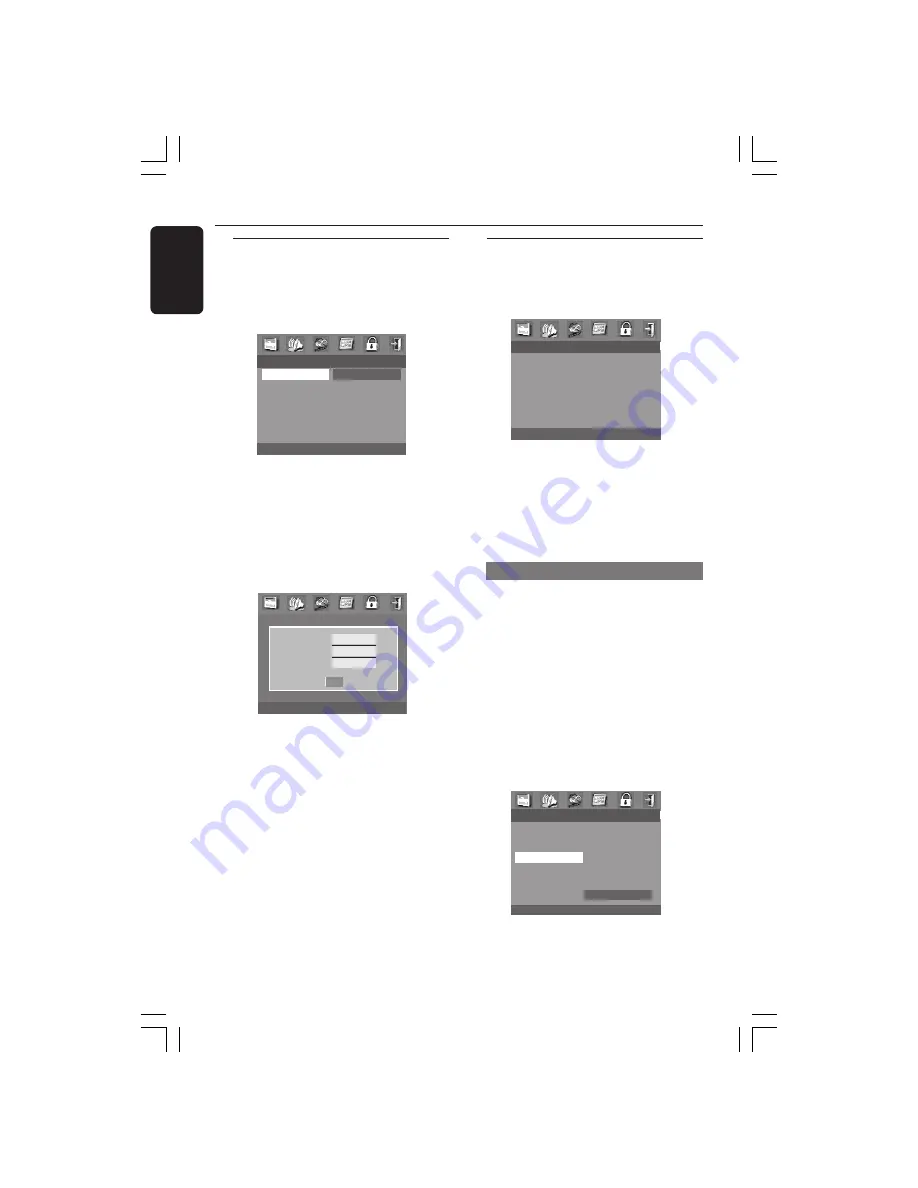
32
English
3139 115 22612
DVD Menu Options
Password Setup Menu
This feature is used for Parental Control.
Enter your six digit password when a hint
is displayed on the screen. The default
password is 842 100.
- - PASSWORD SETUP PAGE - -
PASSWORD
CHANGE
1
Press
SETUP
.
2
Press
1
2
to select the ‘Password’ icon.
3
Press
4
to highlight ‘Password’, then
press
2
to select ‘Change’.
4
Press
OK
to open the Password Change
Page.
OLD PASSWORD
NEW PASSWORD
CONFIRM PWD
OK
5
Enter the new 6-digit code.
6
Enter the new 6-digit code a second time
to confirm.
➜
The new 6 digit code will be take
effect.
7
Press
OK
to return to Password Setup
Page.
Preference Setup Menu
The options included in Preference Setup
menu are: Audio, Subtitle, Disc Menu,
Parental, Default, MP3/JPEG Nav and PBC.
- - PREFERENCE PAGE - -
AUDIO
SUBTITLE
DISC MENU
PARENTAL
DEFAULT
MP3/JPEG NAV
PBC
1
Press
STOP
twice.
2
Press
SETUP
to enter the setup menu.
3
Press
1
2
to select the Preference Setup
icon.
4
Press
OK
to confirm.
Parental
Some DVDs may have a parental level
assigned to the complete disc or to
certain scenes on the disc. This feature
lets you set a playback limitation level.
The rating levels are from 1 to 8 and are
country dependent. You can prohibit the
playing of certain discs that are not
suitable for your children or have certain
discs played with alternative scenes.
●
VCD, SVCD, CD have no level indication,
so parental control function has no effect
on those kinds of discs. This applies to
most illegal DVD discs.
- - PREFERENCE PAGE - -
AUDIO
1 KID SAFE
SUBTITLE
2 G
DISC MENU
3 PG
PARENTAL
4 PG 13
DEFAULT
5 PGR
MP3/JPEG NAV
6 R
PBC
7 NC 17
8 ADULT
001-041-LX36-22-Eng
21/08/2003, 9:44 AM
32










































