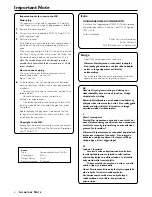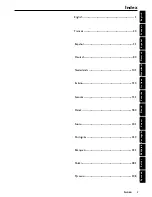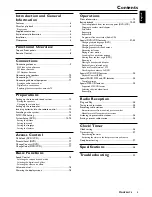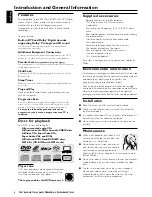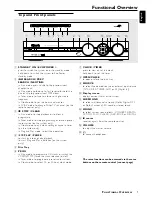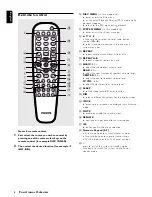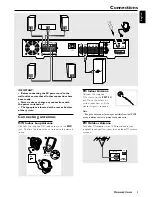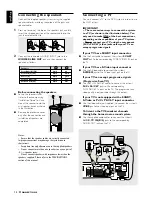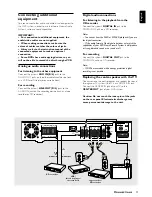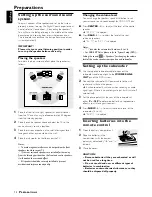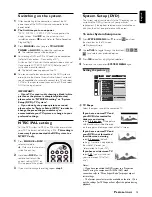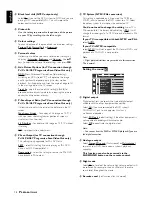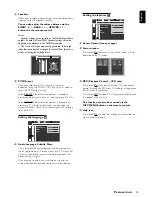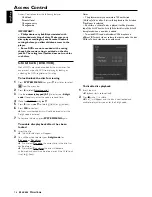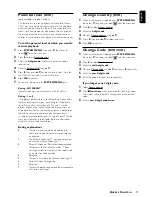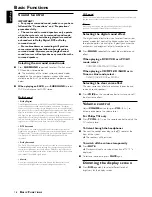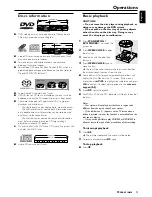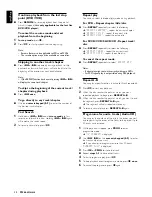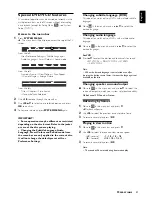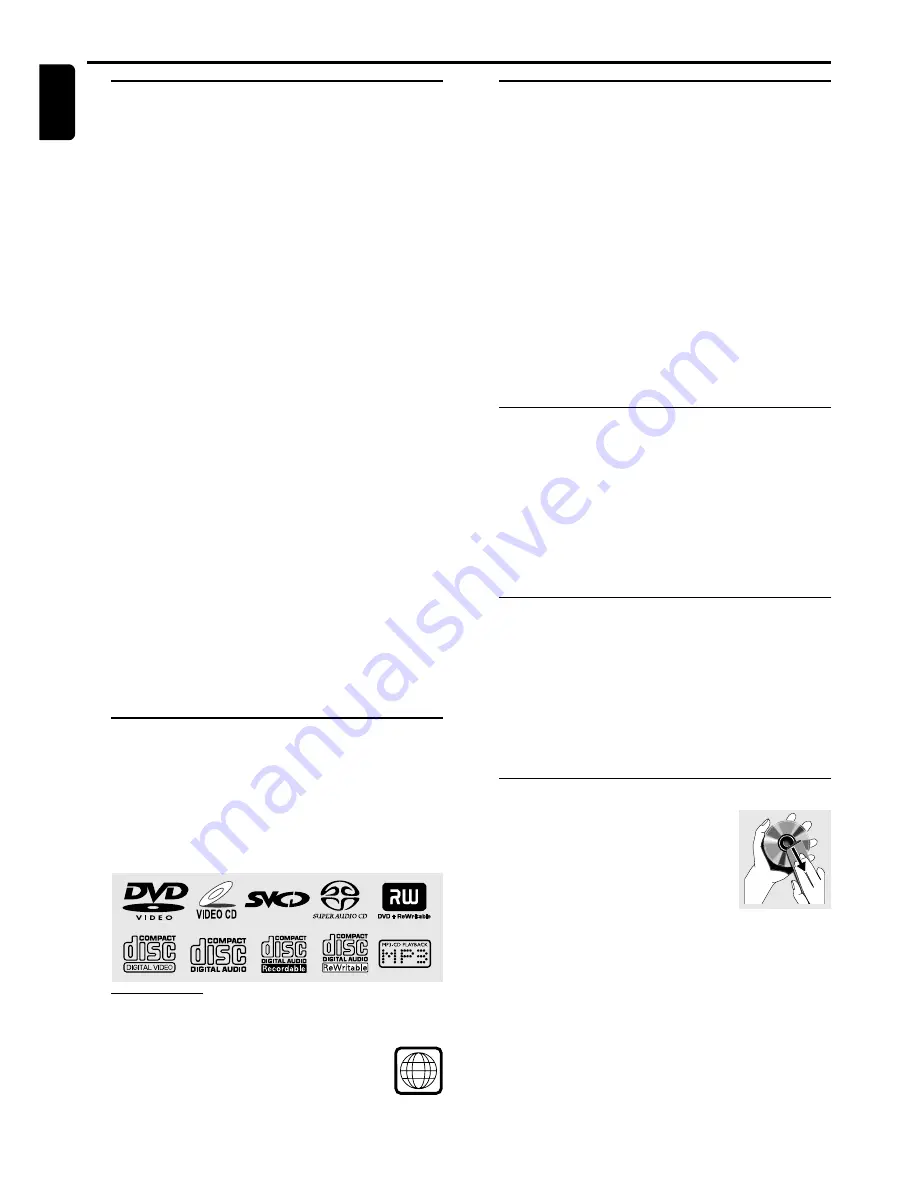
6
English
Supplied accessories
–
Remote control with two AA batteries
–
MW loop antenna and FM wire antenna
–
Audio cable
–
Scart cable and Component (Pr / Cr Pb / Cb Y) video
cable
–
Four satellite speakers and one centre speaker, including
five speaker cables
–
Active subwoofer, including a connection cable
and a power cable
–
Power cable for connection with the main unit
–
Five speaker brackets and five screws.
–
Four mini speaker stands and eight screws
–
One pair of speaker stands
–
This instruction booklet
If any item is damaged or missing, contact your retailer or
Philips.
Environmental information
All unnecessary packaging has been omitted. We have tried
to make the packaging easy to separate into three materials:
cardboard (box), polystyrene foam (buffer) and
polyethylene (bags, protective foam sheet).
Your system consists of materials which can be recycled
and reused if disassembled by a specialised company. Please
observe the local regulations regarding the disposal of
packaging materials, exhausted batteries and old equipment.
Installation
●
Place the system on a flat, hard, and stable surface.
●
There must be sufficient room in front of the system for
the drawer to open.
●
In a cabinet, allows about 10cm (4 inches) of free space all
around the system for adequate ventilation.
●
Do not expose your system to extreme temperatures or
humidity.
Maintenance
●
When a disc becomes dirty, clean it with
a cleaning cloth. Wipe the disc from the
centre out, in a straight line.
●
Do not expose the system, batteries or
discs to humidity, rain, sand or excessive
heat (caused by heating equipment or
direct sunlight). Always keep the disc tray closed to avoid
dust on the lens.
●
Do not use solvents such as benzene, thinner, commercially
available cleaners, or anti-static spray intended for color
discs.
●
The lens may cloud over when the system is suddenly
moved from cold to warm surroundings, making it
impossible to play a disc. Leave the system in the warm
environment until the moisture evaporates.
Introduction and General Information
I
NTRODUCTION
AND
G
ENERAL
I
NFORMATION
2
Features
Your complete 7-piece 300-Watt (LX8200SA) DVD Digital
Home Cinema System creates the same dynamic sound
qualities that you find in full-fledged cinemas and
incorporates some of the best features in home theatre
technology.
Features include:
Built-in DTS and Dolby
R
Digital decoder,
supporting Dolby
R
ProLogic and 3D sound
Use the Home Cinema Audio System for a movie-theatre
surround sound experience.
Additional Equipment Connections
Connect other audio and audio/visual equipments to the DVD
system so you can use the system’s surround sound speakers.
Parental Level
(only available in region 1 player)
Set a ratings level so your children cannot watch a DVD that has a
rating higher than you set.
Child Lock
Block specific DVDs from playing, regardless of how you set the
Parental Level.
Sleep Timer
Enable the system to switch to standby mode automatically at a
preset time.
Plug and Play
Store all available radio stations automatically when you
turn on the power.
Progressive Scan
Provides a flicker-free image with the highest effect on film-
based sources. It can double the ver tical resolution of the
picture to 525 lines every time the picture is refreshed.
To enjoy the full quality potential offered by
progressive scan feature, a progressive scan TV is
required.
Discs for playback
Your DVD system is able to play :
–
All pre-recorded audio CDs
–
All finalised audio CDR and audio CDRW discs
–
All Video CDs, Super Video CDs,
Super Audio CDs, and DVDs
–
All finalised DVD+R and DVD+RW discs.
–
MP3-CDs (CD-ROMs with MP3 tracks)
Player zone
DVD discs and players are designed with regional
restrictions. Before playing a disc, make sure the
disc is the same zone as your player.
The region code for this DVD system is 2.