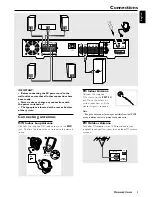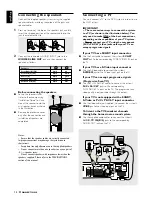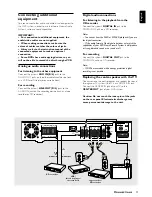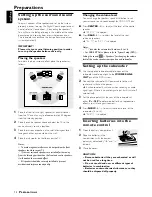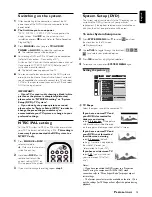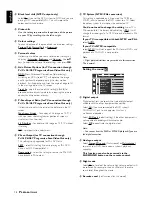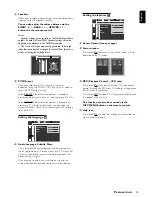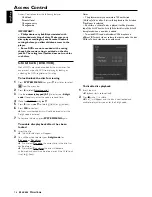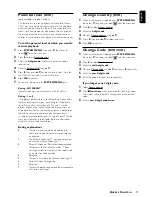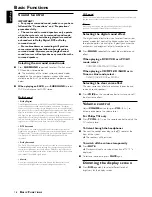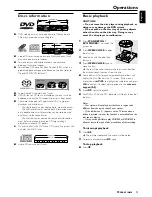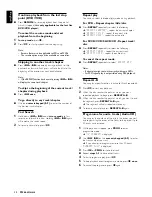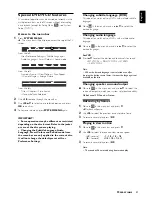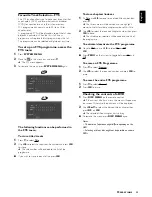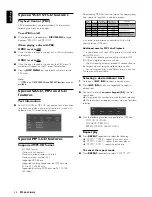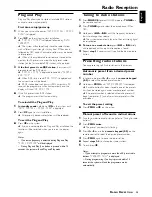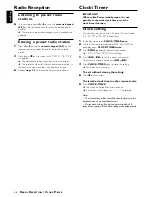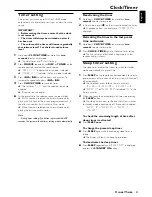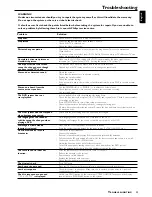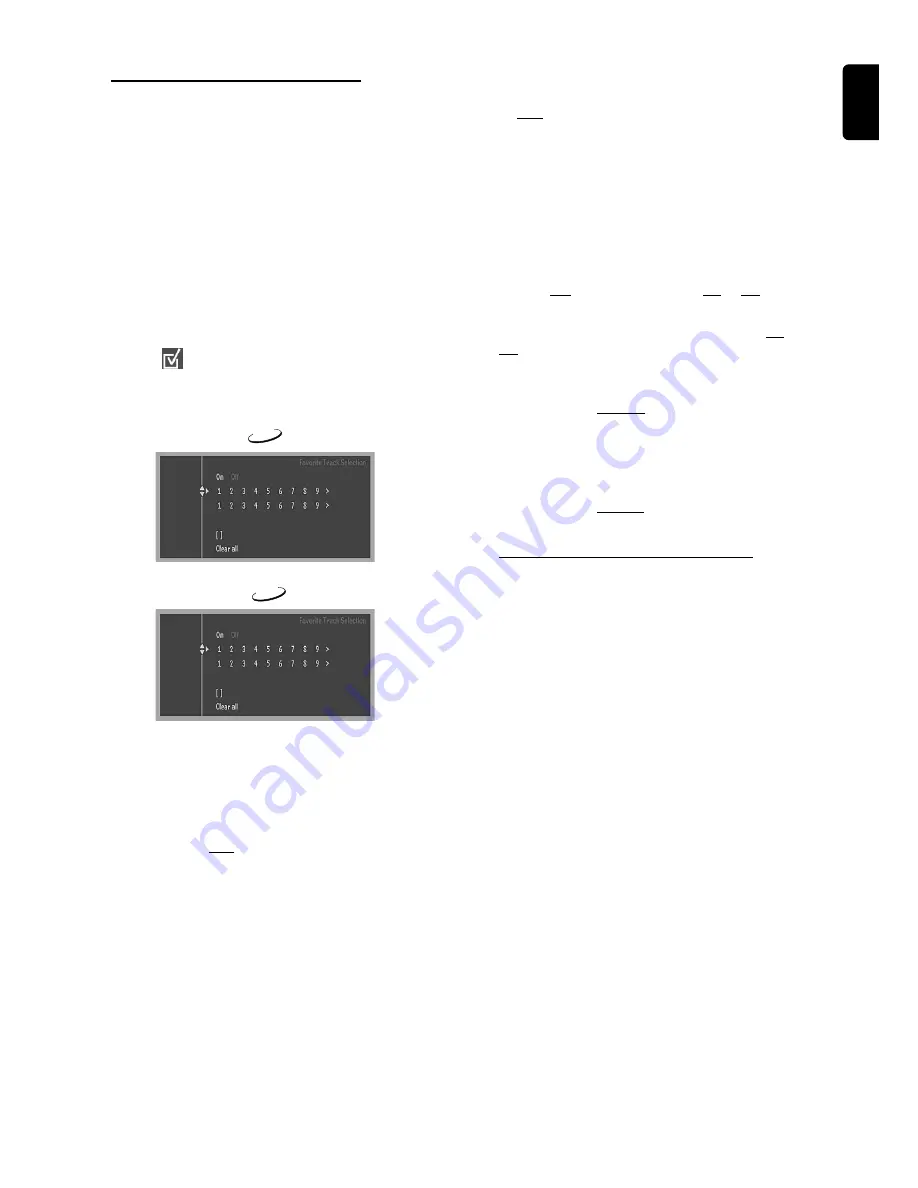
23
English
Favourite Track Selection – FTS
–
The FTS function allows you to store your favourite titles
and chapters (DVD) and favourite tracks and indexes
(VCD) for a particular disc in the system memory.
–
FTS programme can contain up to 20 items (titles,
chapters etc.).
–
A programmed FTS will be placed on top of the list when
playback is activated. When the list is full, a new
programme will replace the last programme on the list.
–
The programme can be selected and played at any time.
To set up an FTS programme, access the
FTS menu
1
Press
SYSTEM MENU
.
2
Move to
in the menu bar and press
4
.
➜
The FTS menu appears.
3
To remove the menu, press
SYSTEM MENU
again.
DVD
FTS
Title
Chapter
Program
VCD
FTS
Title
Index
Program
The following functions can be performed in
the FTS menu:
To store titles / tracks
1
Press
4
to select
Title
.
2
Use
1 2
to select the required title number and press
OK
to store.
➜
The title number will be added to the list of the
programme.
●
If you wish to store the entire Title, press
OK
.
To store chapters / indexes
1
At
Title
, use
1 2
to move to a desired title number, then
press
4
.
➜
The title number will be marked and the highlight
moves to the first available chapter number of this title.
2
Use
1 2
to select the required chapter number, then press
OK
to store.
➜
The title/chapter selection will be added to the list of
the programme.
To activate / deactivate the FTS programme
●
Move to
FTS
and use
1 2
to select
On
or
Off
.
OR
●
Press
PROG
on the system to toggle between
On
and
Off
.
To erase an FTS Programme
1
Press
4
to select
Program
.
2
Use
1 2
to select the required number and press
OK
to
erase.
To erase the entire FTS programme
1
Press
4
to select
Clear all
.
2
Press
OK
to erase.
Checking the contents of a DVD
1
Press
DISC MENU
on the remote control.
➜
If the current title has a menu, the menu will appear on
the screen. Otherwise, the disc menu will be displayed.
2
Use
1 2 34
to select the desired title or chapter, then
press
ÉÅ
or
OK
.
➜
The selected title or chapter starts playing.
●
To remove the menu, press
DISC MENU
again.
Notes:
– The details of operation might differ depending on the
DVD.
– Selecting a title or disc might not be possible on certain
DVDs.
O
PERATIONS