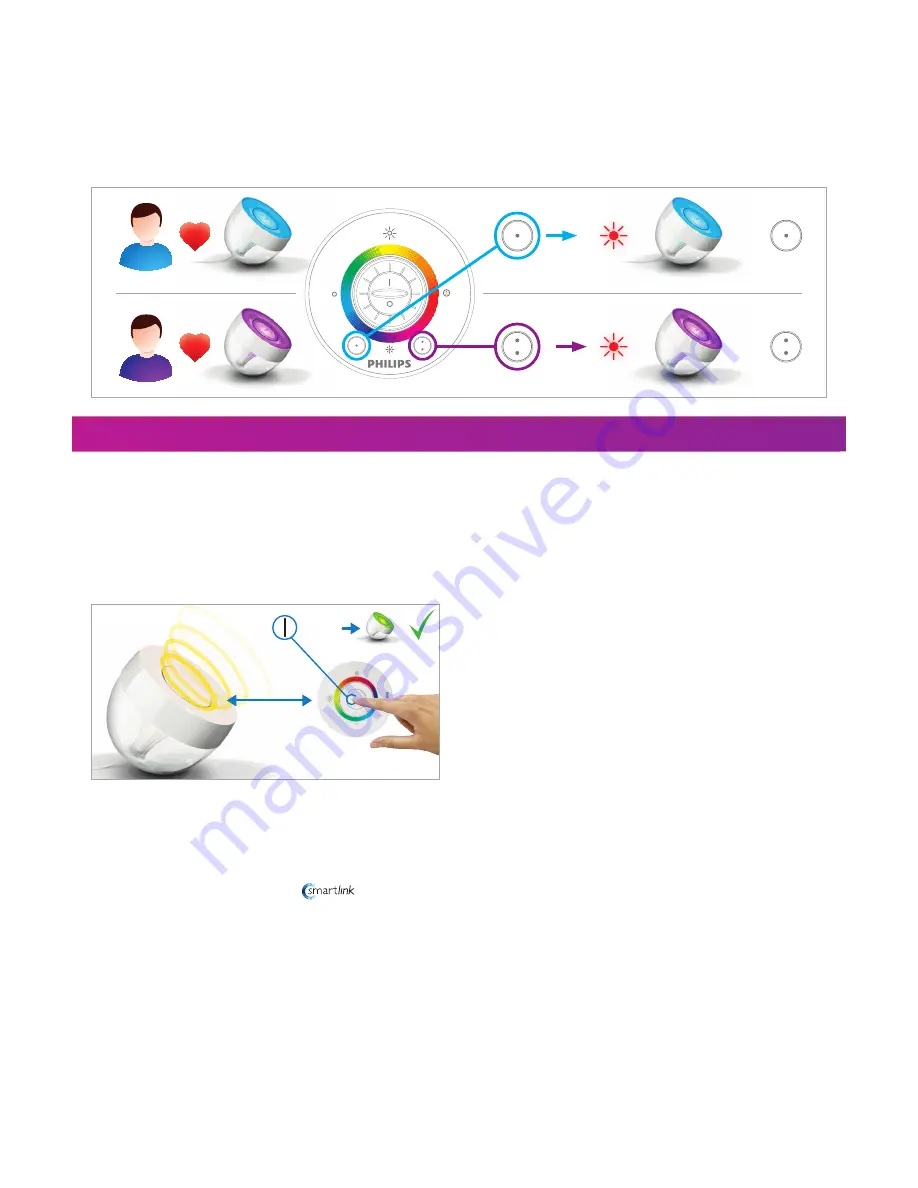
Favourite Buttons:
With your
Living
Colors
you can store your two favourite colours for easy recall.
To store your favourite colour, first select it using the colour wheel (and dimming/colour intensity) on the remote control. Then press and
hold one of the Favourite Buttons until the LED indicator (hidden underneath the intensity up symbol) blinks (this will take +/- 5 sec-
onds). Your favourite colour is now stored under the Favourite Button (1 or 2) that you have pressed. Whenever you want to go back to
your favourite colour, just press one of the Favourite Buttons. The
Living
Colors
will now show your favourite colour.
You can also store a particular Automatic Colour Change Mode in this way.
5 sec
LED
LED
5 sec
=
=
Connecting multiple Philips Living
Colors
If you have multiple
Living
Colors
at home, you can all use them with just one remote control. To connect the different
Living
Colors
to the
same remote control, follow the instructions below.
Hold the remote control close against the Philips logo on the lens of the product, then press and hold the “I” button. The product will
flash 3 times. Hold the “I”-button until the LivingColors displays a green light. It is now connected to the remote control.
max 5cm
10sec
=
Repeat this procedure for every product you want to add to this remote control. After connecting all of the products to the remote
control, you will be able to let them all change colour at the same time. The same colour will be displayed by all of your
Living
Colors
products by only using one remote control.
Note: You can only connect/add other
products to your remote control (50 products maximum). If the logo is not on the
packaging/product, the product cannot be added to the system. For the LivingAmbiance luminaires, please make sure that you connect
both the coloured light (top of the shade) and white light (at the foot or ceiling plate).
How to use multiple
Living
Colors
?







