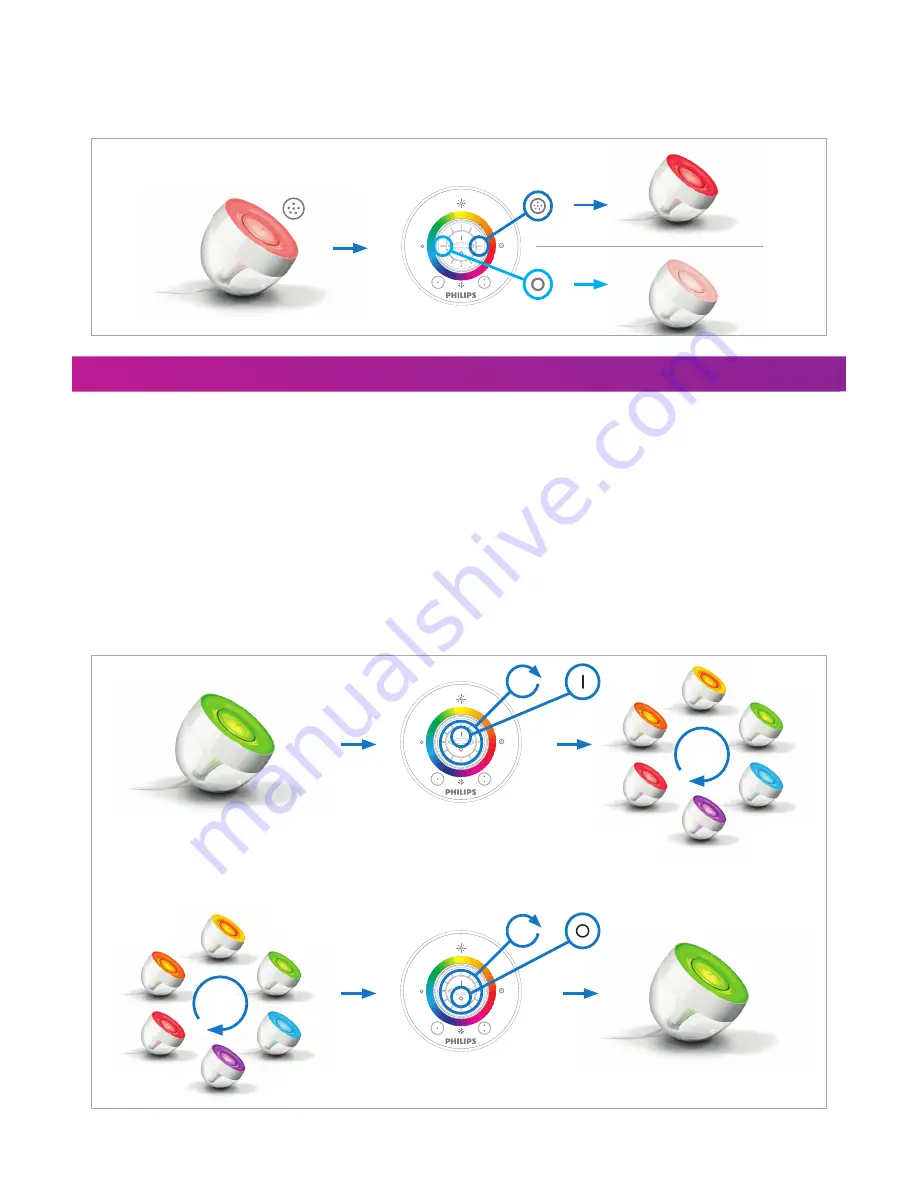
Discovering your
Living
Colors
Colour intensity (saturation):
If you want to add more white to your current colour or make your colour intense (saturated) again, you can easily change the colour
intensity (saturation). Just press the colour wheel on the left (more white) or right (more colour) position. If you keep pressing on the left
position, you will ultimately reach white.
Extended functionality
Automatic Colour Change Mode:
You can also let your
Living
Colors
change colours automatically. You can even choose how fast you want it to go through the whole colour
spectrum.
Sweep your finger clockwise around the colour wheel (one full circle, 360) and briefly press on “I” (“On”) to get into the Automatic
Colour Change Mode. The
Living
Colors
will now start looping through the colours.
Change the speed of the Automatic Colour Change Mode stepwise (20 steps in total) by sweeping the colour wheel clockwise (to go
faster) or anticlockwise (to go slower) for 90° during the time that the Automatic Colour Change Mode is on.
While the Automatic Colour Change Mode is on, you can also adjust the saturation and brightness of the colours. To switch back to the
one colour mode, sweep your finger clockwise around the colour wheel and press “0” (“Off ”). Alternatively, you can switch lights off “0”
and on “I” again.
+
+
360°
360°







