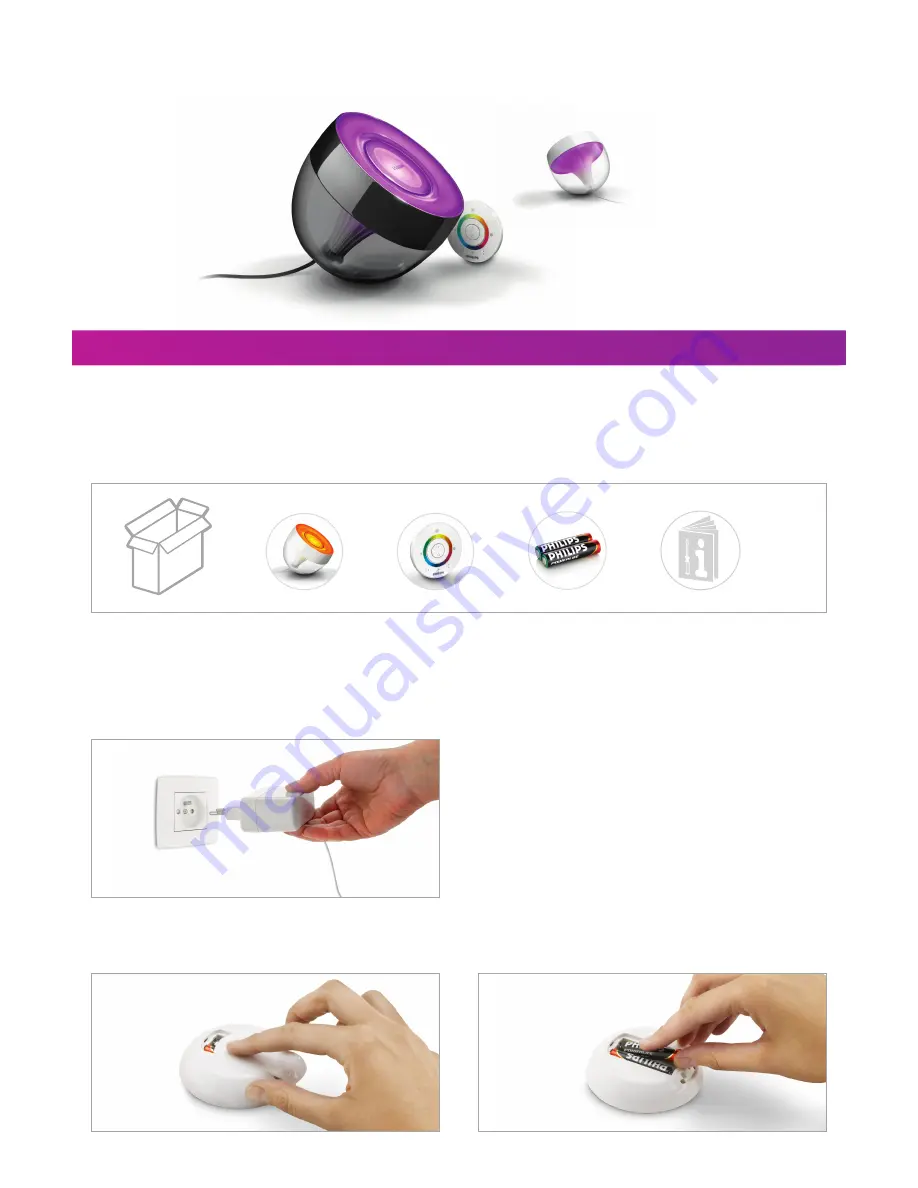
User Manual
Living
Colors
Iris
Unpacking and Installing
If you unpack a
Living
Colors
, the product is already linked to the remote control. You only need to plug it into the power system,
put the batteries into the remote control and start the experience!
=
+
+
+
Step 1:
Place your
Living
Colors
in a selected location on a flat and stable surface and direct it towards the wall
(the optimal distance is 50 cm).
Step 2:
Plug your
Living
Colors
into the power system.
Step 3:
Insert the two AAA-batteries by sliding open the battery compartment (+ and – as indicated) on the back
of the remote control.
Getting started with your
Living
Colors







