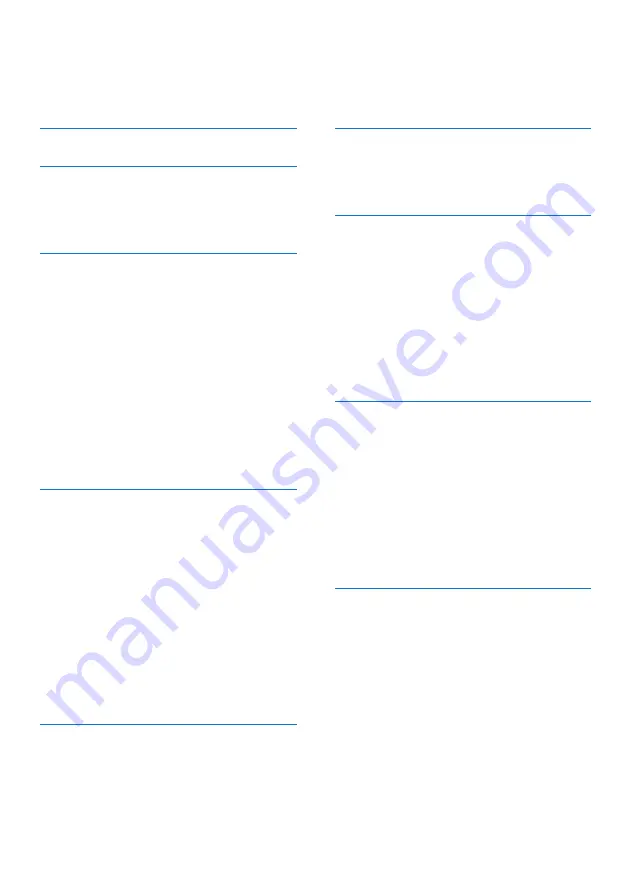
1
EN
Contents
Contents
1 Important safety instructions
3
2 Your phone
4
What is in the box
4
Overview of the phone
5
Overview of the base station
6
3 Get started
7
Connect the base station
7
Install the handset
8
Configure your phone (country
dependent)
8
Change the remote access PIN
code (for M355)
9
Charge the handset
9
Check the battery level
10
What is standby mode?
10
Display icons
10
Check the signal strength
11
Switch the handset on or off
11
4 Calls
12
Make a call
12
Answer a call
12
End a call
13
Adjust the earpiece/speaker
volume
13
Mute the microphone
13
Turn the speaker on or off
13
Make a second call
13
Answer a second call
13
Switch between two calls
13
Make a conference call with
the external callers
14
5 Intercom and conference
calls
15
Make a call to another handset 15
Make a conference call
15
6 Text and numbers
17
Enter text and numbers
17
Switch between uppercase
and lowercase
17
7 Phonebook
18
View the phonebook
18
Search a record
18
Call from the phonebook
18
Access the phonebook during
a call
18
Add a record
19
Edit a record
19
Delete a record
19
Delete all records
19
8 Call log
20
Call list type
20
View the call records
20
Save a call record to the
phonebook
21
Return a call
21
Delete a call record
21
Delete all call records
21
Mark all call records as read
records
21
9 Redial list
22
View the redial records
22
Redial a call
22
Save a call record to the
phonebook
22
Delete a redial record
22
Delete all redial records
22
Summary of Contents for Linea V M350
Page 2: ......
Page 41: ...TP Vision Europe B V ...




































