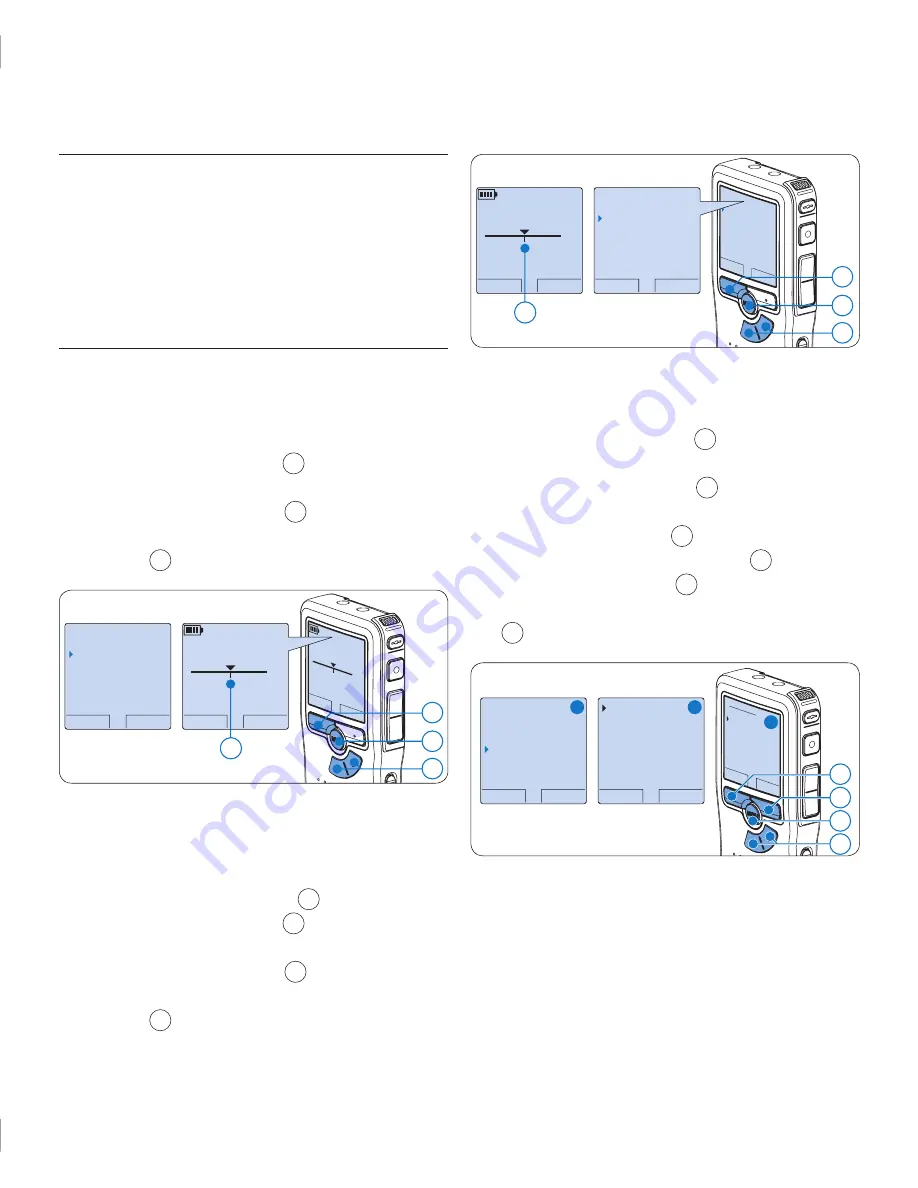
20
User manual
5.4 Work with index marks
Index marks can be used to mark certain points
in a recording as points of reference. A point
of reference may be the beginning of a major
section, or a part of the recording that you may
want to revise later or access quickly.
Insert an index mark
5.4.1
Play back, fast forward or fast rewind to the
1
position where the index mark should be set.
Press the
2
MENU
button
1
while stopped to
open the Digital Pocket Memo menu.
Press the
3
+
or
–
button
2
to select the
Index set
menu and press the
OK
smart
button
3
.
PLAY
NEW
2:34
DPM 93
70.DSS
SP
#2
OK
CANCEL
Delete dictation
Index set
Insert mode
Author
PLAY
NEW
2 : 3 4
D P M 9 3 7 0 . D S S
SP
# 2
1
2
3
a
Delete an index mark
5.4.2
Play back, fast forward or fast rewind to the
1
index mark to be deleted
a
.
Press the
2
MENU
button
1
while stopped to
open the Digital Pocket Memo menu.
Press the
3
+
or
–
button
2
to select the
Index clear
menu and press the
OK
smart
button
3
.
OK
CANCEL
Delete dictation
Index clear
Insert mode
Author
PLAY
NEW
OK
CANCEL
Delete dictation
Index clear
Insert mode
Author
2 : 3 4
D P M 9 3 7 0 . D S S
SP
# 2
1
2
3
a
Delete all index marks
5.4.3
Press the
1
MENU
button
1
while stopped to
open the Digital Pocket Memo menu.
Press the
2
+
or
–
button
2
to select the
Delete indices
menu item and press the
ENTER
smart button
3
.
Press the
3
ENTER
smart button
3
and
the
OK
smart button
4
to confirm the
deletion, or press the
CANCEL
smart button
3
to exit without deleting.
BACK
ENTER
Delete all ?
All indices
will be lost !
Yes - delete
OK
CANCEL
Delete all ?
Yes - delet
e
!! ATTENTION !!
BACK
ENTER
Author
Setup
Delete indices
Delete section
Delete all ?
A
B
C
1
2
3
4
D
Note
The
Delete Indices
menu item is available only
if the current dictation has at least one index
mark.
dpm9370_ifu_en-de-fr-es-nl-it.indb 20
28.05.2008 17:17:04


















