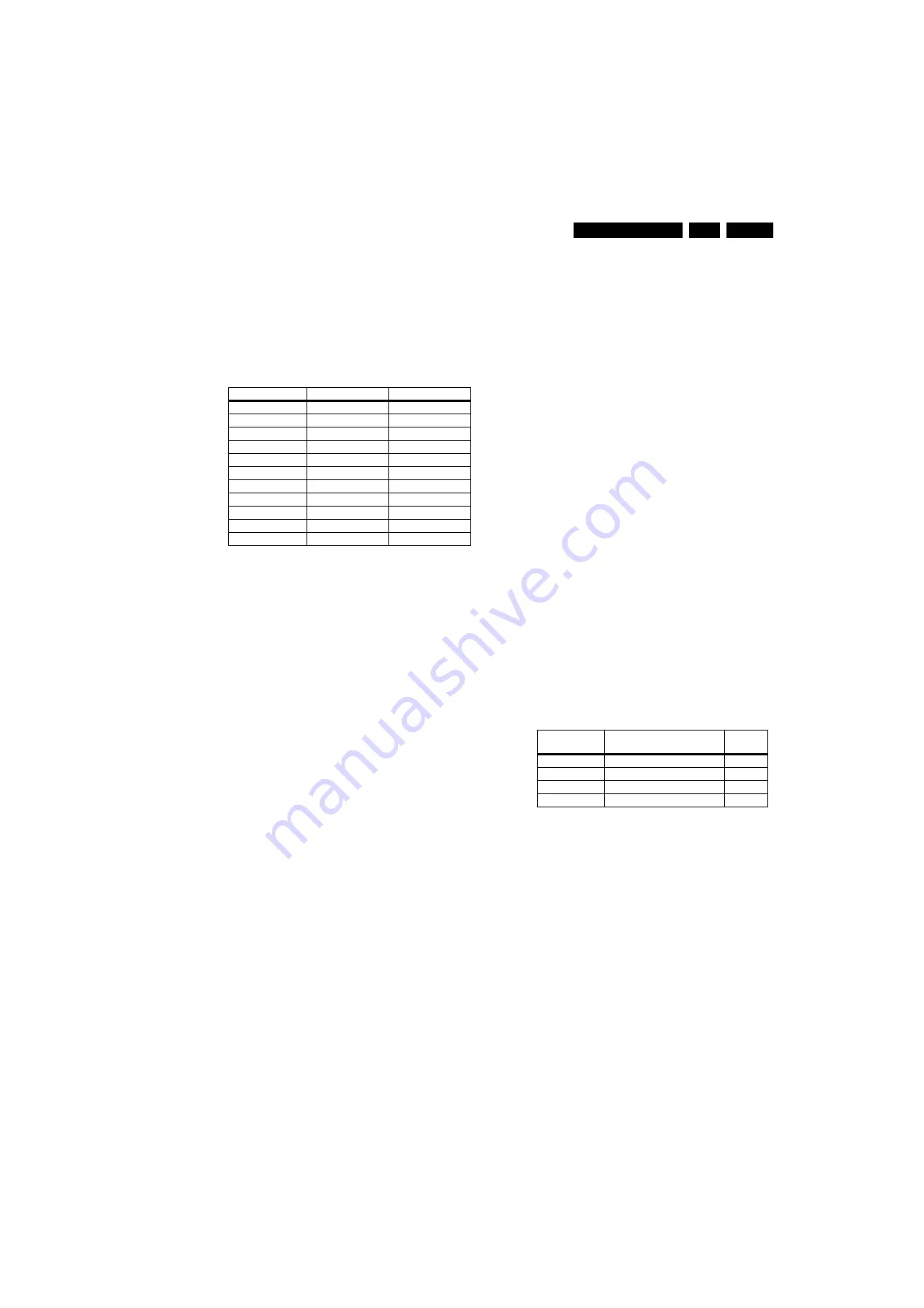
Alignments
6.
If you do
not
have a colour analyser, you can use the default
values. This is the next best solution. The default values are
average values coming from production (statistics).
•
Set the RED, GREEN and BLUE default values per
temperature according to the values in the “Tint settings”
table.
•
When finished return to the SAM root menu and press
STANDBY on the RC to store the aligned values to the
NVM.
Table 6-2 Tint settings
Black Level Offset Alignment
•
Activate SAM.
•
Select “RGB Align.” -> “BlackL Offset” and choose a colour.
•
Set all “BlackL Offset” values to “0”.
•
When finished return to the SAM root menu and press
STANDBY on the RC to store the aligned values to the
NVM.
Note:
For models with “Pixel Plus”, the “Black Offset” (black
level offset) should NOT be changed in SAM. These offset
values of RGB should be set to “0”, and should
NOT
be
adjusted. Any adjustment of these values will affect the low
light white balance.
ADC YPbPr Gray Scale Alignment
When the grey scale is not correct, use this alignment:
•
Activate SAM.
•
Select “NVM Editor”.
•
Enter address “26(dec)” (ADR).
•
Set value (VAL) to “197(dec)
±
25”.
•
Store (STORE) the value.
6.4
Option Settings
6.4.1
Introduction
The microprocessor communicates with a large number of I
2
C
ICs in the set. To ensure good communication and to make
digital diagnosis possible, the microprocessor has to know
which ICs to address. The presence/absence of these specific
ICs (or functions) is made known by the option codes.
Notes:
•
After changing the option(s), save them with the STORE
command.
•
The new option setting becomes active after the TV is
switched “off” and “on” again with the mains switch (the
EAROM is then read again).
6.4.2
How To Set Option Codes
When the NVM is replaced, all options will require resetting. To
be certain that the factory settings are reproduced exactly, you
must set all option numbers. You can find the correct option
numbers in table “Option Codes OP1...OP7” below.
How to Change Options Codes
An option code (or “option byte”) represents eight different
options (bits). When you change these numbers directly, you
can set all options very quickly. All options are controlled via
seven option bytes (OP1... OP7).
Activate SAM and select “Options”. Now you can select the
option byte (OP1 to OP7) with the CURSOR UP/ DOWN keys,
and enter the new 3 digit (decimal) value. For the correct
factory default settings, see the next table “Option codes
OP1...OP7“. For more detailed information, see the second
table “Option codes at bit level“. If an option is set (value “1”), it
represents a certain decimal value.
When all the correct options (bits) are set, the sum of the
decimal values of each Option Byte (OP) will give the option
code.
Table 6-3 Option code overview
Alignment
32"
42"
WARM_RED
256
128
WARM_GREEN 241
120
WARM_BLUE
189
110
NORMAL_RED
251
125
NORMAL_GREEN 256
128
NORMAL_BLUE
220
120
COOL_RED
243
110
COOL_GREEN
256
118
COOL_BLUE
233
140
CTN
Option Code
Display
Code
32HFL5530/93
192 029 226 249 073 197 131 069
32HFL5530/97
128 029 234 249 073 196 131 069
42HFL5580/93
192 029 226 249 073 197 129 130
42HFL5580/97
128 029 234 249 073 196 129 138
















































