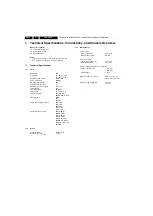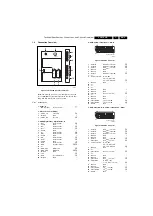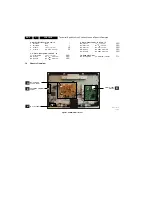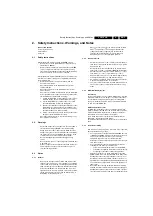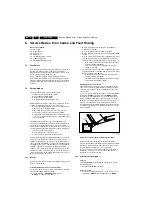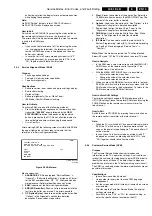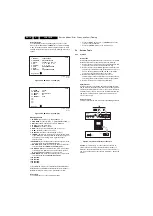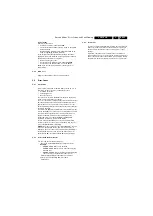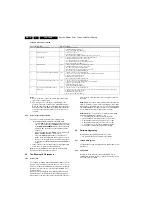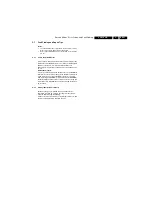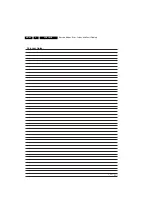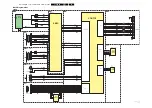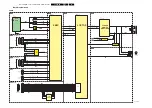Service Modes, Error Codes, and Fault Finding
EN 13
LC8.1E LB
5.
button (do not allow the display to time out between entries
while keying the sequence).
Note:
No SDM “Service” jumpers in this LC08.1E LB chassis.
No SDM “OSD” menu displayed on screen.
How to Exit
Switch the set to STANDBY by pressing the mains button on
the remote control transmitter or on the television set.
The error buffer will only be cleared when the “clear” command
is used in the SAM menu.
Note:
•
If you switch the television set “off” by removing the mains
(i.e., unplugging the television), the television set will
remain in SDM when mains is re-applied, and the error
buffer is not cleared.
•
In case the set is in Factory mode by accident (with “F”
displayed on screen), by pressing and hold “VOL-” and
“CH-” together should leave Factory mode.
5.2.3
Service Alignment Mode (SAM)
Purpose
•
To change option settings.
•
To display / clear the error code buffer.
•
To perform alignments.
Specifications
•
Software version, error codes, and option settings display.
•
Error buffer clearing.
•
Option settings.
•
Software alignments (Tuner, White Tone).
•
ISP Mode (ComPair Mode) switching.
How to Activate
To activate SAM, use one of the following methods:
•
Press the following key sequence on the remote control
transmitter:
“062596”
directly followed by the
OSD/
STATUS/INFO/i+
button (it depends on region which
button is present on the RC). Do not allow the display to
time out between entries while keying the sequence.
•
Or via ComPair.
After entering SAM, the following screen is visible, with SAM in
the upper right corner of the screen to indicate that the
television is in Service Alignment Mode.
Figure 5-2 SAM menu
Menu explanation:
1.
AAAABCD-X.YY.
See paragraph “Service Modes” ->
“General” -> “Software Identification, Version, and Cluster”
for the SW name definition. WT - X.Y. Weltrend standby
microprocessor Software Identification and Version.
2.
SAM.
Indication of the Service Alignment Mode.
3.
ERR (ERR or buffer).
Shows all errors detected since the
last time the buffer was erased. Five errors possible.
4.
OP (Option Bytes).
Used to read-out the option bytes. See
“Options” in the Alignments section for a detailed
description. Seven codes are possible.
5.
Clear.
Erases the contents of the error buffer. Select the
CLEAR menu item and press the MENU RIGHT key. The
content of the error buffer is cleared.
6.
Options.
Used to set the option bits. See “Options” in the
“Alignments” chapter for a detailed description.
7.
Tuner.
Used to align the tuner. See “Tuner” in the
“Alignments” chapter for a detailed description.
8.
RGB Align.
Used to align the White Tone. See “White
Tone” in the “Alignments” chapter for a detailed
description.
9.
ISP Mode.
Can be used to switch the television to “In
System Programming” mode (ISP), for software uploading
via ComPair. Read paragraph “Service Tools” - >
“ComPair”.
Note:
When this mode is selected, the TV will be blocked.
Select ISP mode “Off” the TV will be back to normal TV mode.
How to Navigate
•
In the SAM menu, select menu items with the MENU UP/
DOWN keys on the remote control transmitter. The
selected item will be indicated.
•
With the MENU LEFT/RIGHT keys, it is possible to:
–
Activate the selected menu item.
–
Change the value of the selected menu item.
–
Activate the selected sub menu.
•
When you press the MENU button twice while in top level
SAM, the set will switch to the normal user menu (with the
SAM mode still active in the background). To return to the
SAM menu press the MENU button twice.
How to Store SAM Settings
To store the settings changed in SAM mode (except the
OPTIONS settings), leave the top level SAM menu by using the
POWER button on the remote control transmitter or the
television set.
How to Exit
Switch the set to STANDBY by pressing the mains button on
the remote control transmitter or the television set.
Note:
•
When the TV is switched “off” by a power interrupt while in
SAM, the TV will show up in “normal operation mode” as
soon as the power is supplied again. The error buffer will
not be cleared.
•
In case the set is in Factory mode by accident (with “F”
displayed on screen), by pressing and hold “VOL-” and
“CH-” together should leave Factory mode.
5.2.4
Customer Service Mode (CSM)
Purpose
The Customer Service Mode shows error codes and
information on the TV’s operation settings. A call centre can
instruct the customer (by telephone) to enter CSM in order to
identify the status of the set. This helps them to diagnose
problems and failures in the TV before making a service call.
The CSM is a read-only mode; therefore, modifications are not
possible in this mode.
Specifications
•
Ignore “Service unfriendly modes”.
•
Line number for every line (to make CSM language
independent).
•
Set the screen mode to full screen (all contents on screen
are viewable).
•
After leaving the Customer Service Mode, the original
settings are restored.
•
Possibility to use “CH+” or “CH-” for channel surfing, or
enter the specific channel number on the RC.
SAM
LC81EL1-1.0 WT- 1.4
ERR XX XX XX XX XX
OP XXX XXX XXX XXX XXX XXX XXX
Clear
Yes
Options
Tuner
RGB Align
ISP Mode
I_1
8
170_0
3
1.ep
s
3
1070
8