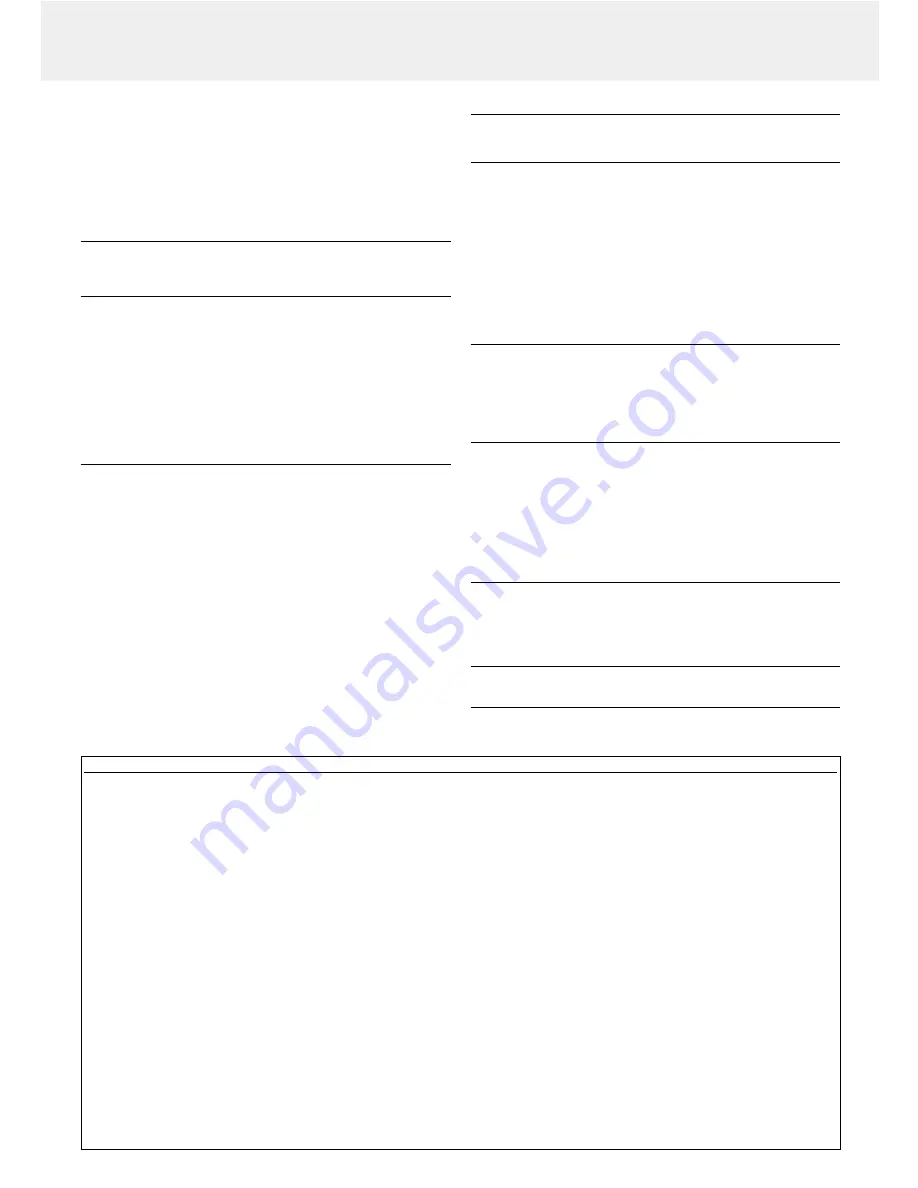
If a fault occurs, first check the points listed below
before taking the projector for repair. If you are unable to remedy
a problem by following these hints, consult your dealer or
service organisation.
Warning:
Under no circumstances should you try to repair the projector
yourself as this could invalidate the warranty.
PROBLEM
–
POSSIBLE CAUSE
•
SOLUTION
The power will not turn on
•
Is the power plug connected to the power outlet?
•
Is the lamp cover correctly installed?
•
Is the internal temperature too high? A protective feature
prevents the power turning on when the internal temperature
is too high.
•
Has the lamp usage time exceeded 1100 hours? The power
will not turn on when 1100 hours have elapsed.
•
Any high-tension noise to the power line with extremely high
pulse can stop the projector. If it happens, unplug the power
cord from the outlet once and then plug it again.
No image
•
Has the connected input been selected?
•
Is the cable correctly connected to the input jack?
•
Are the brightness and contrast set to minimum?
•
Is the sliding lens cap closed?
•
Is the lamp blown?
•
Has the lamp usage time exceeded 1100 hours?
•
If a notebook type computer is being used, was the
computer power turned on after the projector was
connected? Is the computer set to disable output to the
external Data jack? In many cases, when a notebook type
computer is connected to the projector, a signal will not be
output to the Data OUT jack unless the computer power is
turned on.
•
Does the Status indicator blink?
Distorted images
•
Is installation correct?
•
Was the Keystone adjustment performed correctly?
Blurred images
•
Is the lens properly focussed?
•
Are the screen and projector positioned at the the correct
angle?
•
Does the projection distance place the screen outside the
focus range?
•
Is there condensation, dirt, etc., on the lens?
Condensation on the internal optical system is possible when
the projector has been stored in a cool place and then is
used in a warm place. In such cases, wait several minutes
for the condensation to evaporate.
Images are offset vertically or horizontally and are not
correctly displayed
•
Correctly adjust the horizontal and vertical position of the
screen.
•
Is the clock frequency correctly adjusted?
•
Are the resolution and frequency correct for the input signal?
Check the resolution of the PC.
The remote control does not work
•
Does the send indicator (LED) light? If it does not light, the
batteries are exhausted. In such cases, replace with fresh
batteries.
•
Is there any obstacle between the remote control and the
photoreceptors of the main unit?
•
Is the remote control being used outside its effective range?
•
Is there a fluorescent light or other strong light source close
to the photo receptor?
The wireless mouse does not work
•
Is the Mouse jack of the main unit and the PC correctly
connected?
•
Was the PC started after being connected to the Mouse jack
of the main unit?
The STATUS indicator blinks
•
Check the Status indicator list.
Flickering text or offset colors with RGB input
•
Manually adjust the clock frequency and phase.
•
Press the Auto image button.
10. Troubleshooting
24
STATUS indicator list
Condition
Status
OFF
Normal
On Continuously
The lamp usage has exceeded 1000 hours of operation and should be replaced.
Flashing Very Rapidly
The lamp cover is not correctly attached. Replace it correctly.
(On and off in a cycle of 1 sec.)
Flashing Rapidly
• The temperature protector has been triggered. If the room temperature is high, move the unit
(On and off in a cycle of 4 sec.)
to a cool location. If the temperature within the unit is high, check the cooling fan ventilation
slots and the ventilation slots on the bottom of the unit. If any of the slots are blocked, remove
whatever is blocking them.
• The temperature protector has been triggered. If you try to turn on the unit immediately after
turning off, sometimes the power does not come on. If this happens, wait at least one minute,
then turn on the unit again.
• The lamp lighting voltage error detection protector has been triggered. Wait at least one
minute before turning on the unit again. If this does not solve the problem, please contact your
dealer.
Flashing Slowly (On and off
The cooling fan has stopped. Contact your Philips dealer for service.
in a cycle of 8 sec.)
Flashing Very Slowly (On and
The lamp is not turned on.
off in a cycle of 12 sec.)
• The unit was turned on immediately after being turned off. Turn off the unit, wait at least one
minute, then turn on the unit again.
• The lamp is dead. Replace the lamp cartridge. (See ‘Lamp replacement on page 22)

































