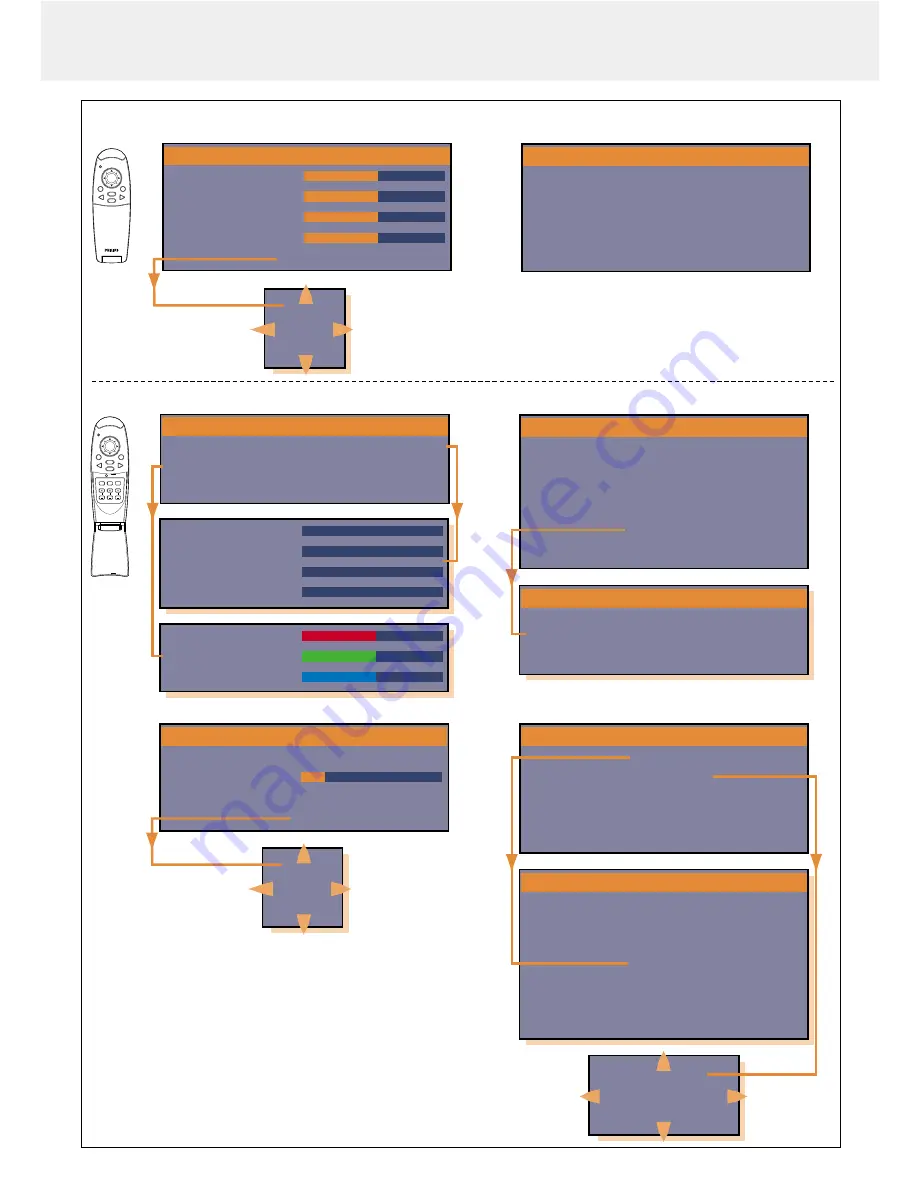
8. Operation
16
Menu structure - data input
Note:
The IMAGE and INFORMATION features are also
accessible in the Advanced menu.
IMAGE
COLOR
VIEW SET UP OPTION INFO.
V-EFFECT
NORMAL
NATURAL REAL CUSTOM
COLOR TEMP.
LOW
MIDDLE NORMAL HIGH
SOURCE CHANGE
DATA
YCbCr
INDEX
1
RED
0
GREEN
0
BLUE
0
RED
0
GREEN
0
BLUE
0
IMAGE
COLOR
VIEW
SET UP OPTION INFO.
ASPECT
REAL
AUTO
DIRECT 4:3>16:9
FILTER
1
D-KEYSTONE
NORMAL
FULL
-PAN-
POSITION
IMAGE
COLOR VIEW
SET UP
OPTION
INFO.
-LANGUAGE-
-MENU POSITION-
MENU TYPE
TRANSLUCENT
OPAQUE
DISPLAY TIME
30 SEC
ON SCREEN
OFF
ON
Menu position
IMAGE
COLOR
VIEW
SET UP
OPTION INFO.
SOUND MUTE
OFF
ON
BACKGROUND
BLUE
BLACK
AUTO GAIN
OFF
ON
AUTO SOURCE
OFF
ON
-PROJECTION-
AUTO POWER OFF
OFF
ON
NORMAL
VERT HORIZONTALLY
REVERSED HORIZONTALLY
REVERSED VERTICALLY
ENGLISH
Deutsch
Français
ITALIANO
Español
Svenska
∑
¥
Auto image D-Freeze
A/V Mute
D-Zoom
Volume
D-Keystone
Mouse
Standby
/On
Video
Menu
Cancel
Data
Mouse
Standby
/On
Video
Menu
Cancel
Data
IMAGE
INFORMATION
BRIGHTNESS
0
CONTRAST
0
PICTURE ADJ
0
FINE PICTURE
0
-POSITION-
IMAGE
INFORMATION
-RESET-
-LAMP USAGE HOURS RESET-
RESOLUTION
1024 X 768
FREQUENCY
H: 48.4 KH z
V: 60 Hz
LAMP USAGE
34
STATUS
-0.02 12
POSITION
Data mode - Advanced menu
flip cover open
Data mode - Normal menu
flip cover closed









































