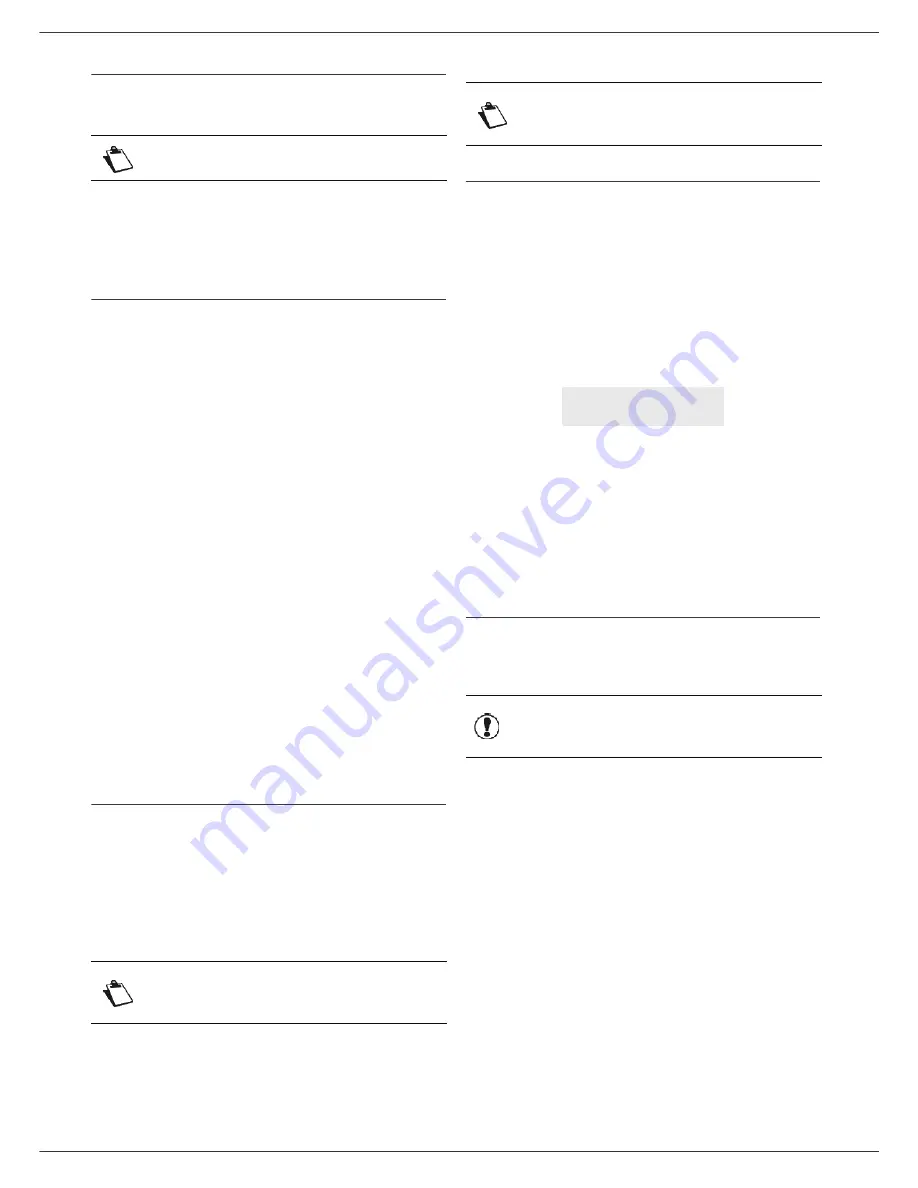
LFF6080
- 45 -
7 - Directory
LDAP Server
The LDAP server allows you to access a directory server,
for contacts or lists of contacts (maximum 500 recipients).
The LDAP function can be switched on only once there
are
at least 50 free entries
in the multifunction machine's
local directory. If this is not the case a message will ask
you to delete the necessary number of entries.
Configuration
To configure access to a LDAP directory server:
191 - DIRECTORY / LDAP SERVER / ADDRESS
1
Enter the LDAP IP address or server name.
2
Press
OK
to confirm.
192 - DIRECTORY / LDAP SERVER / IDENTIFIER
1
Enter the identifier for connecting to the server.
2
Press
OK
to confirm.
193 - DIRECTORY / LDAP SERVER / PASSWORD
1
Enter the password for connecting to the server.
2
Press
OK
to confirm.
194 - DIRECTORY / LDAP SERVER / DN BASE
1
Enter the database name.
2
Press
OK
to confirm.
195 - DIRECTORY / LDAP SERVER / PORT
1
Enter the port number for connection to the server
(0 to 9999, default value is 389).
2
Press
OK
to confirm.
Accessing server contacts
When the LDAP function on your multifunction machine is
switched on, you can send documents or e-mails to
contacts in the server's directory.
This is what happens when you search for a contact:
when you enter the first letter of the recipient's name, all
the entries in the server's directory which begin with this
letter will be alphabetically added to the local ones.
If there are too many entries on the server, a message will
ask you to enter more of the letters in the name to refine
the search.
Adding LDAP entries in the local directory
You can add a remote contact or list to the multifunction
machine’s local directory.
To add a remote contact or list to the local directory:
1
Press , enter
13
using the keypad.
2
With or , browse the directory entries and
select the remote contact or list you want to add in
the local directory. Confirm with
OK
.
3
The name of the remote contact or list appears on
screen. Press
OK
until the screen below appears:
4
With or , select the option
LOCAL
and confirm
with
OK
.
The remote contact is automatically copied in the local
directory of your multifunction machine. You may now
modify, if necessary, the details of the contact (see
Modifying a record
, page 43).
Saving/Restoring the directory
(Smart card option)
This function enables you to save the contents of your
directory on a Smart card and restore them on your
machine.
To
save
the contents of your directory on your Smart
card:
161 - DIRECTORY / SAVE/LOAD / SAVE
1
Press , enter
16
using the keypad.
2
Select
SAVE
to save directory entries on the Smart
card and confirm with
OK
.
3
Insert your Smart card.
To
restore
the contents of your directory from your Smart
card:
162 - DIRECTORY / SAVE/LOAD / LOAD
1
Press , enter
16
using the keypad.
2
Select
LOAD
to restore directory entries from the
Smart card and confirm with
OK
.
3
Confirm with
OK
.
4
Insert your Smart card.
Note
The LDAP server must be compatible
with LDAPv2 or prior versions.
Note
The
***
symbols placed before a name
identifies a remote contact, stored on a
LDAP server (for example:
***>DURAND
).
Note
If a list contains too many recipients, a
message will inform you that the list
cannot be used.
1 LOCAL
2>REMOTE
Important
This function is only available to
service technician with Smart
card.
Summary of Contents for LaserMFD LFF 6080
Page 1: ...LFF 6080 GB User Manual ...
Page 99: ......
















































