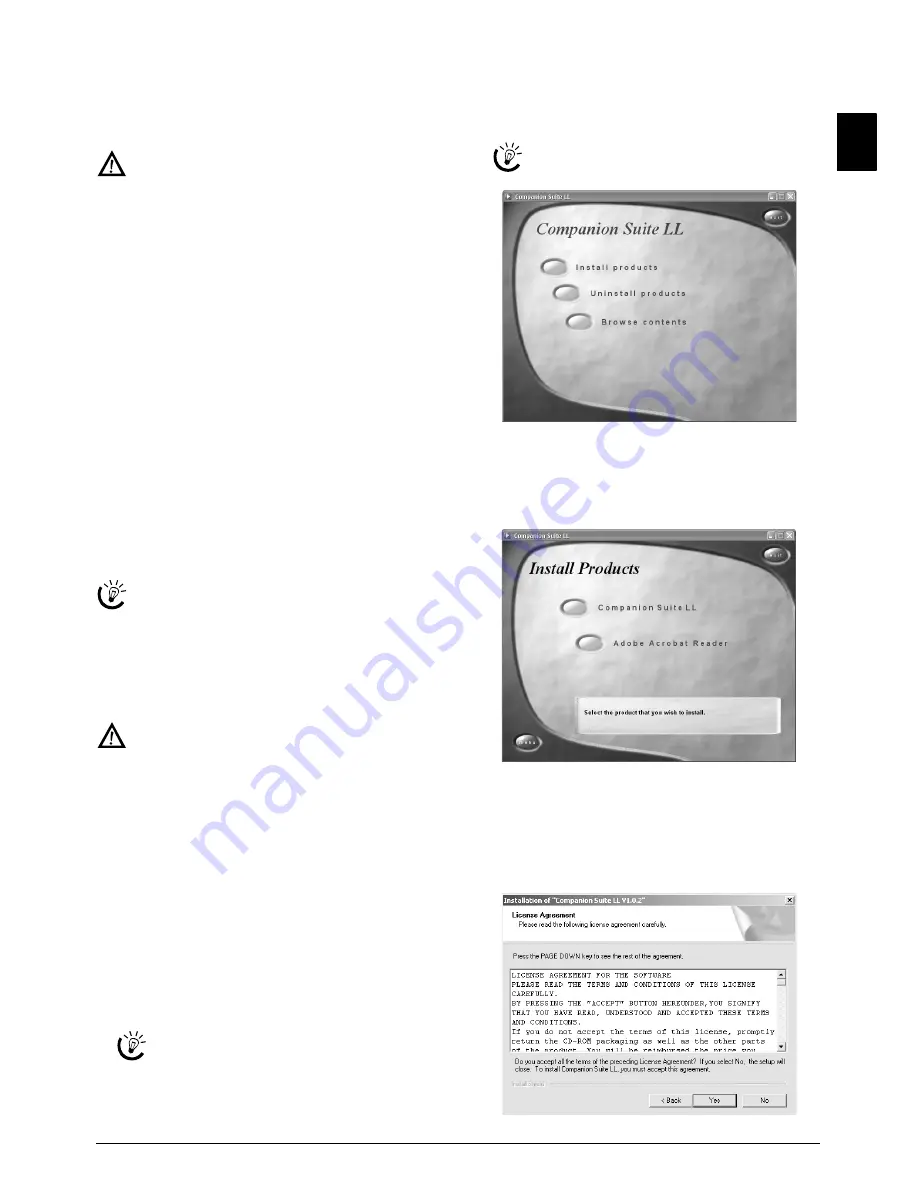
PC Connection
21
EN
9 PC Connection
Type 4 (PC)
(LPF¦935, LPF¦940)
Requirements
PC
Your computer must meet the following minimum re-
quirements:
Processor
Processor
Pentium II-Processor with:
800 MHz for Windows 2000 (SP¦3) · ME
1 GHz for Windows XP · Vista 32bit
RAM
RAM
128 MB for Windows 2000 (SP¦3) · ME
192 MB for Windows XP
512 MB for Windows Vista Home
1.024 MB for Windows Vista Premium · Business · Ulti-
mate
Operating System
Operating System
Windows 2000 (SP¦3) · ME · XP · Vista
Free Hard Drive Space
Free Hard Drive Space
260 MB of free hard drive space
Connection
Connection
USB 1.1 · USB 2.0 Full Speed
Customer Information
Installing the Software
Installation
Installation-CD
On the installation CD supplied with your device, you will
find the
Companion Suite LL
and
Scan-to-PDF
. With
the
Companion Suite LL
, you can access the address
book of the device from your computer and add or edit en-
tries. You can also alter your device settings as well as
checking the toner level of the toner cartridge. With
Scan-
to-PDF
scan the documents with your device and save
them directly as PDF files.
1
Close all open programs and applications before begin-
ning the installation process. Place the installation CD
in the CD-ROM drive of your computer. The program
will start automatically.
2
The
Companion Suite LL
window appears on the
screen. You can install or uninstall
Companion Suite
LL
. Click on
Install products
.
3
By selecting
Companion Suite LL
, you will install
Companion Suite LL
and
Scan-to-PDF
, as well as
the drivers for the printer and scanner. By selecting
Adobe Acrobat Reader
you will install
Acrobat
Reader
. Click on
Companion Suite LL
.
4
Your computer will now prepare for the installation
process. Then a window will appear on the screen in
which you may start the installation process. Click on
Next
.
5
Next you will be asked to accept the licensing condi-
tions. Click on
Yes
.
You can connect your device to a PC (Microsoft
Windows operating system). The device is not com-
patible with Linux or Apple Macintosh.
Should problems with the PC connection arise, have
the following information to hand when you contact
technical customer services: hardware configuration
of your computer, operating system installed and se-
curity programmes used (anti-virus programmes,
firewall). Then we can help you more quickly.
First
install the software. The device may not be
connected to the PC before this. After the software
installation, the PC must be restarted.
Only then
should you connect your PC and the device with a
USB cable.
If the program does not start automatically, select
the CD-ROM drive in the Windows Explorer
and start the program
Setup.exe
with a double-
click.
Click on
Browse contents
to view the files on
the installation CD.






























