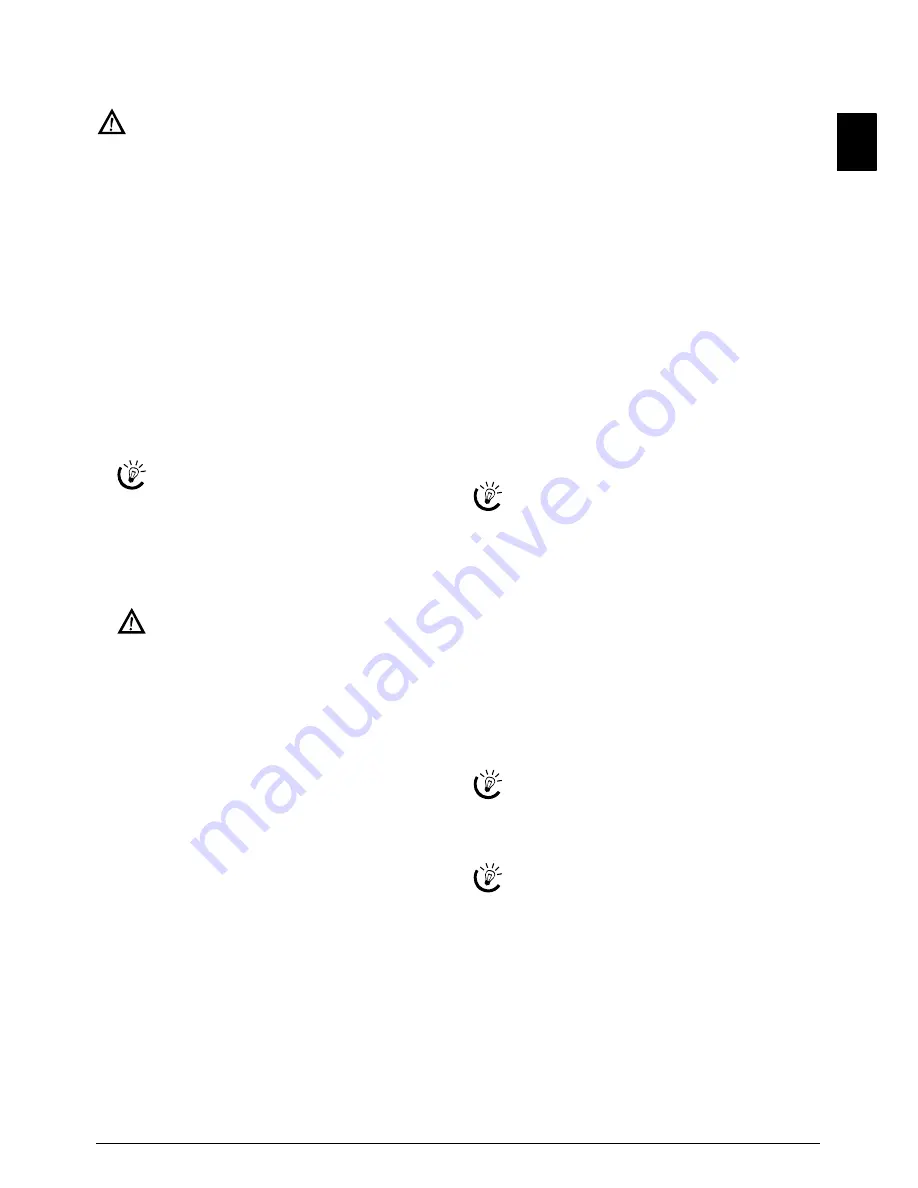
Fax
15
EN
Memory
The fax memory can store up to 100 pages (LPF¦920,
LPF¦925, LPF¦935) or 400 pages (LPF¦940). Follow the
specifications in the technical data.
Memory
Receiving Fax Manually
Receiving Fax Manually
Select manual reception under fax reception mode (see
Chapter Setting the Fax Reception Mode, page 28). The
device will not receive faxes on its own. This setting is use-
ful, when you want to receive faxes via a modem connected
to a computer. You can start fax reception manually, by
pressing
o
.
Deactivating Automatic Fax
Printout
Deactivating Automatic Fax Printout
You can secure your fax reception with a code. In that case,
incoming faxes are not printed out, but rather are stored in
the fax memory. Only after entering a PIN code can you
print out these fax transmissions.
Entering the PIN Code
1
Press
OK
,
27
and
OK
.
2
Using
[
select
ANSWER CODE
.
3
Confirm with
OK
.
4
Enter a four-digit PIN code.
5
Confirm with
OK
.
Switching On and Off
1
Press
OK
,
27
and
OK
.
2
Using
[
select
ACTIVATION
.
3
Confirm with
OK
.
4
Enter the four-digit PIN code.
5
Confirm with
OK
.
6
Use
[
to select whether you would like to turn the
function on or off.
7
Confirm with
OK
.
Printing Out Fax Transmissions
1
Press
OK
,
27
and
OK
.
2
Using
[
select
.
3
Confirm with
OK
.
4
Enter the four-digit PIN code.
5
Confirm with
OK
. The stored fax transmissions are
printed out and deleted from the memory.
Polling Faxes
Fax Polling
With the fax polling function, you can retrieve faxes that
lie ready in the dialled fax machine. You can also provide
documents on your machine to be polled by others.
Polling Faxes Directly
1
Press
OK
,
22
and
OK
.
2
Enter the desired number using the numeric keypad or
select a saved entry.
3
Press
o
.
Time-Deferred Polling
1
Press
OK
,
22
and
OK
.
2
Enter the desired number using the numeric keypad or
select a saved entry.
3
Confirm with
OK
.
4
Enter the time, at which the document should be
polled, e.g.
14
00
for 2 pm.
5
Confirm with
OK
.
6
The device is now in standby mode. You can continue
to carry on telephone conversations or send other fax
transmissions during this time.
Jobs
Polling Send of Faxes
1
Insert the document.
2
Press
OK
,
23
and
OK
.
3
Using
[
select
SIMPLE
or
MULTIPLE
. With the
setting
SIMPLE
, the document can be polled only
once. If you select
MULTIPLE
, the document can be
freely polled any number of times.
4
Confirm with
OK
.
5
Using
[
, select the desired contrast.
6
Confirm with
OK
. After a short warm up phase, the
device will store the document in the fax memory.
Jobs
Jobs
Help 6 · Jobs
Introduction
All messages that have just been sent, that have been pre-
pared for polling or that are to be sent at a later time are
present on in the jobs list.
Display
Jobs appear in the display one-at-a-time. After the job
number and job status indicator, you will find the fax
number to which a fax is to be sent or from which it is to
be polled. Documents on the jobs list can fall into the fol-
lowing categories with regard to their status:
Jobs 1
TX
—Time-Deferred Sending
Jobs 2
DOC
—Polling send
Jobs 3
POL
—Time-delayed Fax Polling
If the message memory is full, no additional messages
can be received.
If you have already saved a code, the device will
ask you to provide the old code first before you
can enter a new code.
Note down your PIN code in a safe place. Should
you forget the PIN code, the device must be reset
to factory settings, in order to be able to access it
again. All personal settings will be deleted.
To cancel a scheduled fax transmission, simply delete
the document from the jobs list (also see chapter
Jobs, page 15).
To cancel a scheduled fax transmission, simply delete
the document from the jobs list (also see chapter
Jobs, page 15).
You can also obtain a print-out of the jobs list by
pressing
¨
,
6
and
OK
.






























