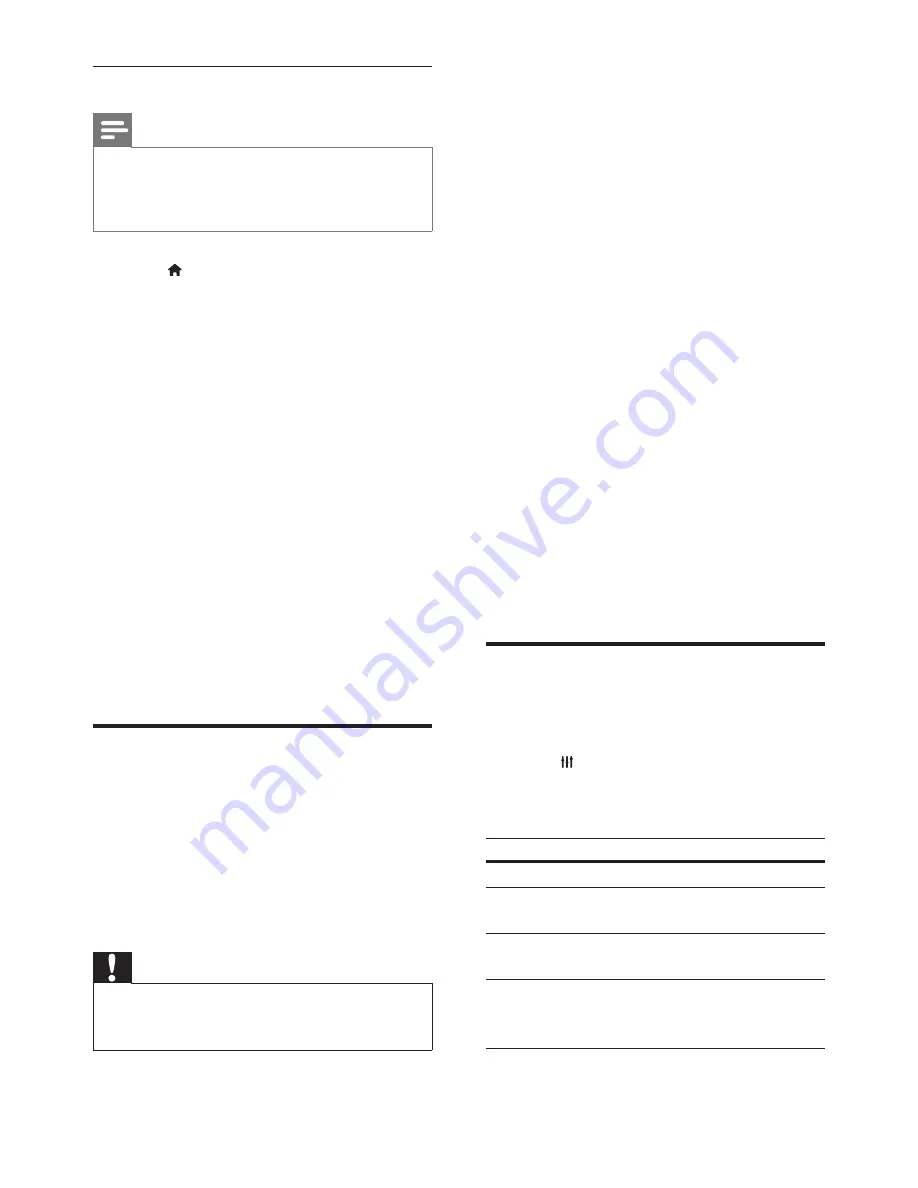
29
EN
Play files from your PC
Note
•
Before you play multimedia content from the computer,
make sure that the home theater is connected to
the home network, and the media server software is
properly set up.
1
Press (
Home
).
2
Select
[browse PC]
, and then press
OK
.
»
A content browser is displayed.
3
Select a device on the network.
»
The folders in the selected device are
displayed. Depending on the media
server, the folder names may vary.
•
If you cannot see the folders, check
that you have enabled media sharing
on the selected device so that the
content is available for sharing.
4
Select a file, and then press
OK
.
• Some media files may not play due
to compatibility issues. Check the file
formats supported by your home
theater.
5
Press the play buttons to control play (see
'Play buttons' on page 17).
Karaoke
Available only in selected model and region
Play a Karaoke disc on your home theater and
sing along with the music.
What you need
•
A Karaoke microphone.
•
Karaoke discs.
Caution
•
To prevent loud feedback or unexpected noise, turn
the microphone volume to the minimum before you
connect the microphone to your home theater.
1
Connect a karaoke microphone to the
MIC
connector on your home theater.
2
Switch your TV to the correct source for
your home theater.
3
Make sure that audio post processing
is enabled on your home theater (see
'Speaker settings' on page 32).
4
While playing a karaoke disc, press
OPTIONS
.
»
The options menu is displayed.
5
Select
[Karaoke]
, and then press
OK
.
»
The karaoke setup menu is displayed.
6
Press the
Navigation buttons
(up/down)
and
OK
to change the following settings:
•
[Microphone]
: Turn the microphone
on or off.
•
[Microphone volume]
: Change the
microphone volume.
•
[Echo]
: Change the echo level.
•
[Key]
: Change the pitch to match your
voice.
•
[Vocal support]
: Select an audio mode,
or turn the vocals on or off.
Choose sound
This section helps you choose the ideal sound
for your video or music.
1
Press
SOUND SETTINGS
.
2
Press the
Navigation buttons
(left/right) to
access the sound options on the display.
Sound options
Description
SOUND
Select a sound mode.
SURROUND
Select surround sound or
stereo sound.
AUD SYNC
Delay the audio to match the
video.
AUTO VOL
Reduce sudden changes in
volume, for example, during
TV commercials.
3
Select an option, and then press
OK
.
Summary of Contents for Immersive HTB7590KD
Page 2: ......






























