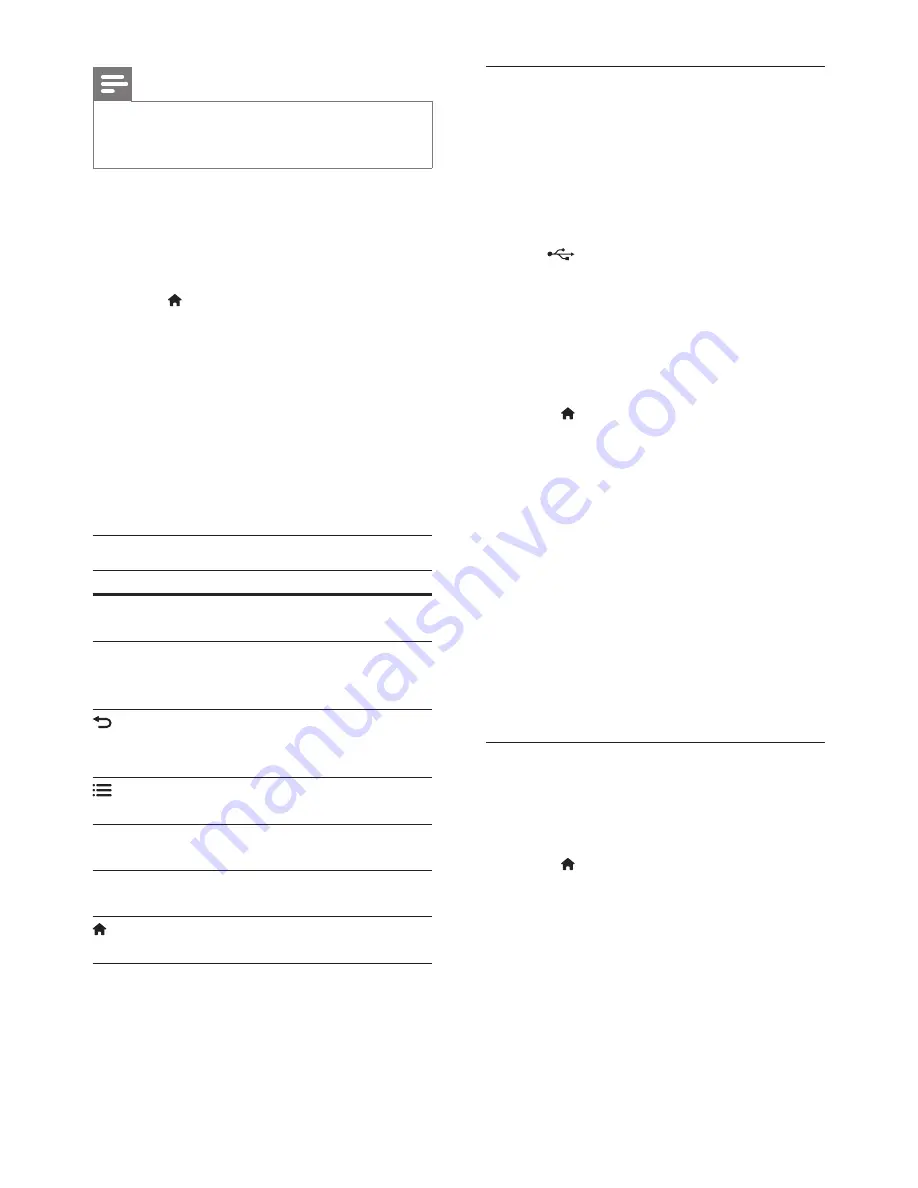
25
EN
Note
•
Koninklijke Philips Electronics N.V. bears no
responsibility for content provided by Smart TV service
providers.
1
Connect your home theater to a home
network with high-speed Internet access
(see 'Connect and set up a home network'
on page 14).
2
Press (
Home).
3
Select
[Smart TV]
, and then press
OK
.
4
Follow the onscreen instructions to
confirm the onscreen message.
»
The Smart TV home page is displayed.
5
Use the remote control to select
applications and enter text (for example,
email address, web URL, passwords, etc)
(see 'Navigate Smart TV' on page 25).
Navigate Smart TV
Button
Action
Navigation
buttons
Select an application or
navigate.
OK
Confirm an entry or selection.
Access the onscreen
keyboard to enter text.
BACK
Return to the previous page.
Delete a character in any text
entry box.
OPTIONS
Access options related to
current activity.
Alphanumeric
buttons
Enter characters in the text
entry box.
Color buttons
(Red)
Access the onscreen
keyboard to enter text.
(
Home
)
Exit Smart TV portal and
return to home menu.
Use a USB-HID keyboard or mouse
What you need
•
A wired or wireless USB hub, keyboard,
or mouse that complies with the Human
Interface Design (USB-HID) class.
1
Connect a USB keyboard or mouse to
the
(
USB
) connector on your home
theater.
•
To connect a wireless USB device,
connect the wireless receiver to the
USB connector on your home theater.
Refer to the user manual of the
wireless USB device for details.
2
Press (
Home
).
3
Select
[Setup]
, and then press
OK
.
4
Select
[Preference]
>
[Keyboard layout]
.
5
Select a language.
»
The standard keyboard for that
language is enabled.
6
Use the keyboard to type the characters,
or mouse to navigate the web page.
•
USB-HID mouse cursor does not
work on Smart TV and open Internet
pages.
•
The multimedia keys on some
keyboards are not supported.
Clear browsing history
Clear the browsing history to remove
passwords, cookies, and browsing data from
your home theater.
1
Press (
Home
).
2
Select
[Setup]
, and then press
OK
.
3
Select
[Network]
>
[Clear Smart TV
memory]
.
4
Press
OK
to confirm.
Summary of Contents for Immersive HTB7590KD
Page 2: ......






























