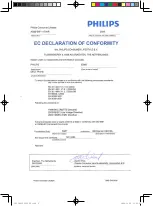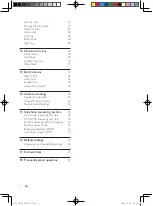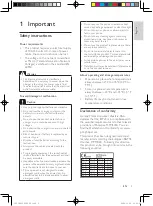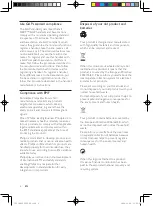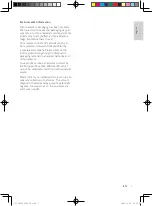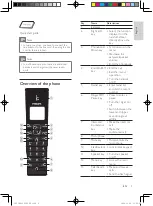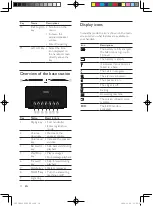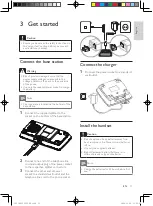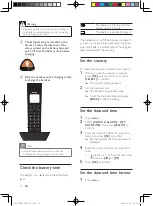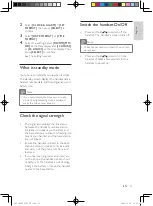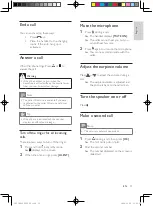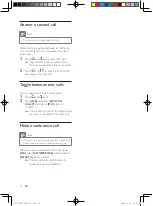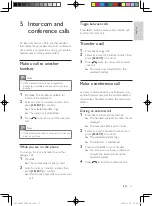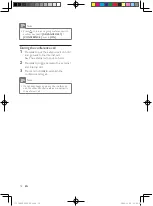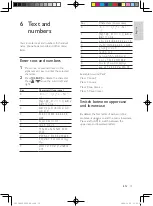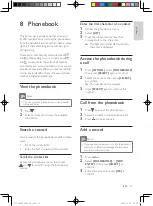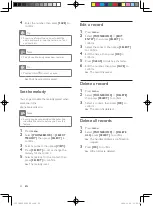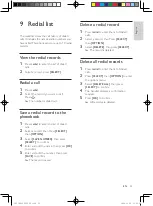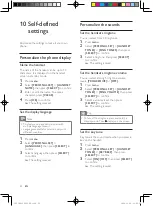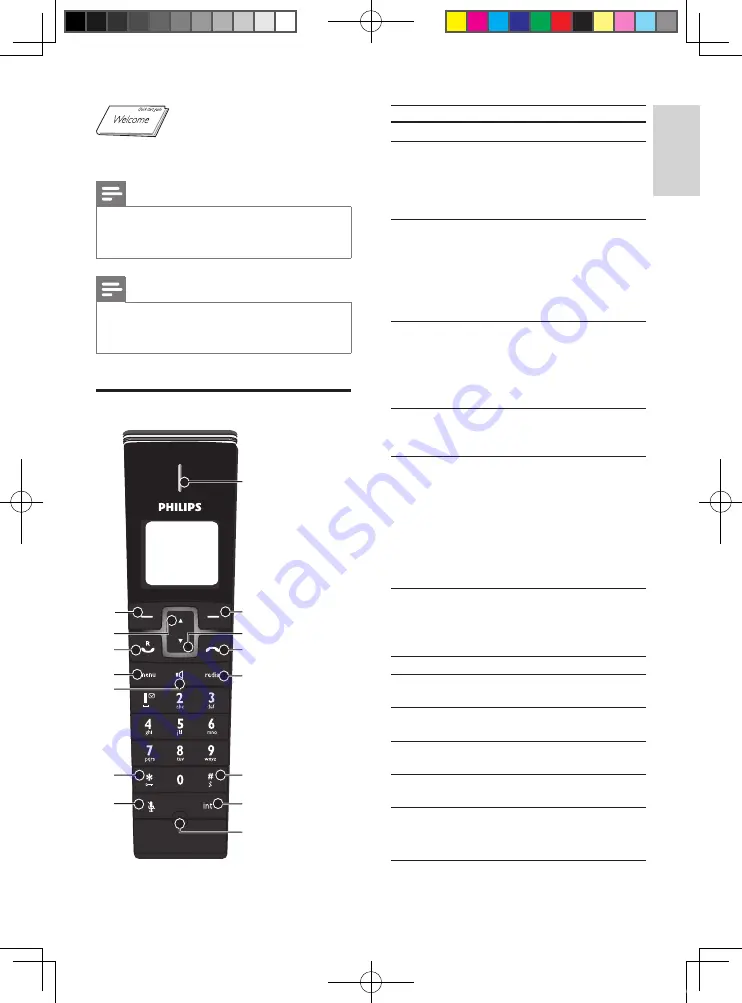
9
Key
Name
Descriptions
1
Earpiece
2
Right soft
key
Select the function
•
displayed on the
handset screen
directly above the
key.
3
Phonebook/
Down key
Scroll down on the
•
menu
Decrease the
•
earpiece/speaker
volume
Enter the phonebook
•
4
End /On/Off
key
End the call
•
Exit the menu/
•
operation
Turn the handset
•
on/off
5
Redial key
Enter redial list
•
and dial the recent
number
6
Ringer Off/
Pause key
Press to enter a
•
pause
Turn the ringer on/
•
off
Switch between the
•
lower and upper
case during text
editing
7
Intercom/
Conference
key
Make the intercom
•
call
Make the
•
conference call
8
Microphone
9
Mute key
Mute/unmute the
•
microphone
10
Star/Keylock
key
Lock/unlock keypad
•
11
Speaker key
Turn the speaker
•
on/off
12
Menu key
Access the main
•
menu
13
Talk/Recall
key
Make and receive
•
calls
Send the flash signal
•
Quick start guide
Note
In some countries, you have to connect the
•
line adaptor to the line cord, then plug the line
cord to the line socket.
Note
In multi-handset packs, there are additional
•
handsets and chargers with power supply
units.
Overview of the phone
EN
a
b
c
d
e
f
g
h
i
j
k
l
m
n
o
English
EN
IFU_ID965_05_EU_EN.indd 9
2009-11-20 14:02:30